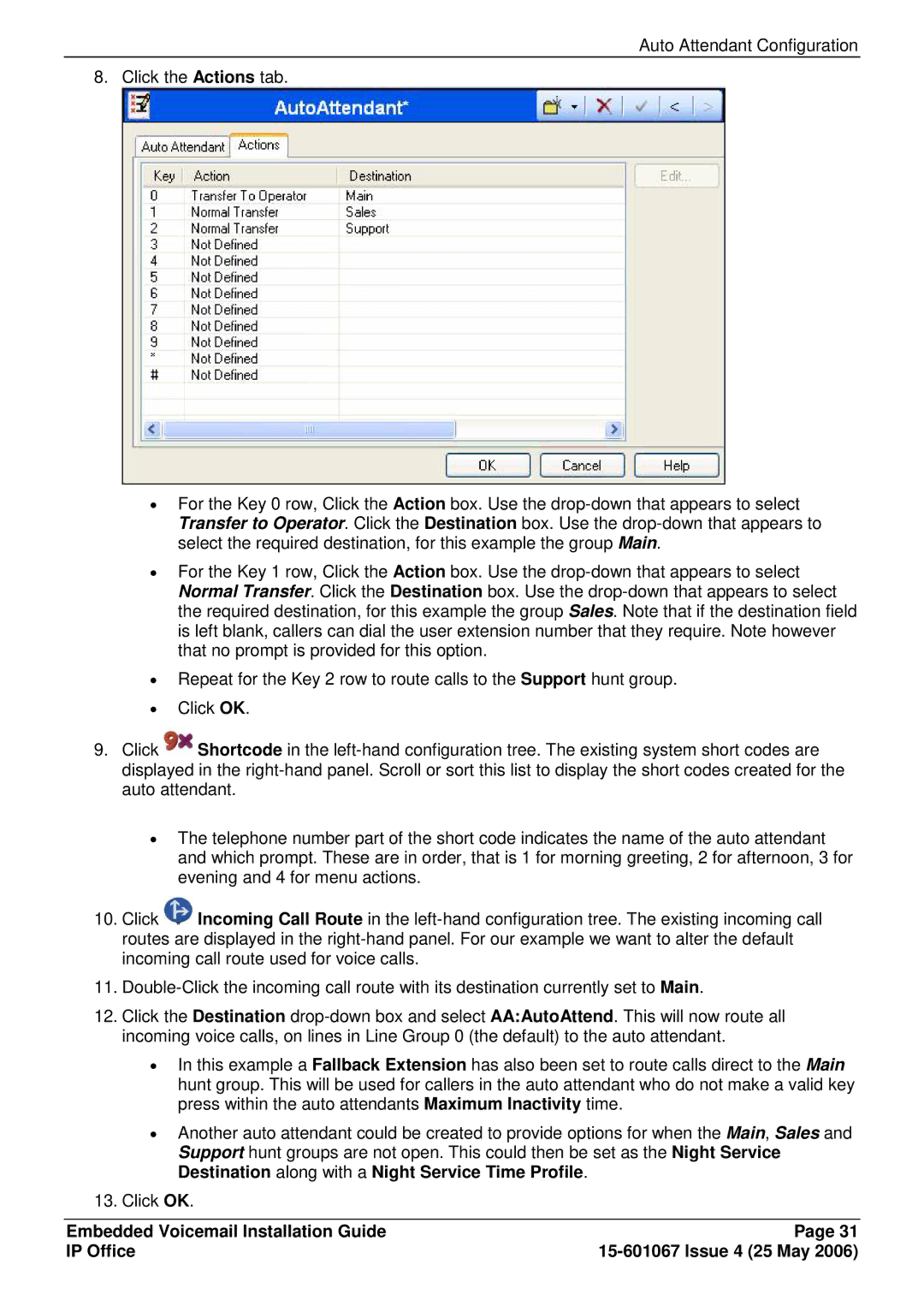Auto Attendant Configuration
8. Click the Actions tab.
∙For the Key 0 row, Click the Action box. Use the drop-down that appears to select Transfer to Operator. Click the Destination box. Use the drop-down that appears to select the required destination, for this example the group Main.
∙For the Key 1 row, Click the Action box. Use the drop-down that appears to select Normal Transfer. Click the Destination box. Use the drop-down that appears to select the required destination, for this example the group Sales. Note that if the destination field is left blank, callers can dial the user extension number that they require. Note however that no prompt is provided for this option.
∙Repeat for the Key 2 row to route calls to the Support hunt group.
∙Click OK.
9.Click  Shortcode in the left-hand configuration tree. The existing system short codes are displayed in the right-hand panel. Scroll or sort this list to display the short codes created for the auto attendant.
Shortcode in the left-hand configuration tree. The existing system short codes are displayed in the right-hand panel. Scroll or sort this list to display the short codes created for the auto attendant.
∙The telephone number part of the short code indicates the name of the auto attendant and which prompt. These are in order, that is 1 for morning greeting, 2 for afternoon, 3 for evening and 4 for menu actions.
10.Click  Incoming Call Route in the left-hand configuration tree. The existing incoming call routes are displayed in the right-hand panel. For our example we want to alter the default incoming call route used for voice calls.
Incoming Call Route in the left-hand configuration tree. The existing incoming call routes are displayed in the right-hand panel. For our example we want to alter the default incoming call route used for voice calls.
11.Double-Click the incoming call route with its destination currently set to Main.
12.Click the Destination drop-down box and select AA:AutoAttend. This will now route all incoming voice calls, on lines in Line Group 0 (the default) to the auto attendant.
∙In this example a Fallback Extension has also been set to route calls direct to the Main hunt group. This will be used for callers in the auto attendant who do not make a valid key press within the auto attendants Maximum Inactivity time.
∙Another auto attendant could be created to provide options for when the Main, Sales and Support hunt groups are not open. This could then be set as the Night Service Destination along with a Night Service Time Profile.
13.Click OK.
Embedded Voicemail Installation Guide | Page 31 |
IP Office | 15-601067 Issue 4 (25 May 2006) |

![]() Shortcode in the
Shortcode in the ![]() Incoming Call Route in the
Incoming Call Route in the