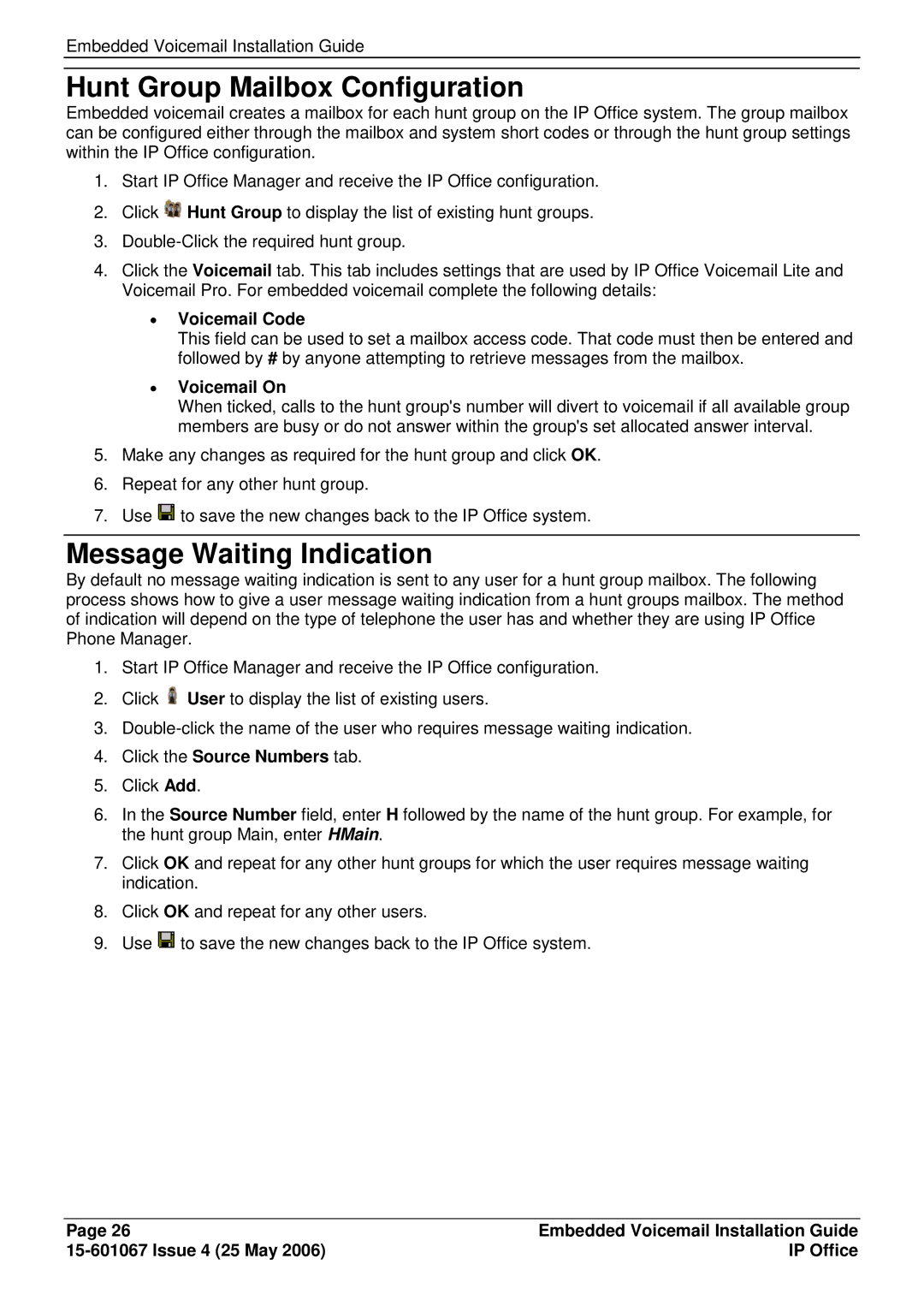Embedded Voicemail Installation Guide
Hunt Group Mailbox Configuration
Embedded voicemail creates a mailbox for each hunt group on the IP Office system. The group mailbox can be configured either through the mailbox and system short codes or through the hunt group settings within the IP Office configuration.
1.Start IP Office Manager and receive the IP Office configuration.
2.Click ![]() Hunt Group to display the list of existing hunt groups.
Hunt Group to display the list of existing hunt groups.
3.
4.Click the Voicemail tab. This tab includes settings that are used by IP Office Voicemail Lite and Voicemail Pro. For embedded voicemail complete the following details:
∙Voicemail Code
This field can be used to set a mailbox access code. That code must then be entered and followed by # by anyone attempting to retrieve messages from the mailbox.
∙Voicemail On
When ticked, calls to the hunt group's number will divert to voicemail if all available group members are busy or do not answer within the group's set allocated answer interval.
5.Make any changes as required for the hunt group and click OK.
6.Repeat for any other hunt group.
7.Use ![]() to save the new changes back to the IP Office system.
to save the new changes back to the IP Office system.
Message Waiting Indication
By default no message waiting indication is sent to any user for a hunt group mailbox. The following process shows how to give a user message waiting indication from a hunt groups mailbox. The method of indication will depend on the type of telephone the user has and whether they are using IP Office Phone Manager.
1.Start IP Office Manager and receive the IP Office configuration.
2.Click ![]() User to display the list of existing users.
User to display the list of existing users.
3.
4.Click the Source Numbers tab.
5.Click Add.
6.In the Source Number field, enter H followed by the name of the hunt group. For example, for the hunt group Main, enter HMain.
7.Click OK and repeat for any other hunt groups for which the user requires message waiting indication.
8.Click OK and repeat for any other users.
9.Use ![]() to save the new changes back to the IP Office system.
to save the new changes back to the IP Office system.
Page 26 | Embedded Voicemail Installation Guide |
| IP Office |