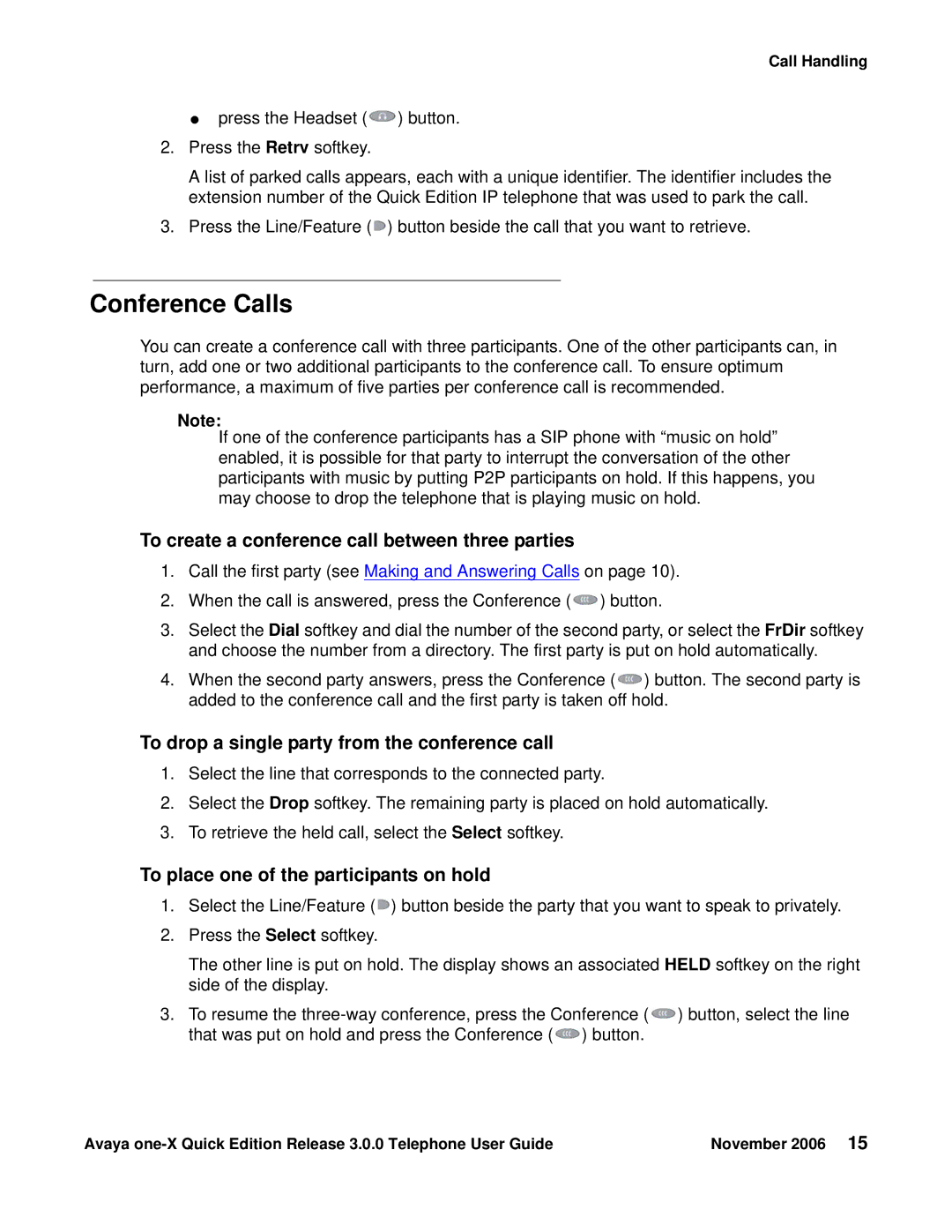Call Handling
●press the Headset (![]() ) button.
) button.
2.Press the Retrv softkey.
A list of parked calls appears, each with a unique identifier. The identifier includes the extension number of the Quick Edition IP telephone that was used to park the call.
3.Press the Line/Feature (![]() ) button beside the call that you want to retrieve.
) button beside the call that you want to retrieve.
Conference Calls
You can create a conference call with three participants. One of the other participants can, in turn, add one or two additional participants to the conference call. To ensure optimum performance, a maximum of five parties per conference call is recommended.
Note:
If one of the conference participants has a SIP phone with “music on hold” enabled, it is possible for that party to interrupt the conversation of the other participants with music by putting P2P participants on hold. If this happens, you may choose to drop the telephone that is playing music on hold.
To create a conference call between three parties
1.Call the first party (see Making and Answering Calls on page 10).
2.When the call is answered, press the Conference (![]() ) button.
) button.
3.Select the Dial softkey and dial the number of the second party, or select the FrDir softkey and choose the number from a directory. The first party is put on hold automatically.
4.When the second party answers, press the Conference (![]() ) button. The second party is added to the conference call and the first party is taken off hold.
) button. The second party is added to the conference call and the first party is taken off hold.
To drop a single party from the conference call
1.Select the line that corresponds to the connected party.
2.Select the Drop softkey. The remaining party is placed on hold automatically.
3.To retrieve the held call, select the Select softkey.
To place one of the participants on hold
1.Select the Line/Feature (![]() ) button beside the party that you want to speak to privately.
) button beside the party that you want to speak to privately.
2.Press the Select softkey.
The other line is put on hold. The display shows an associated HELD softkey on the right side of the display.
3.To resume the ![]() ) button, select the line that was put on hold and press the Conference (
) button, select the line that was put on hold and press the Conference (![]() ) button.
) button.
Avaya | November 2006 15 |