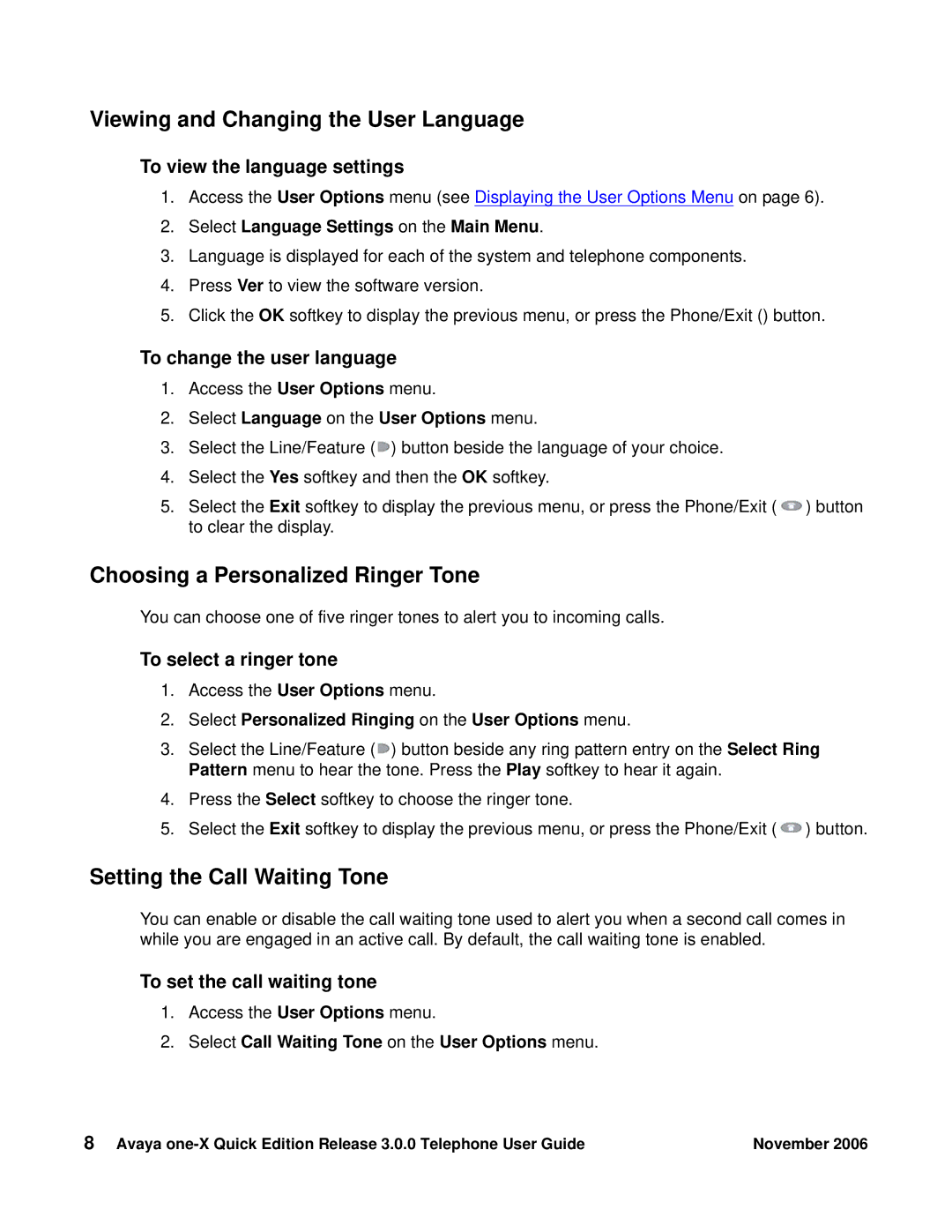Viewing and Changing the User Language
To view the language settings
1.Access the User Options menu (see Displaying the User Options Menu on page 6).
2.Select Language Settings on the Main Menu.
3.Language is displayed for each of the system and telephone components.
4.Press Ver to view the software version.
5.Click the OK softkey to display the previous menu, or press the Phone/Exit () button.
To change the user language
1.Access the User Options menu.
2.Select Language on the User Options menu.
3.Select the Line/Feature (![]() ) button beside the language of your choice.
) button beside the language of your choice.
4.Select the Yes softkey and then the OK softkey.
5.Select the Exit softkey to display the previous menu, or press the Phone/Exit (![]() ) button to clear the display.
) button to clear the display.
Choosing a Personalized Ringer Tone
You can choose one of five ringer tones to alert you to incoming calls.
To select a ringer tone
1.Access the User Options menu.
2.Select Personalized Ringing on the User Options menu.
3.Select the Line/Feature (![]() ) button beside any ring pattern entry on the Select Ring Pattern menu to hear the tone. Press the Play softkey to hear it again.
) button beside any ring pattern entry on the Select Ring Pattern menu to hear the tone. Press the Play softkey to hear it again.
4.Press the Select softkey to choose the ringer tone.
5.Select the Exit softkey to display the previous menu, or press the Phone/Exit (![]() ) button.
) button.
Setting the Call Waiting Tone
You can enable or disable the call waiting tone used to alert you when a second call comes in while you are engaged in an active call. By default, the call waiting tone is enabled.
To set the call waiting tone
1.Access the User Options menu.
2.Select Call Waiting Tone on the User Options menu.
8 Avaya | November 2006 |