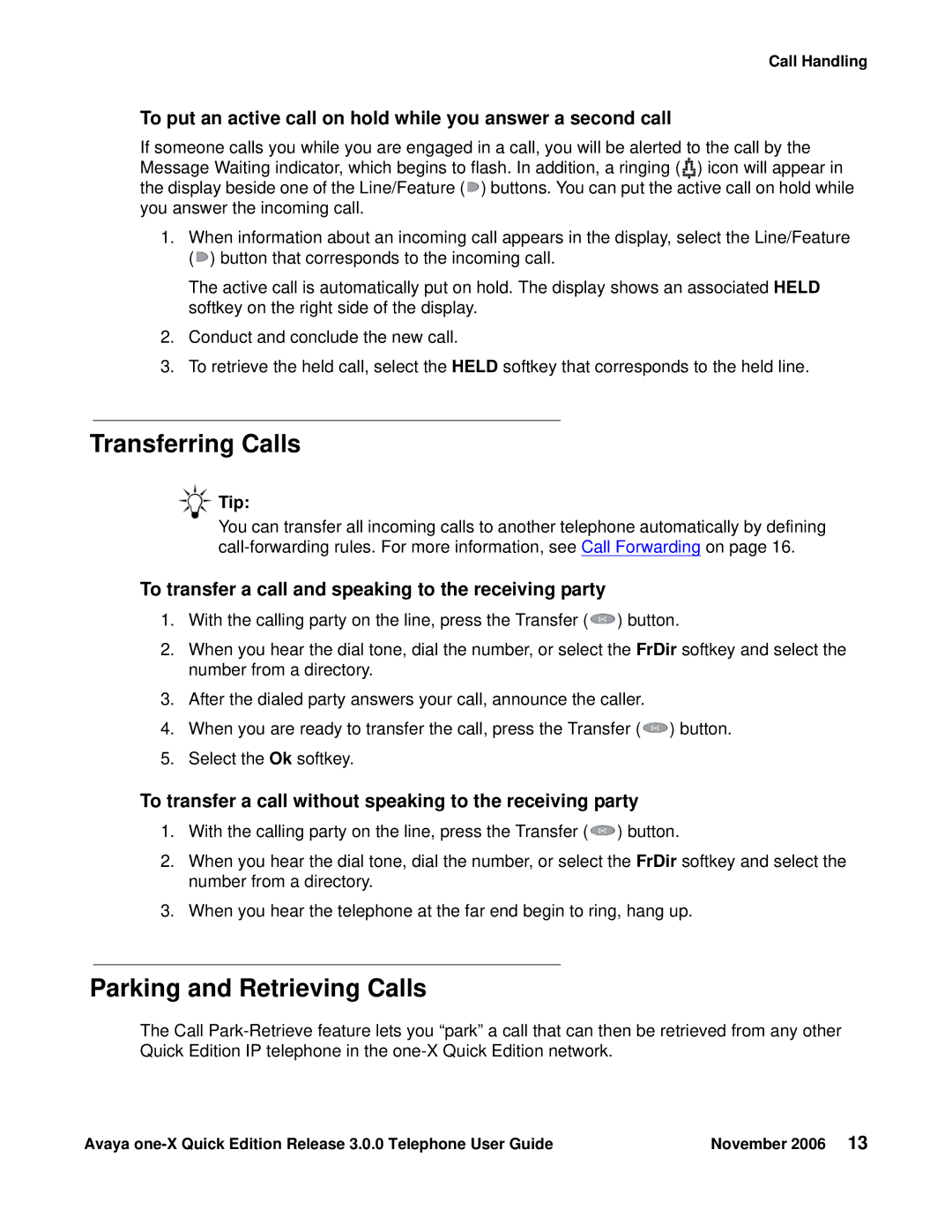Call Handling
To put an active call on hold while you answer a second call
If someone calls you while you are engaged in a call, you will be alerted to the call by the Message Waiting indicator, which begins to flash. In addition, a ringing (![]() ) icon will appear in the display beside one of the Line/Feature (
) icon will appear in the display beside one of the Line/Feature (![]() ) buttons. You can put the active call on hold while you answer the incoming call.
) buttons. You can put the active call on hold while you answer the incoming call.
1.When information about an incoming call appears in the display, select the Line/Feature (![]() ) button that corresponds to the incoming call.
) button that corresponds to the incoming call.
The active call is automatically put on hold. The display shows an associated HELD softkey on the right side of the display.
2.Conduct and conclude the new call.
3.To retrieve the held call, select the HELD softkey that corresponds to the held line.
Transferring Calls
Tip:
You can transfer all incoming calls to another telephone automatically by defining
To transfer a call and speaking to the receiving party
1.With the calling party on the line, press the Transfer (![]() ) button.
) button.
2.When you hear the dial tone, dial the number, or select the FrDir softkey and select the number from a directory.
3.After the dialed party answers your call, announce the caller.
4.When you are ready to transfer the call, press the Transfer (![]() ) button.
) button.
5.Select the Ok softkey.
To transfer a call without speaking to the receiving party
1.With the calling party on the line, press the Transfer (![]() ) button.
) button.
2.When you hear the dial tone, dial the number, or select the FrDir softkey and select the number from a directory.
3.When you hear the telephone at the far end begin to ring, hang up.
Parking and Retrieving Calls
The Call
Avaya | November 2006 13 |