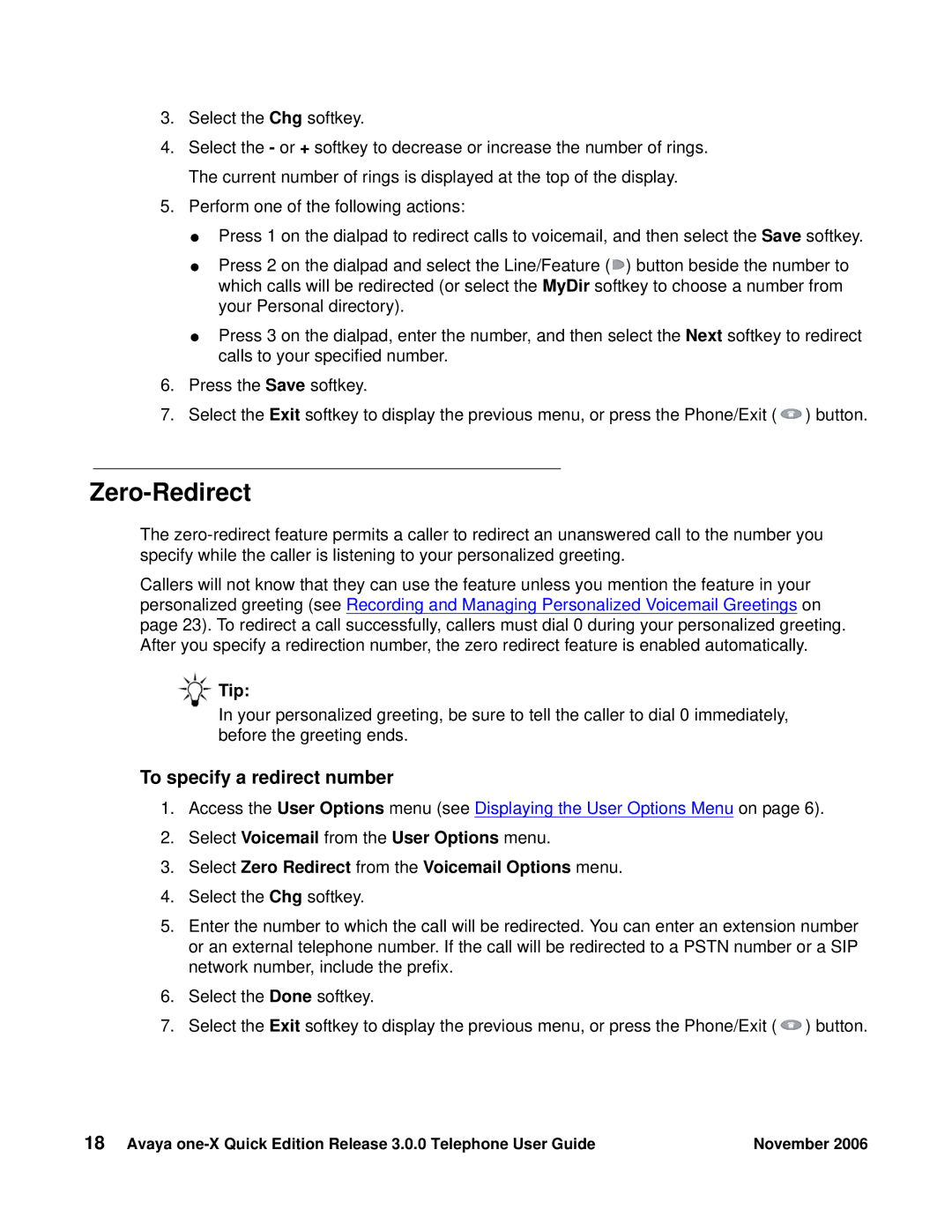3.Select the Chg softkey.
4.Select the - or + softkey to decrease or increase the number of rings. The current number of rings is displayed at the top of the display.
5.Perform one of the following actions:
●Press 1 on the dialpad to redirect calls to voicemail, and then select the Save softkey.
●Press 2 on the dialpad and select the Line/Feature (![]() ) button beside the number to which calls will be redirected (or select the MyDir softkey to choose a number from your Personal directory).
) button beside the number to which calls will be redirected (or select the MyDir softkey to choose a number from your Personal directory).
●Press 3 on the dialpad, enter the number, and then select the Next softkey to redirect calls to your specified number.
6.Press the Save softkey.
7.Select the Exit softkey to display the previous menu, or press the Phone/Exit (![]() ) button.
) button.
Zero-Redirect
The
Callers will not know that they can use the feature unless you mention the feature in your personalized greeting (see Recording and Managing Personalized Voicemail Greetings on page 23). To redirect a call successfully, callers must dial 0 during your personalized greeting. After you specify a redirection number, the zero redirect feature is enabled automatically.
Tip:
In your personalized greeting, be sure to tell the caller to dial 0 immediately, before the greeting ends.
To specify a redirect number
1.Access the User Options menu (see Displaying the User Options Menu on page 6).
2.Select Voicemail from the User Options menu.
3.Select Zero Redirect from the Voicemail Options menu.
4.Select the Chg softkey.
5.Enter the number to which the call will be redirected. You can enter an extension number or an external telephone number. If the call will be redirected to a PSTN number or a SIP network number, include the prefix.
6.Select the Done softkey.
7.Select the Exit softkey to display the previous menu, or press the Phone/Exit (![]() ) button.
) button.
18 Avaya | November 2006 |