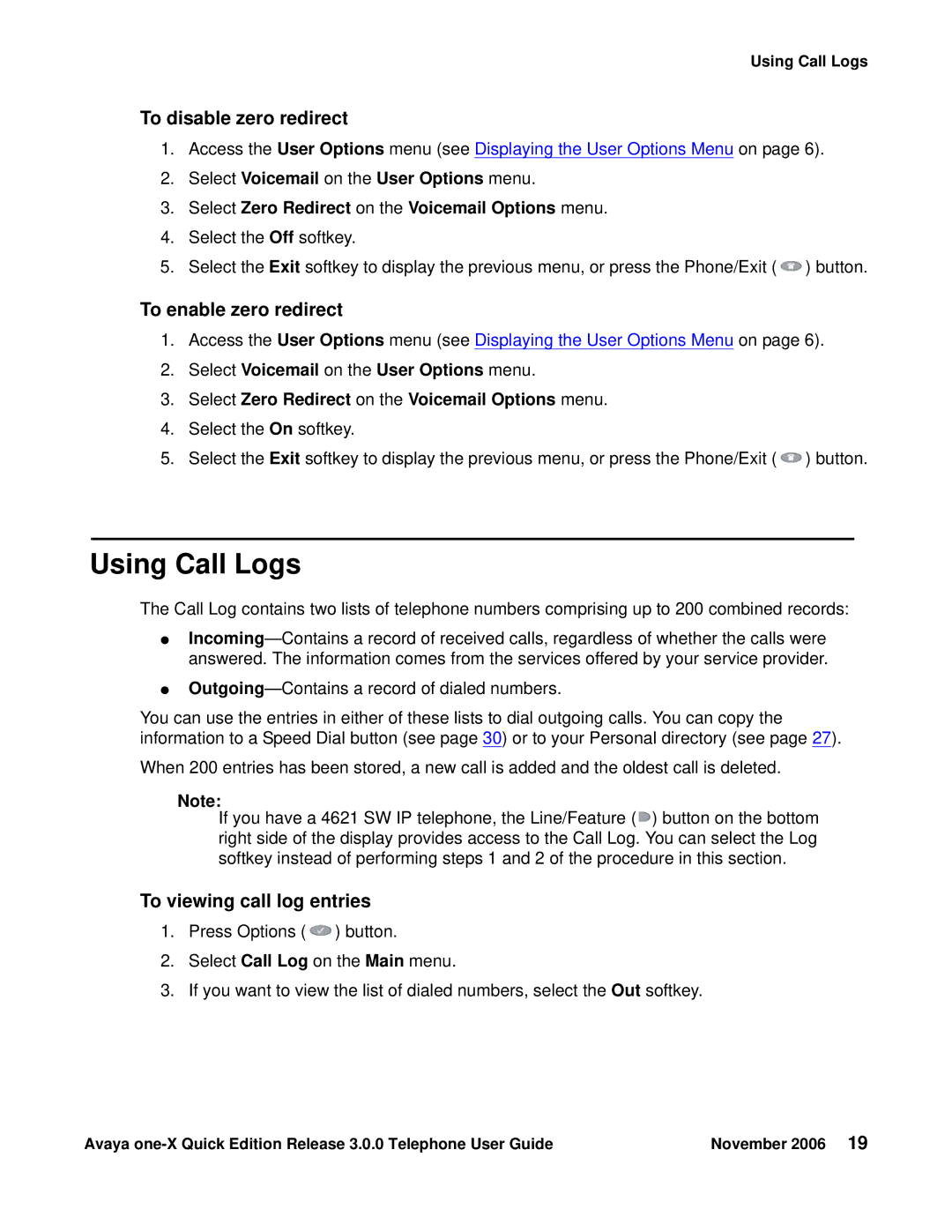Using Call Logs
To disable zero redirect
1.Access the User Options menu (see Displaying the User Options Menu on page 6).
2.Select Voicemail on the User Options menu.
3.Select Zero Redirect on the Voicemail Options menu.
4.Select the Off softkey.
5.Select the Exit softkey to display the previous menu, or press the Phone/Exit (![]() ) button.
) button.
To enable zero redirect
1.Access the User Options menu (see Displaying the User Options Menu on page 6).
2.Select Voicemail on the User Options menu.
3.Select Zero Redirect on the Voicemail Options menu.
4.Select the On softkey.
5.Select the Exit softkey to display the previous menu, or press the Phone/Exit (![]() ) button.
) button.
Using Call Logs
The Call Log contains two lists of telephone numbers comprising up to 200 combined records:
●
●
You can use the entries in either of these lists to dial outgoing calls. You can copy the information to a Speed Dial button (see page 30) or to your Personal directory (see page 27).
When 200 entries has been stored, a new call is added and the oldest call is deleted.
Note:
If you have a 4621 SW IP telephone, the Line/Feature (![]() ) button on the bottom right side of the display provides access to the Call Log. You can select the Log softkey instead of performing steps 1 and 2 of the procedure in this section.
) button on the bottom right side of the display provides access to the Call Log. You can select the Log softkey instead of performing steps 1 and 2 of the procedure in this section.
To viewing call log entries
1.Press Options (![]() ) button.
) button.
2.Select Call Log on the Main menu.
3.If you want to view the list of dialed numbers, select the Out softkey.
Avaya | November 2006 19 |