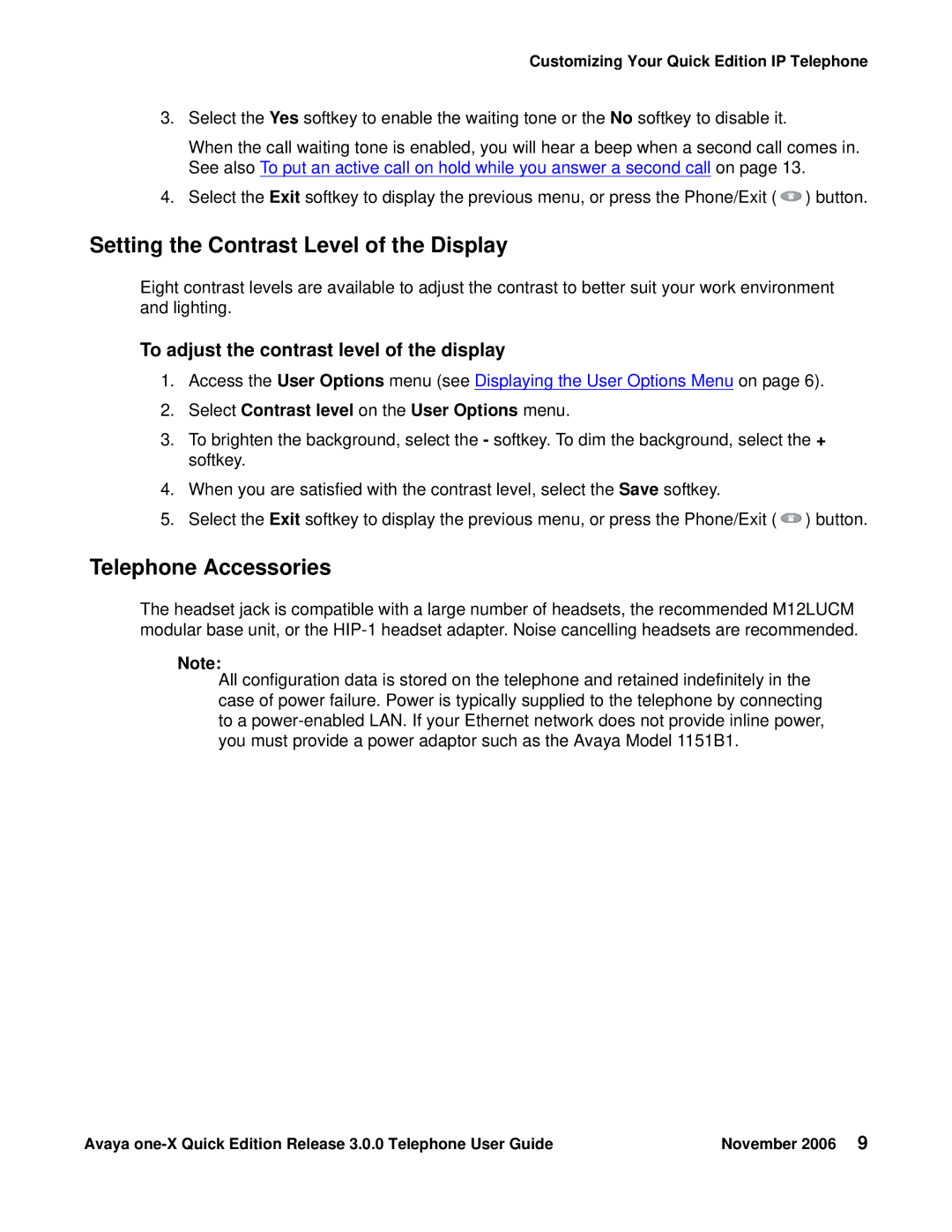Customizing Your Quick Edition IP Telephone
3.Select the Yes softkey to enable the waiting tone or the No softkey to disable it.
When the call waiting tone is enabled, you will hear a beep when a second call comes in. See also To put an active call on hold while you answer a second call on page 13.
4.Select the Exit softkey to display the previous menu, or press the Phone/Exit (![]() ) button.
) button.
Setting the Contrast Level of the Display
Eight contrast levels are available to adjust the contrast to better suit your work environment and lighting.
To adjust the contrast level of the display
1.Access the User Options menu (see Displaying the User Options Menu on page 6).
2.Select Contrast level on the User Options menu.
3.To brighten the background, select the - softkey. To dim the background, select the + softkey.
4.When you are satisfied with the contrast level, select the Save softkey.
5.Select the Exit softkey to display the previous menu, or press the Phone/Exit (![]() ) button.
) button.
Telephone Accessories
The headset jack is compatible with a large number of headsets, the recommended M12LUCM modular base unit, or the
Note:
All configuration data is stored on the telephone and retained indefinitely in the case of power failure. Power is typically supplied to the telephone by connecting to a
Avaya | November 2006 9 |