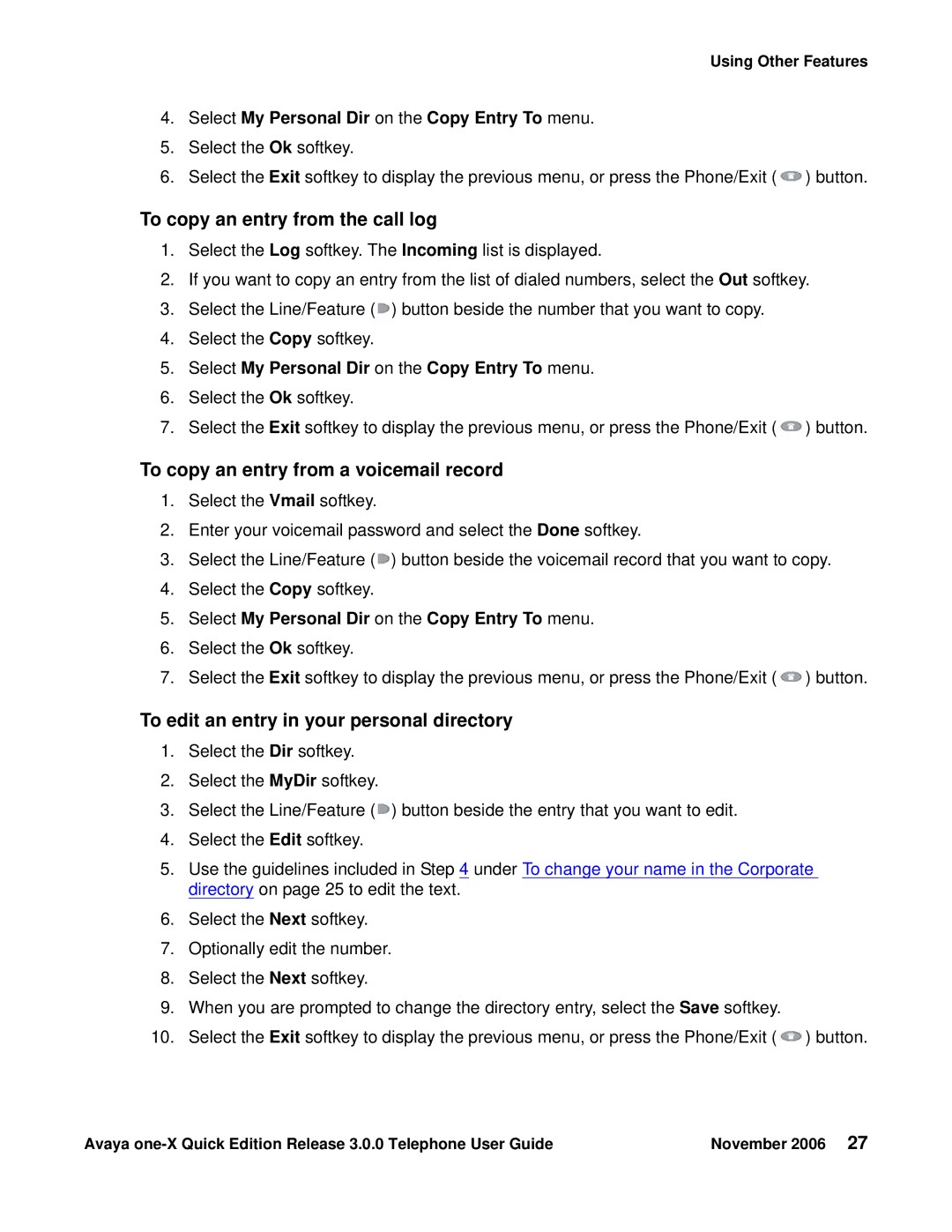Using Other Features
4.Select My Personal Dir on the Copy Entry To menu.
5.Select the Ok softkey.
6.Select the Exit softkey to display the previous menu, or press the Phone/Exit (![]() ) button.
) button.
To copy an entry from the call log
1.Select the Log softkey. The Incoming list is displayed.
2.If you want to copy an entry from the list of dialed numbers, select the Out softkey.
3.Select the Line/Feature (![]() ) button beside the number that you want to copy.
) button beside the number that you want to copy.
4.Select the Copy softkey.
5.Select My Personal Dir on the Copy Entry To menu.
6.Select the Ok softkey.
7.Select the Exit softkey to display the previous menu, or press the Phone/Exit (![]() ) button.
) button.
To copy an entry from a voicemail record
1.Select the Vmail softkey.
2.Enter your voicemail password and select the Done softkey.
3.Select the Line/Feature (![]() ) button beside the voicemail record that you want to copy.
) button beside the voicemail record that you want to copy.
4.Select the Copy softkey.
5.Select My Personal Dir on the Copy Entry To menu.
6.Select the Ok softkey.
7.Select the Exit softkey to display the previous menu, or press the Phone/Exit (![]() ) button.
) button.
To edit an entry in your personal directory
1.Select the Dir softkey.
2.Select the MyDir softkey.
3.Select the Line/Feature (![]() ) button beside the entry that you want to edit.
) button beside the entry that you want to edit.
4.Select the Edit softkey.
5.Use the guidelines included in Step 4 under To change your name in the Corporate directory on page 25 to edit the text.
6.Select the Next softkey.
7.Optionally edit the number.
8.Select the Next softkey.
9.When you are prompted to change the directory entry, select the Save softkey.
10.Select the Exit softkey to display the previous menu, or press the Phone/Exit (![]() ) button.
) button.
Avaya | November 2006 27 |