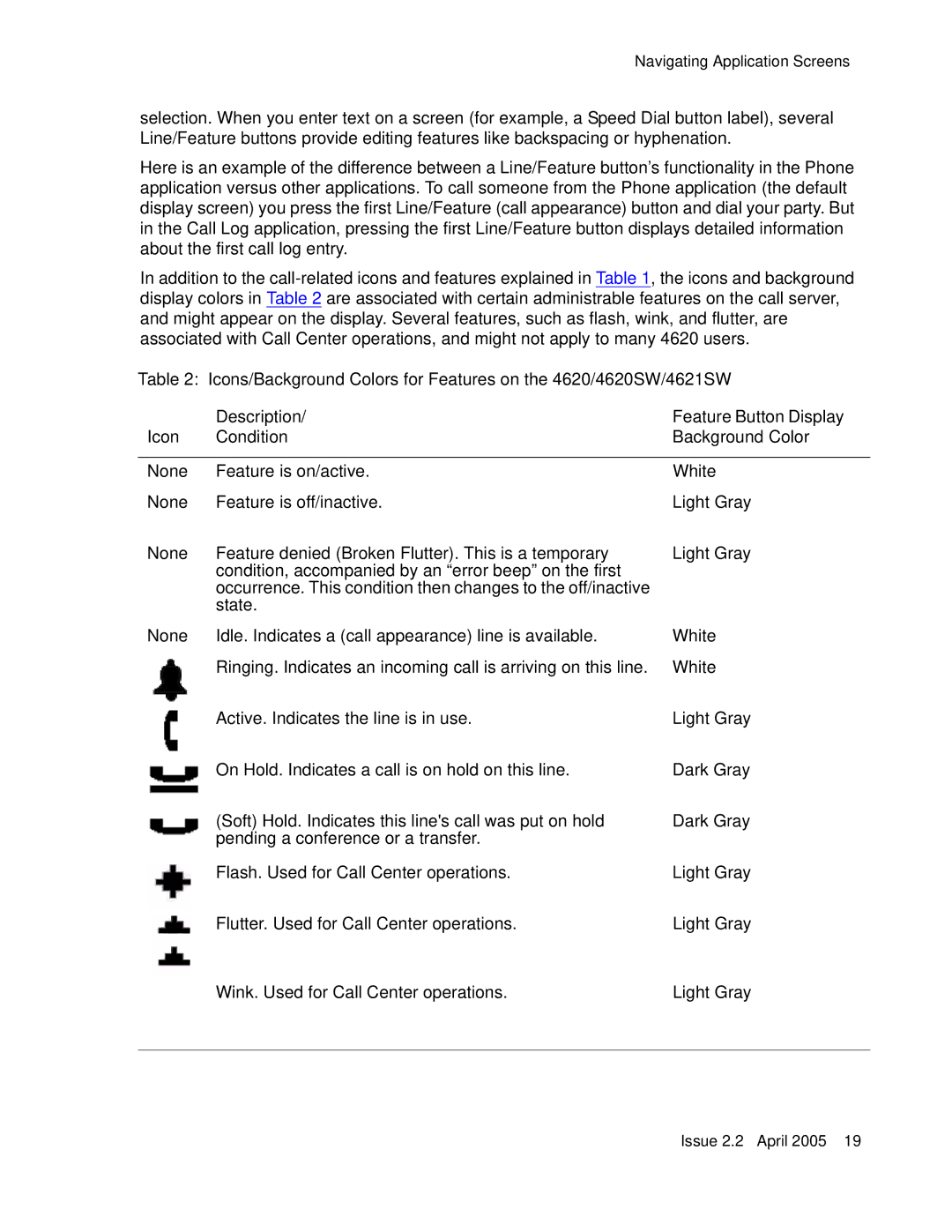Navigating Application Screens
selection. When you enter text on a screen (for example, a Speed Dial button label), several Line/Feature buttons provide editing features like backspacing or hyphenation.
Here is an example of the difference between a Line/Feature button’s functionality in the Phone application versus other applications. To call someone from the Phone application (the default display screen) you press the first Line/Feature (call appearance) button and dial your party. But in the Call Log application, pressing the first Line/Feature button displays detailed information about the first call log entry.
In addition to the
Table 2: Icons/Background Colors for Features on the 4620/4620SW/4621SW
| Description/ | Feature Button Display |
Icon | Condition | Background Color |
|
|
|
None | Feature is on/active. | White |
None | Feature is off/inactive. | Light Gray |
None | Feature denied (Broken Flutter). This is a temporary | Light Gray |
| condition, accompanied by an “error beep” on the first |
|
| occurrence. This condition then changes to the off/inactive |
|
| state. |
|
None | Idle. Indicates a (call appearance) line is available. | White |
| Ringing. Indicates an incoming call is arriving on this line. | White |
| Active. Indicates the line is in use. | Light Gray |
| On Hold. Indicates a call is on hold on this line. | Dark Gray |
| (Soft) Hold. Indicates this line's call was put on hold | Dark Gray |
| pending a conference or a transfer. |
|
| Flash. Used for Call Center operations. | Light Gray |
| Flutter. Used for Call Center operations. | Light Gray |
| Wink. Used for Call Center operations. | Light Gray |
|
|
|
Issue 2.2 April 2005 19