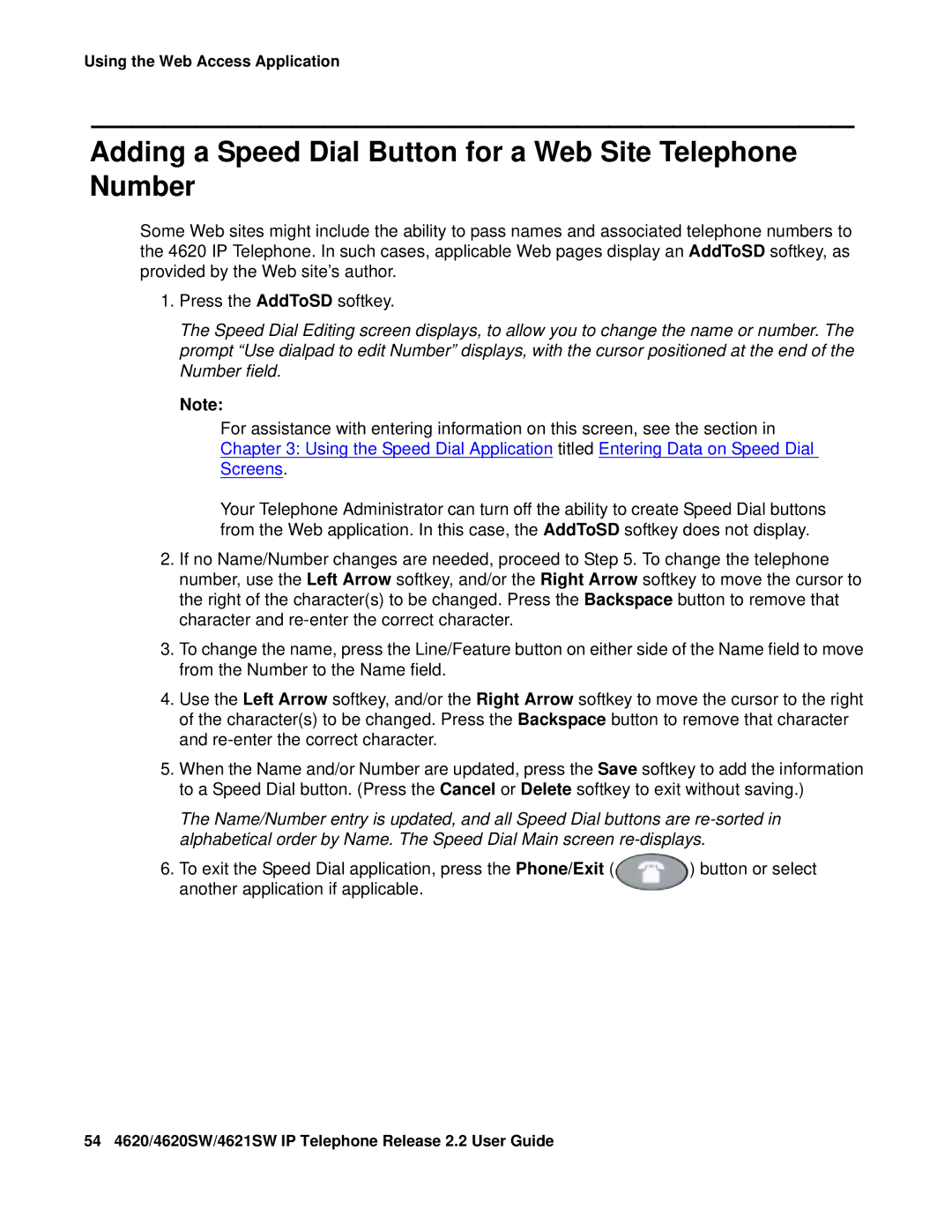Using the Web Access Application
Adding a Speed Dial Button for a Web Site Telephone Number
Some Web sites might include the ability to pass names and associated telephone numbers to the 4620 IP Telephone. In such cases, applicable Web pages display an AddToSD softkey, as provided by the Web site’s author.
1.Press the AddToSD softkey.
The Speed Dial Editing screen displays, to allow you to change the name or number. The prompt “Use dialpad to edit Number” displays, with the cursor positioned at the end of the Number field.
Note:
For assistance with entering information on this screen, see the section in Chapter 3: Using the Speed Dial Application titled Entering Data on Speed Dial Screens.
Your Telephone Administrator can turn off the ability to create Speed Dial buttons from the Web application. In this case, the AddToSD softkey does not display.
2.If no Name/Number changes are needed, proceed to Step 5. To change the telephone number, use the Left Arrow softkey, and/or the Right Arrow softkey to move the cursor to the right of the character(s) to be changed. Press the Backspace button to remove that character and
3.To change the name, press the Line/Feature button on either side of the Name field to move from the Number to the Name field.
4.Use the Left Arrow softkey, and/or the Right Arrow softkey to move the cursor to the right of the character(s) to be changed. Press the Backspace button to remove that character and
5.When the Name and/or Number are updated, press the Save softkey to add the information to a Speed Dial button. (Press the Cancel or Delete softkey to exit without saving.)
The Name/Number entry is updated, and all Speed Dial buttons are
6. To exit the Speed Dial application, press the Phone/Exit ( | ) button or select |
another application if applicable. |
|
54 4620/4620SW/4621SW IP Telephone Release 2.2 User Guide