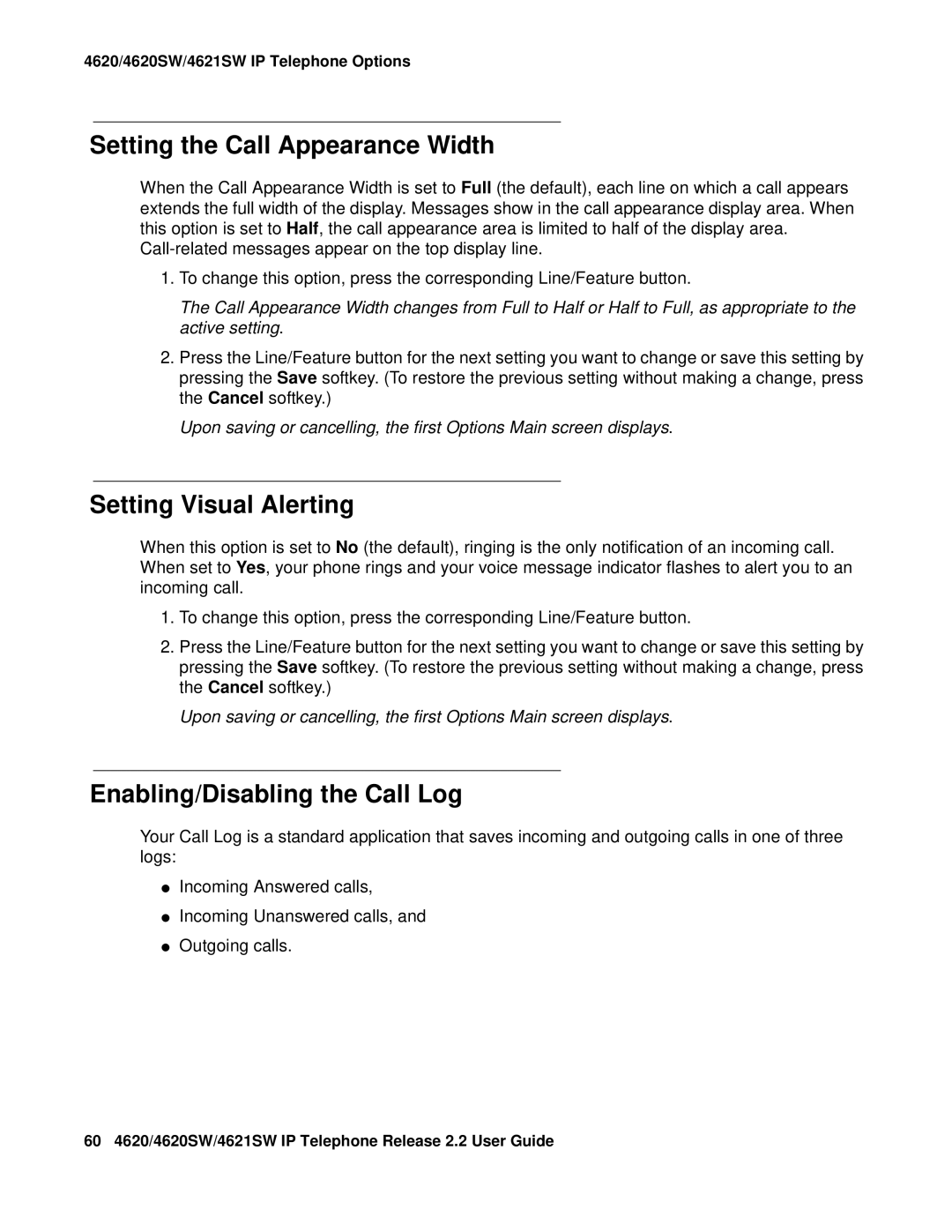4620/4620SW/4621SW IP Telephone Options
Setting the Call Appearance Width
When the Call Appearance Width is set to Full (the default), each line on which a call appears extends the full width of the display. Messages show in the call appearance display area. When this option is set to Half, the call appearance area is limited to half of the display area.
1.To change this option, press the corresponding Line/Feature button.
The Call Appearance Width changes from Full to Half or Half to Full, as appropriate to the active setting.
2.Press the Line/Feature button for the next setting you want to change or save this setting by pressing the Save softkey. (To restore the previous setting without making a change, press the Cancel softkey.)
Upon saving or cancelling, the first Options Main screen displays.
Setting Visual Alerting
When this option is set to No (the default), ringing is the only notification of an incoming call. When set to Yes, your phone rings and your voice message indicator flashes to alert you to an incoming call.
1.To change this option, press the corresponding Line/Feature button.
2.Press the Line/Feature button for the next setting you want to change or save this setting by pressing the Save softkey. (To restore the previous setting without making a change, press the Cancel softkey.)
Upon saving or cancelling, the first Options Main screen displays.
Enabling/Disabling the Call Log
Your Call Log is a standard application that saves incoming and outgoing calls in one of three logs:
●Incoming Answered calls,
●Incoming Unanswered calls, and
●Outgoing calls.
60 4620/4620SW/4621SW IP Telephone Release 2.2 User Guide