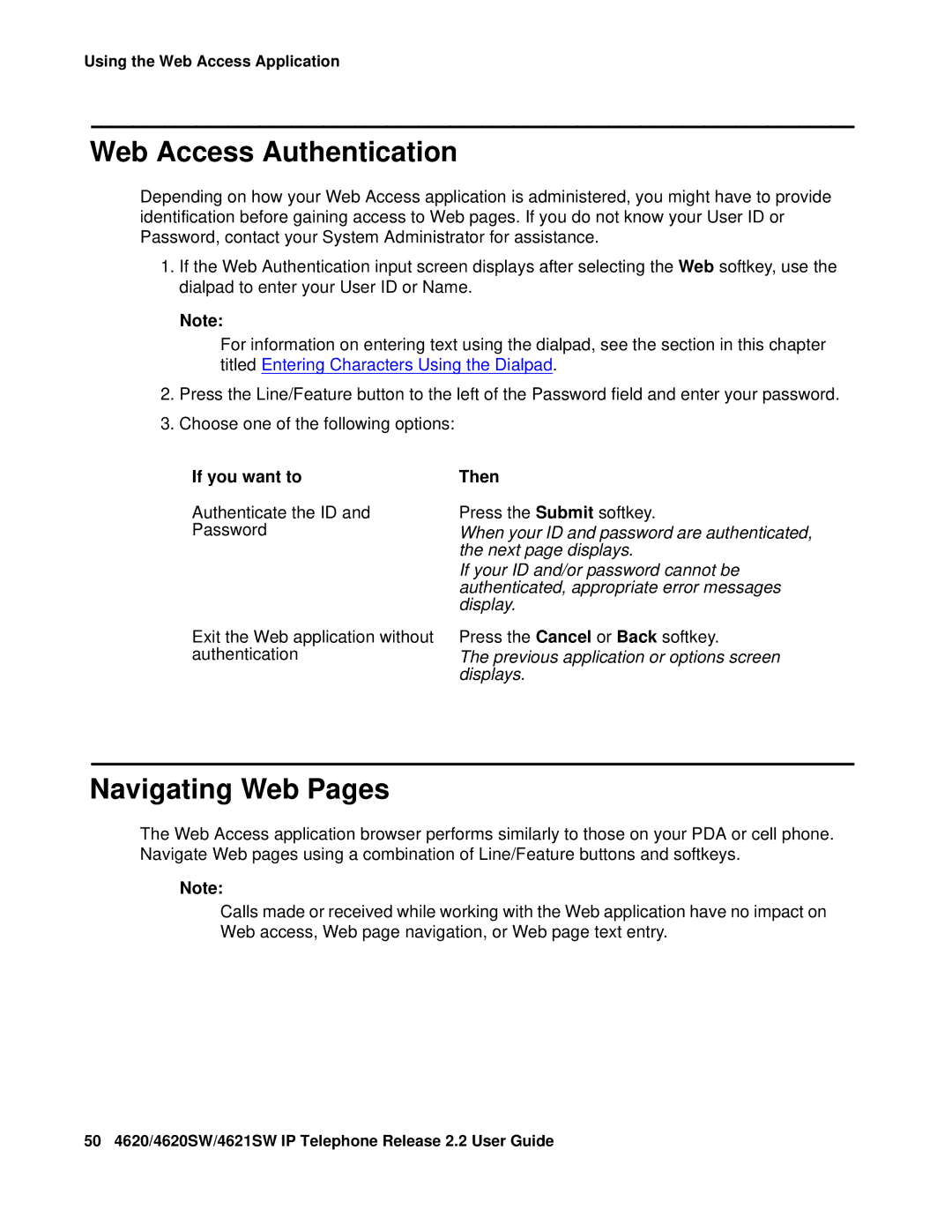Using the Web Access Application
Web Access Authentication
Depending on how your Web Access application is administered, you might have to provide identification before gaining access to Web pages. If you do not know your User ID or Password, contact your System Administrator for assistance.
1.If the Web Authentication input screen displays after selecting the Web softkey, use the dialpad to enter your User ID or Name.
Note:
For information on entering text using the dialpad, see the section in this chapter titled Entering Characters Using the Dialpad.
2.Press the Line/Feature button to the left of the Password field and enter your password.
3.Choose one of the following options:
If you want to
Authenticate the ID and
Password
Exit the Web application without authentication
Then
Press the Submit softkey.
When your ID and password are authenticated, the next page displays.
If your ID and/or password cannot be authenticated, appropriate error messages display.
Press the Cancel or Back softkey.
The previous application or options screen displays.
Navigating Web Pages
The Web Access application browser performs similarly to those on your PDA or cell phone. Navigate Web pages using a combination of Line/Feature buttons and softkeys.
Note:
Calls made or received while working with the Web application have no impact on Web access, Web page navigation, or Web page text entry.
50 4620/4620SW/4621SW IP Telephone Release 2.2 User Guide