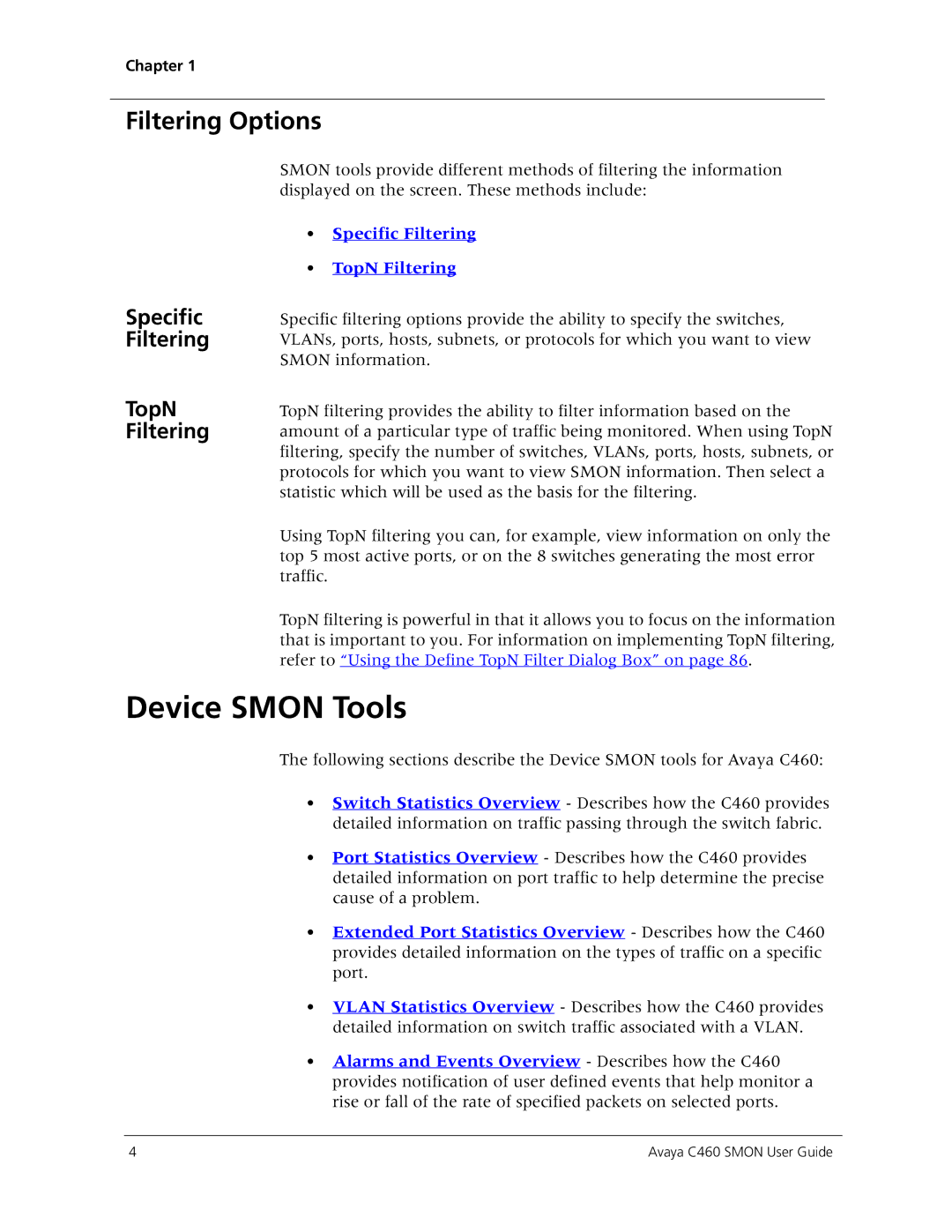Chapter 1
Filtering Options
SMON tools provide different methods of filtering the information displayed on the screen. These methods include:
Specific Filtering
TopN Filtering
•Specific Filtering
•TopN Filtering
Specific filtering options provide the ability to specify the switches, VLANs, ports, hosts, subnets, or protocols for which you want to view SMON information.
TopN filtering provides the ability to filter information based on the amount of a particular type of traffic being monitored. When using TopN filtering, specify the number of switches, VLANs, ports, hosts, subnets, or protocols for which you want to view SMON information. Then select a statistic which will be used as the basis for the filtering.
Using TopN filtering you can, for example, view information on only the top 5 most active ports, or on the 8 switches generating the most error traffic.
TopN filtering is powerful in that it allows you to focus on the information that is important to you. For information on implementing TopN filtering, refer to “Using the Define TopN Filter Dialog Box” on page 86.
Device SMON Tools
The following sections describe the Device SMON tools for Avaya C460:
•Switch Statistics Overview - Describes how the C460 provides detailed information on traffic passing through the switch fabric.
•Port Statistics Overview - Describes how the C460 provides detailed information on port traffic to help determine the precise cause of a problem.
•Extended Port Statistics Overview - Describes how the C460 provides detailed information on the types of traffic on a specific port.
•VLAN Statistics Overview - Describes how the C460 provides detailed information on switch traffic associated with a VLAN.
•Alarms and Events Overview - Describes how the C460 provides notification of user defined events that help monitor a rise or fall of the rate of specified packets on selected ports.
4 | Avaya C460 SMON User Guide |