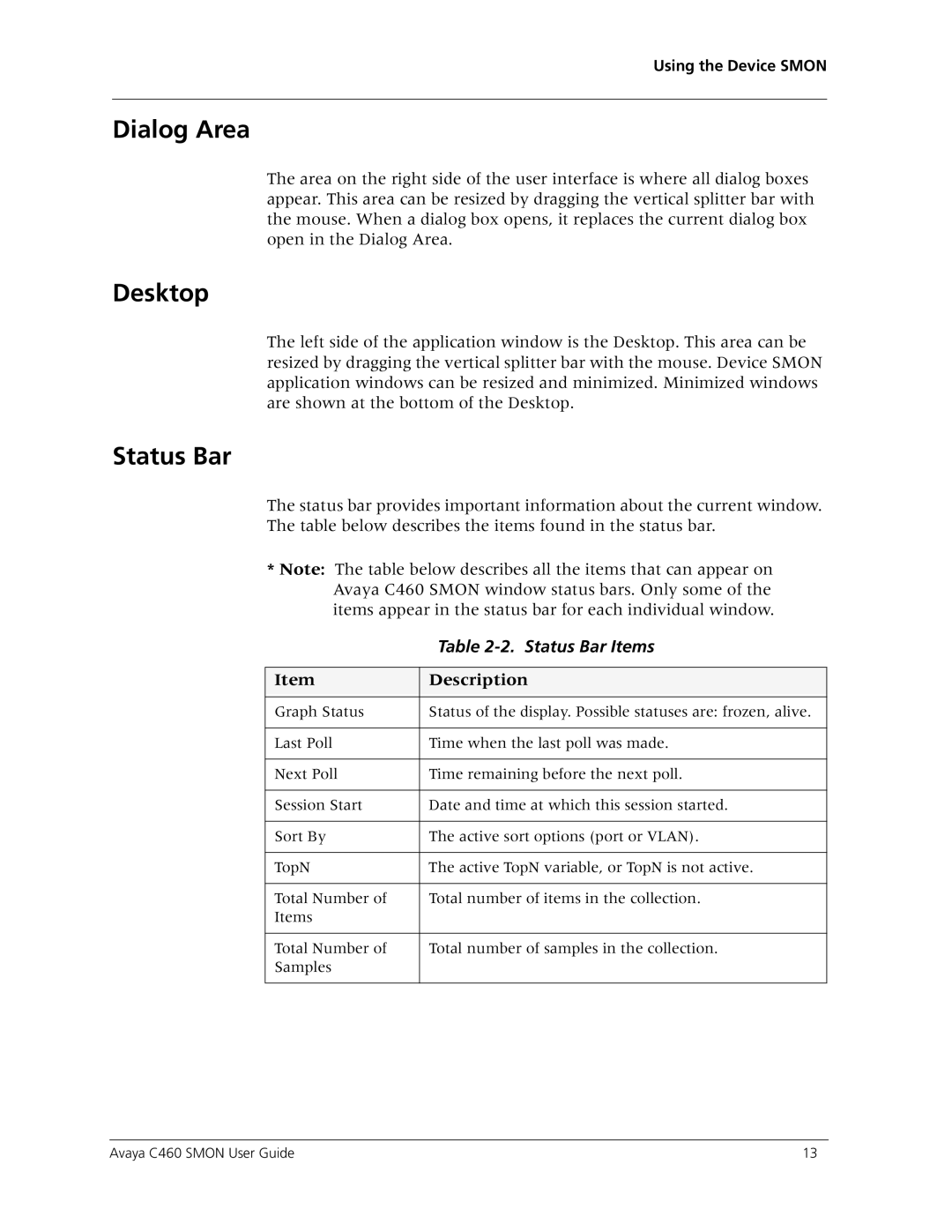Using the Device SMON
Dialog Area
The area on the right side of the user interface is where all dialog boxes appear. This area can be resized by dragging the vertical splitter bar with the mouse. When a dialog box opens, it replaces the current dialog box open in the Dialog Area.
Desktop
The left side of the application window is the Desktop. This area can be resized by dragging the vertical splitter bar with the mouse. Device SMON application windows can be resized and minimized. Minimized windows are shown at the bottom of the Desktop.
Status Bar
The status bar provides important information about the current window. The table below describes the items found in the status bar.
*Note: The table below describes all the items that can appear on Avaya C460 SMON window status bars. Only some of the items appear in the status bar for each individual window.
| Table |
|
|
Item | Description |
|
|
|
|
Graph Status | Status of the display. Possible statuses are: frozen, alive. |
|
|
Last Poll | Time when the last poll was made. |
|
|
Next Poll | Time remaining before the next poll. |
|
|
Session Start | Date and time at which this session started. |
|
|
Sort By | The active sort options (port or VLAN). |
|
|
TopN | The active TopN variable, or TopN is not active. |
|
|
Total Number of | Total number of items in the collection. |
Items |
|
|
|
Total Number of | Total number of samples in the collection. |
Samples |
|
|
|
Avaya C460 SMON User Guide | 13 |