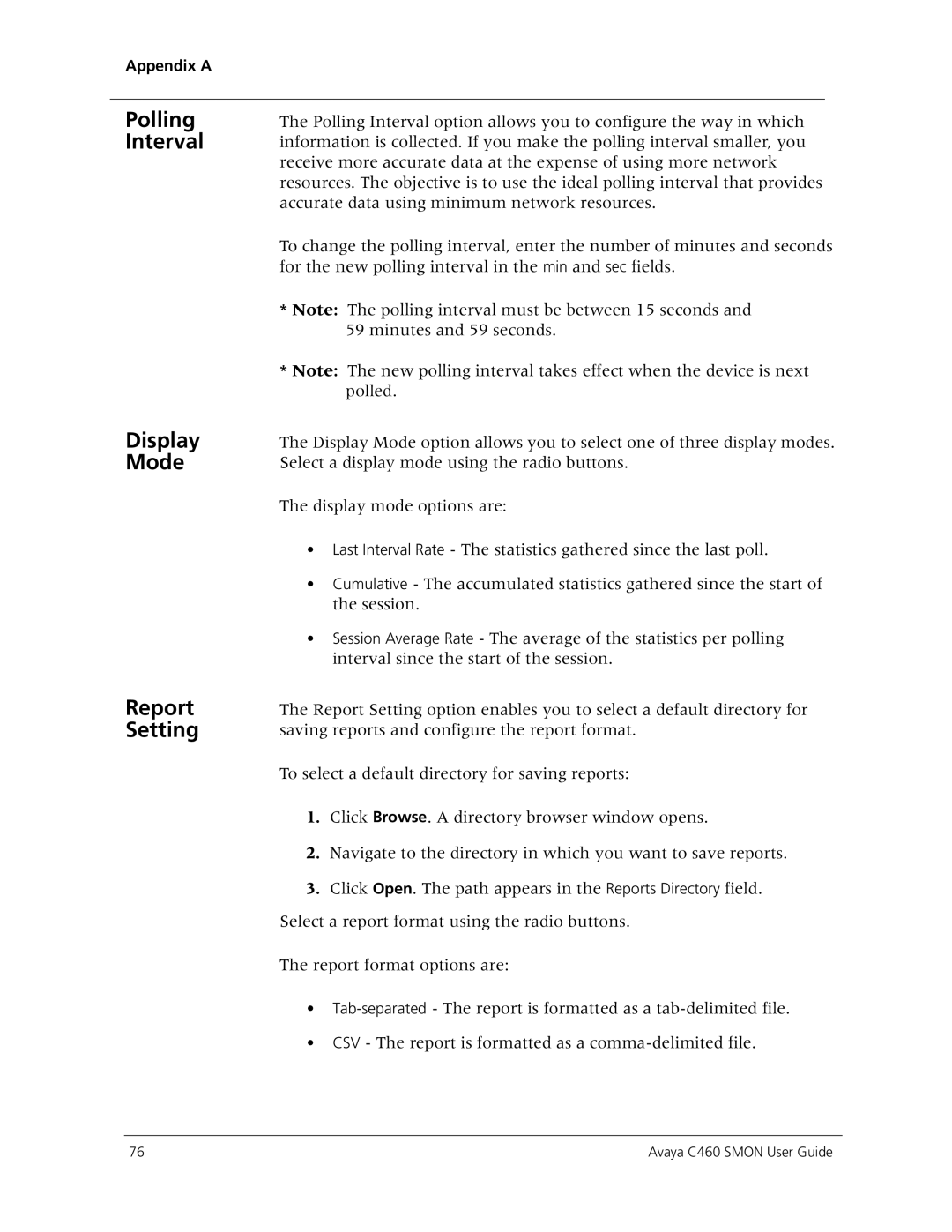Appendix A
Polling Interval
Display Mode
Report Setting
The Polling Interval option allows you to configure the way in which information is collected. If you make the polling interval smaller, you receive more accurate data at the expense of using more network resources. The objective is to use the ideal polling interval that provides accurate data using minimum network resources.
To change the polling interval, enter the number of minutes and seconds for the new polling interval in the min and sec fields.
*Note: The polling interval must be between 15 seconds and 59 minutes and 59 seconds.
*Note: The new polling interval takes effect when the device is next polled.
The Display Mode option allows you to select one of three display modes. Select a display mode using the radio buttons.
The display mode options are:
•Last Interval Rate - The statistics gathered since the last poll.
•Cumulative - The accumulated statistics gathered since the start of the session.
•Session Average Rate - The average of the statistics per polling interval since the start of the session.
The Report Setting option enables you to select a default directory for saving reports and configure the report format.
To select a default directory for saving reports:
1.Click Browse. A directory browser window opens.
2.Navigate to the directory in which you want to save reports.
3.Click Open. The path appears in the Reports Directory field. Select a report format using the radio buttons.
The report format options are:
•
•CSV - The report is formatted as a
76 | Avaya C460 SMON User Guide |