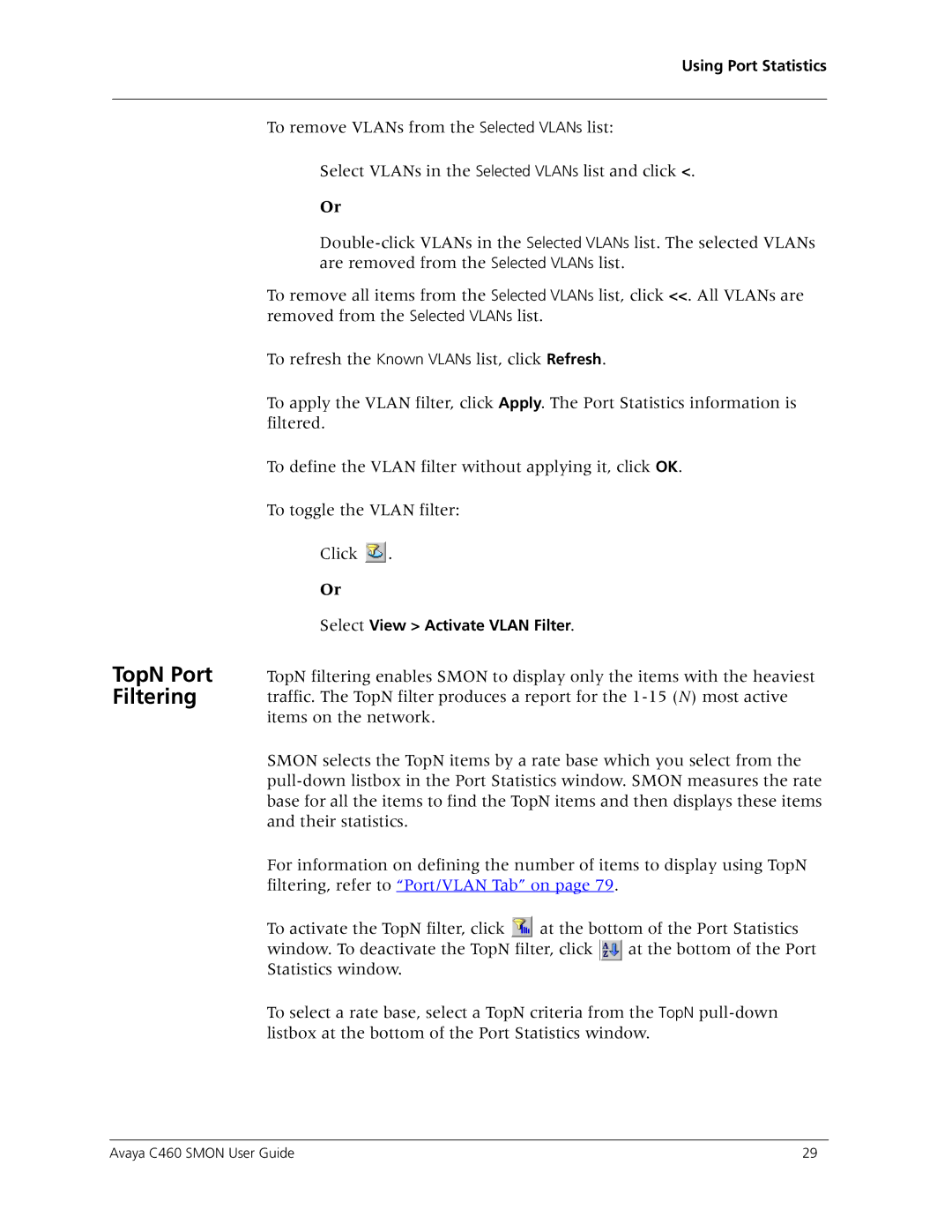Using Port Statistics
TopN Port Filtering
To remove VLANs from the Selected VLANs list:
Select VLANs in the Selected VLANs list and click <.
Or
To remove all items from the Selected VLANs list, click <<. All VLANs are removed from the Selected VLANs list.
To refresh the Known VLANs list, click Refresh.
To apply the VLAN filter, click Apply. The Port Statistics information is filtered.
To define the VLAN filter without applying it, click OK.
To toggle the VLAN filter:
Click ![]() .
.
Or
Select View > Activate VLAN Filter.
TopN filtering enables SMON to display only the items with the heaviest traffic. The TopN filter produces a report for the
SMON selects the TopN items by a rate base which you select from the
For information on defining the number of items to display using TopN filtering, refer to “Port/VLAN Tab” on page 79.
To activate the TopN filter, click ![]() at the bottom of the Port Statistics window. To deactivate the TopN filter, click
at the bottom of the Port Statistics window. To deactivate the TopN filter, click ![]() at the bottom of the Port Statistics window.
at the bottom of the Port Statistics window.
To select a rate base, select a TopN criteria from the TopN
Avaya C460 SMON User Guide | 29 |