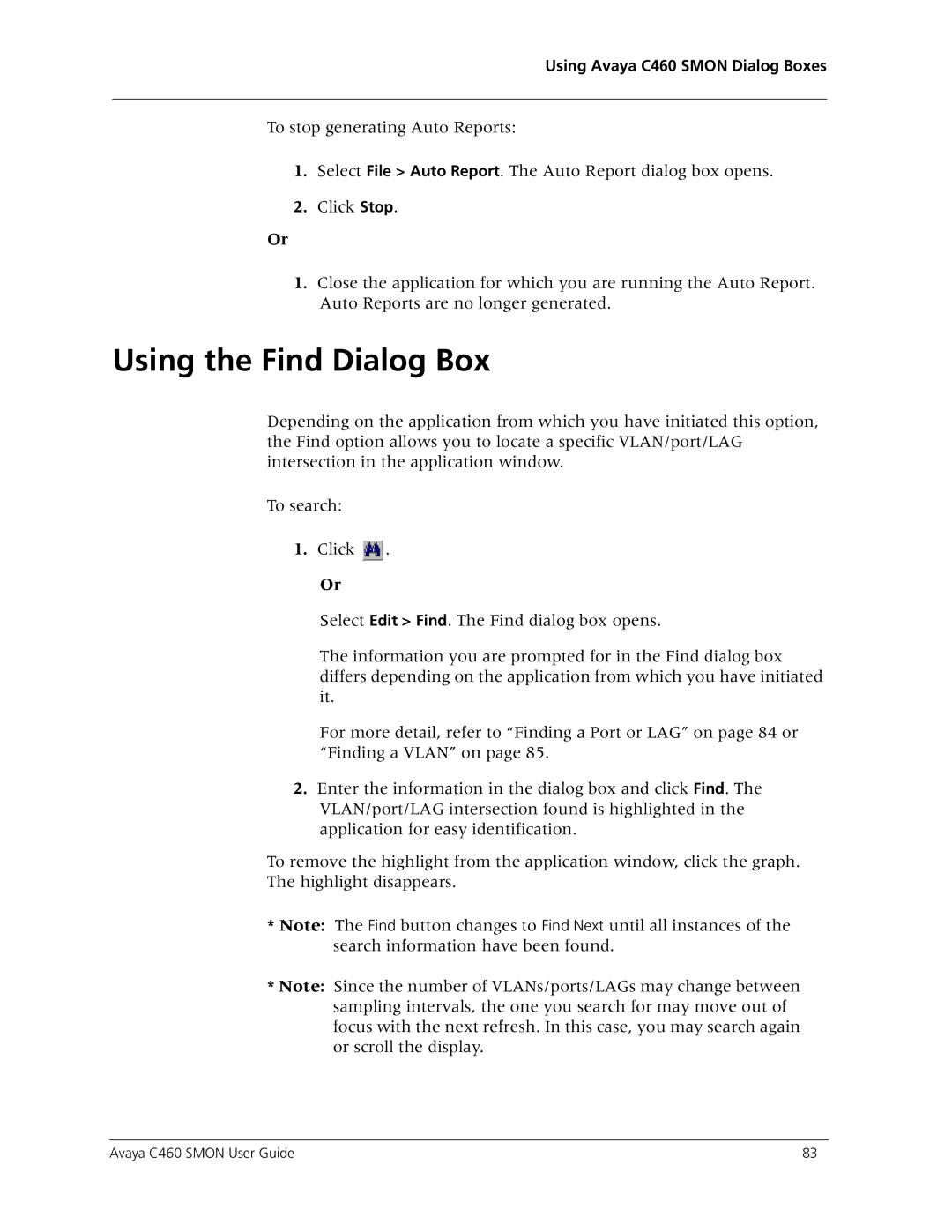Using Avaya C460 SMON Dialog Boxes
To stop generating Auto Reports:
1.Select File > Auto Report. The Auto Report dialog box opens.
2.Click Stop.
Or
1.Close the application for which you are running the Auto Report. Auto Reports are no longer generated.
Using the Find Dialog Box
Depending on the application from which you have initiated this option, the Find option allows you to locate a specific VLAN/port/LAG intersection in the application window.
To search:
1.Click ![]() .
.
Or
Select Edit > Find. The Find dialog box opens.
The information you are prompted for in the Find dialog box differs depending on the application from which you have initiated it.
For more detail, refer to “Finding a Port or LAG” on page 84 or “Finding a VLAN” on page 85.
2.Enter the information in the dialog box and click Find. The VLAN/port/LAG intersection found is highlighted in the application for easy identification.
To remove the highlight from the application window, click the graph.
The highlight disappears.
*Note: The Find button changes to Find Next until all instances of the search information have been found.
*Note: Since the number of VLANs/ports/LAGs may change between sampling intervals, the one you search for may move out of focus with the next refresh. In this case, you may search again or scroll the display.
Avaya C460 SMON User Guide | 83 |