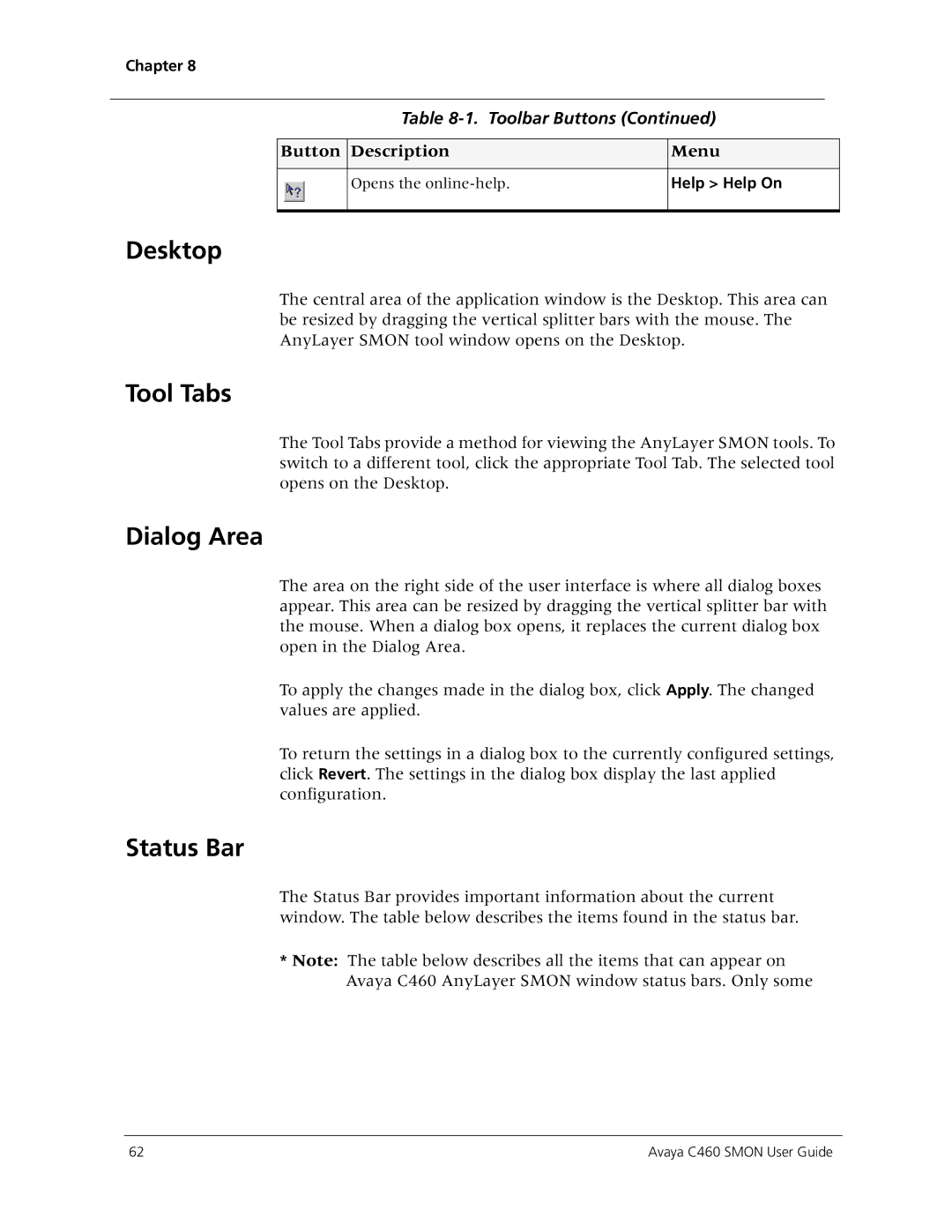Chapter 8
Table 8-1. Toolbar Buttons (Continued)
Button | Description | Menu |
|
|
|
| Opens the | Help > Help On |
|
|
|
Desktop
The central area of the application window is the Desktop. This area can be resized by dragging the vertical splitter bars with the mouse. The AnyLayer SMON tool window opens on the Desktop.
Tool Tabs
The Tool Tabs provide a method for viewing the AnyLayer SMON tools. To switch to a different tool, click the appropriate Tool Tab. The selected tool opens on the Desktop.
Dialog Area
The area on the right side of the user interface is where all dialog boxes appear. This area can be resized by dragging the vertical splitter bar with the mouse. When a dialog box opens, it replaces the current dialog box open in the Dialog Area.
To apply the changes made in the dialog box, click Apply. The changed values are applied.
To return the settings in a dialog box to the currently configured settings, click Revert. The settings in the dialog box display the last applied configuration.
Status Bar
The Status Bar provides important information about the current window. The table below describes the items found in the status bar.
*Note: The table below describes all the items that can appear on Avaya C460 AnyLayer SMON window status bars. Only some
62 | Avaya C460 SMON User Guide |