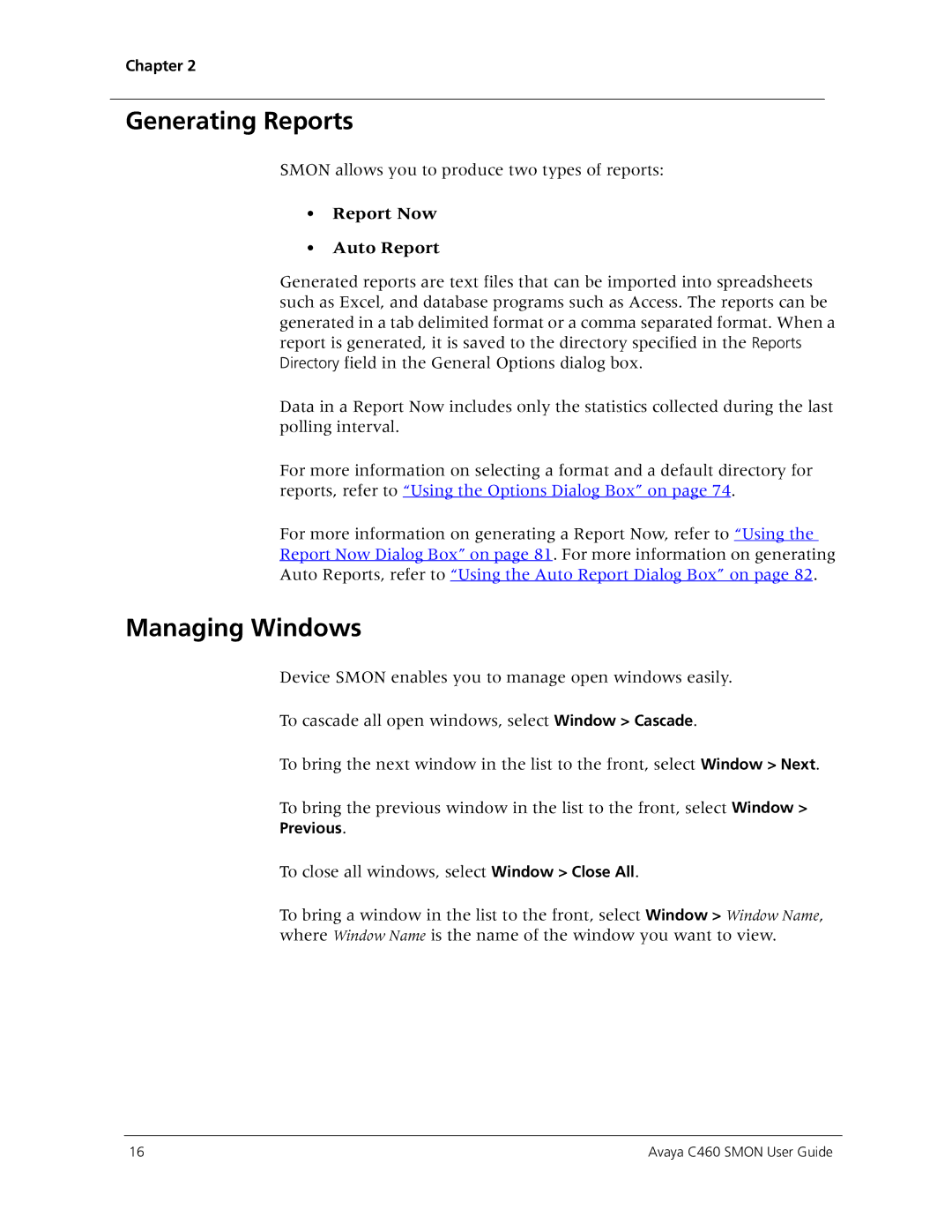Chapter 2
Generating Reports
SMON allows you to produce two types of reports:
•Report Now
•Auto Report
Generated reports are text files that can be imported into spreadsheets such as Excel, and database programs such as Access. The reports can be generated in a tab delimited format or a comma separated format. When a report is generated, it is saved to the directory specified in the Reports Directory field in the General Options dialog box.
Data in a Report Now includes only the statistics collected during the last polling interval.
For more information on selecting a format and a default directory for reports, refer to “Using the Options Dialog Box” on page 74.
For more information on generating a Report Now, refer to “Using the Report Now Dialog Box” on page 81. For more information on generating Auto Reports, refer to “Using the Auto Report Dialog Box” on page 82.
Managing Windows
Device SMON enables you to manage open windows easily.
To cascade all open windows, select Window > Cascade.
To bring the next window in the list to the front, select Window > Next.
To bring the previous window in the list to the front, select Window >
Previous.
To close all windows, select Window > Close All.
To bring a window in the list to the front, select Window > Window Name, where Window Name is the name of the window you want to view.
16 | Avaya C460 SMON User Guide |