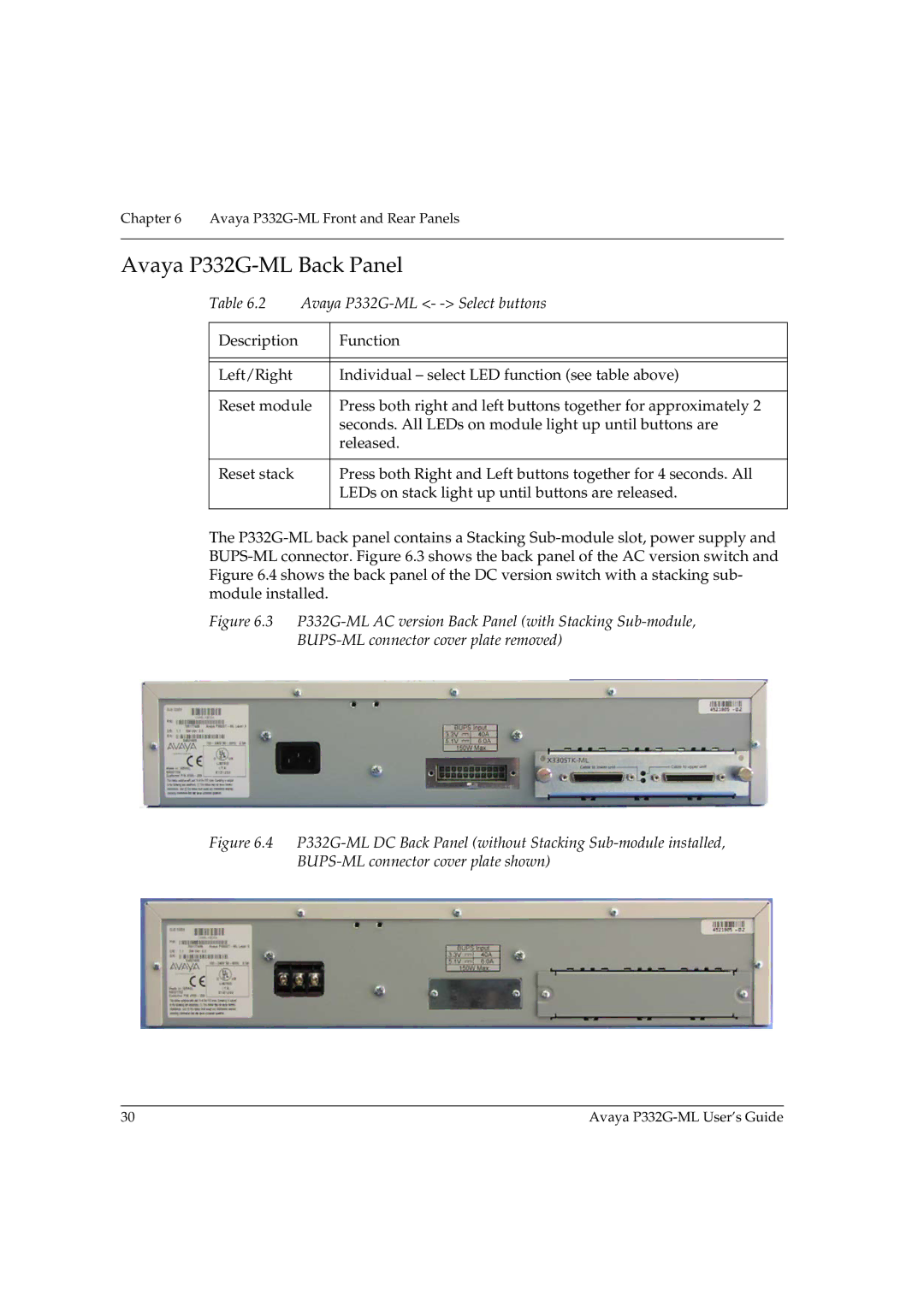Chapter 6 Avaya
Avaya P332G-ML Back Panel
Table 6.2 Avaya P332G-ML <- -> Select buttons
Description | Function |
|
|
|
|
Left/Right | Individual – select LED function (see table above) |
|
|
Reset module | Press both right and left buttons together for approximately 2 |
| seconds. All LEDs on module light up until buttons are |
| released. |
|
|
Reset stack | Press both Right and Left buttons together for 4 seconds. All |
| LEDs on stack light up until buttons are released. |
|
|
The
Figure 6.3 P332G-ML AC version Back Panel (with Stacking Sub-module,
BUPS-ML connector cover plate removed)
Figure 6.4 P332G-ML DC Back Panel (without Stacking Sub-module installed, BUPS-ML connector cover plate shown)
30 | Avaya |