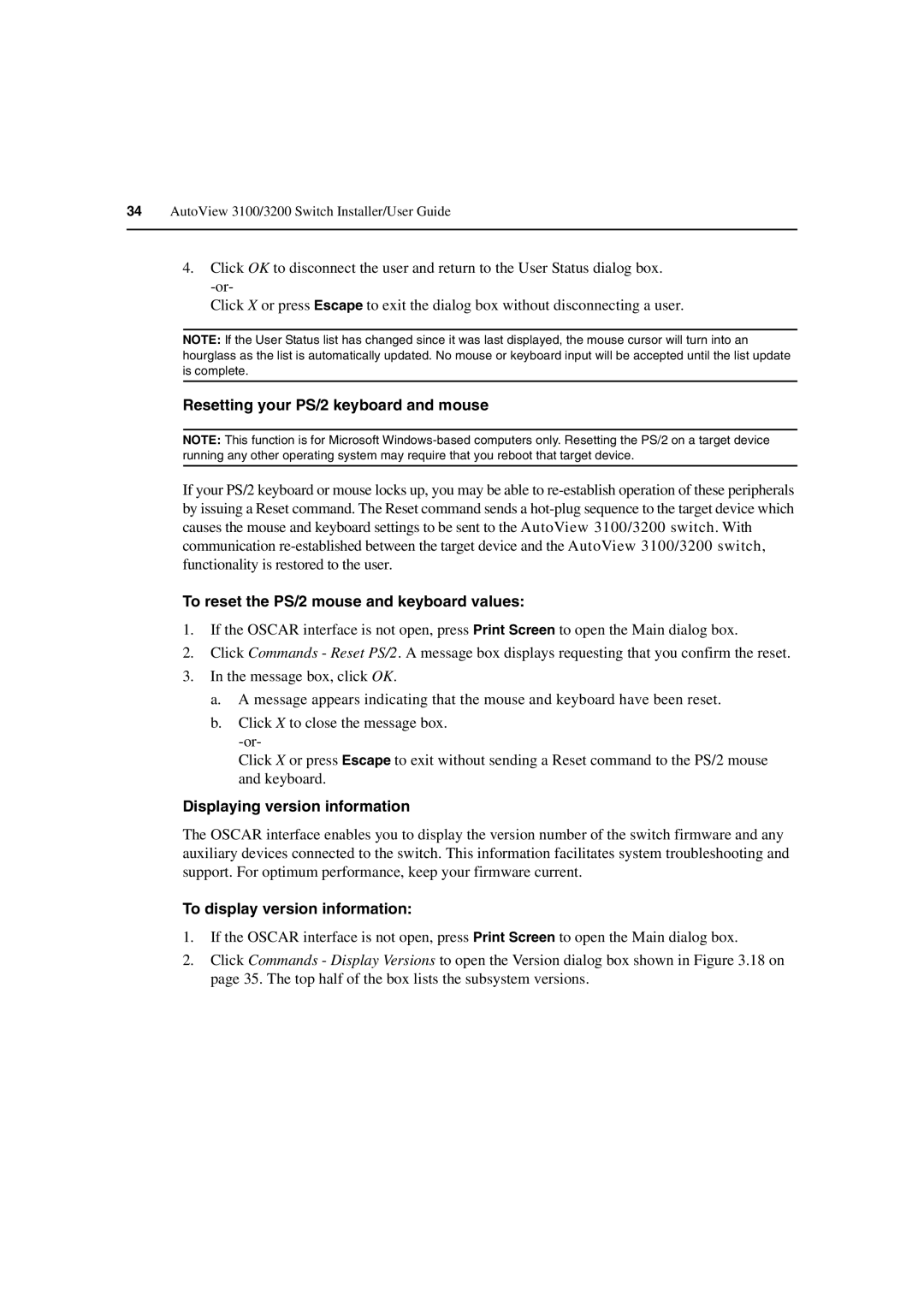34AutoView 3100/3200 Switch Installer/User Guide
4.Click OK to disconnect the user and return to the User Status dialog box.
Click X or press Escape to exit the dialog box without disconnecting a user.
NOTE: If the User Status list has changed since it was last displayed, the mouse cursor will turn into an hourglass as the list is automatically updated. No mouse or keyboard input will be accepted until the list update is complete.
Resetting your PS/2 keyboard and mouse
NOTE: This function is for Microsoft
If your PS/2 keyboard or mouse locks up, you may be able to
To reset the PS/2 mouse and keyboard values:
1.If the OSCAR interface is not open, press Print Screen to open the Main dialog box.
2.Click Commands - Reset PS/2. A message box displays requesting that you confirm the reset.
3.In the message box, click OK.
a.A message appears indicating that the mouse and keyboard have been reset.
b.Click X to close the message box.
Click X or press Escape to exit without sending a Reset command to the PS/2 mouse and keyboard.
Displaying version information
The OSCAR interface enables you to display the version number of the switch firmware and any auxiliary devices connected to the switch. This information facilitates system troubleshooting and support. For optimum performance, keep your firmware current.
To display version information:
1.If the OSCAR interface is not open, press Print Screen to open the Main dialog box.
2.Click Commands - Display Versions to open the Version dialog box shown in Figure 3.18 on page 35. The top half of the box lists the subsystem versions.