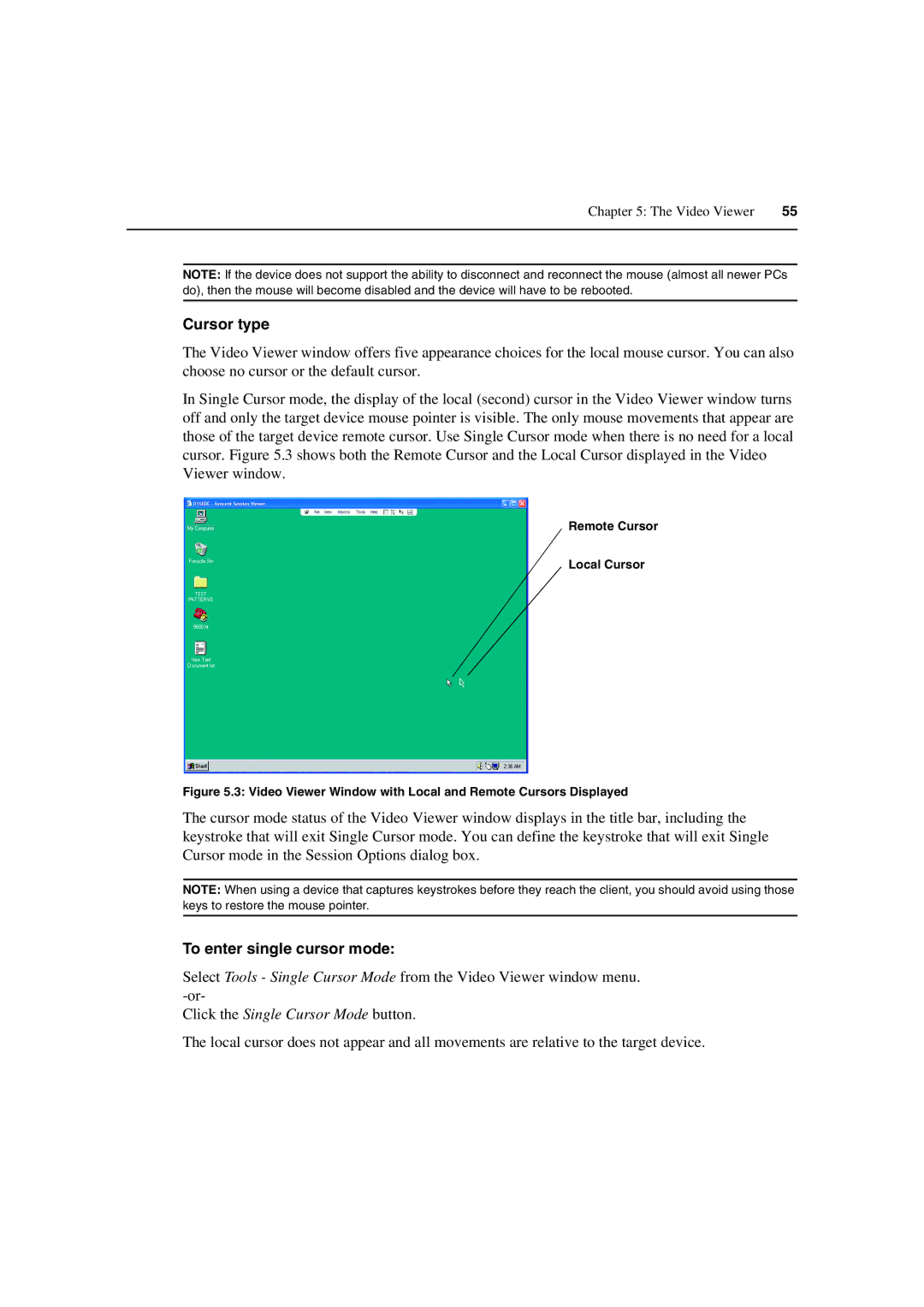Chapter 5: The Video Viewer | 55 |
|
|
NOTE: If the device does not support the ability to disconnect and reconnect the mouse (almost all newer PCs do), then the mouse will become disabled and the device will have to be rebooted.
Cursor type
The Video Viewer window offers five appearance choices for the local mouse cursor. You can also choose no cursor or the default cursor.
In Single Cursor mode, the display of the local (second) cursor in the Video Viewer window turns off and only the target device mouse pointer is visible. The only mouse movements that appear are those of the target device remote cursor. Use Single Cursor mode when there is no need for a local cursor. Figure 5.3 shows both the Remote Cursor and the Local Cursor displayed in the Video Viewer window.
Remote Cursor
Local Cursor
Figure 5.3: Video Viewer Window with Local and Remote Cursors Displayed
The cursor mode status of the Video Viewer window displays in the title bar, including the keystroke that will exit Single Cursor mode. You can define the keystroke that will exit Single Cursor mode in the Session Options dialog box.
NOTE: When using a device that captures keystrokes before they reach the client, you should avoid using those keys to restore the mouse pointer.
To enter single cursor mode:
Select Tools - Single Cursor Mode from the Video Viewer window menu.
Click the Single Cursor Mode button.
The local cursor does not appear and all movements are relative to the target device.