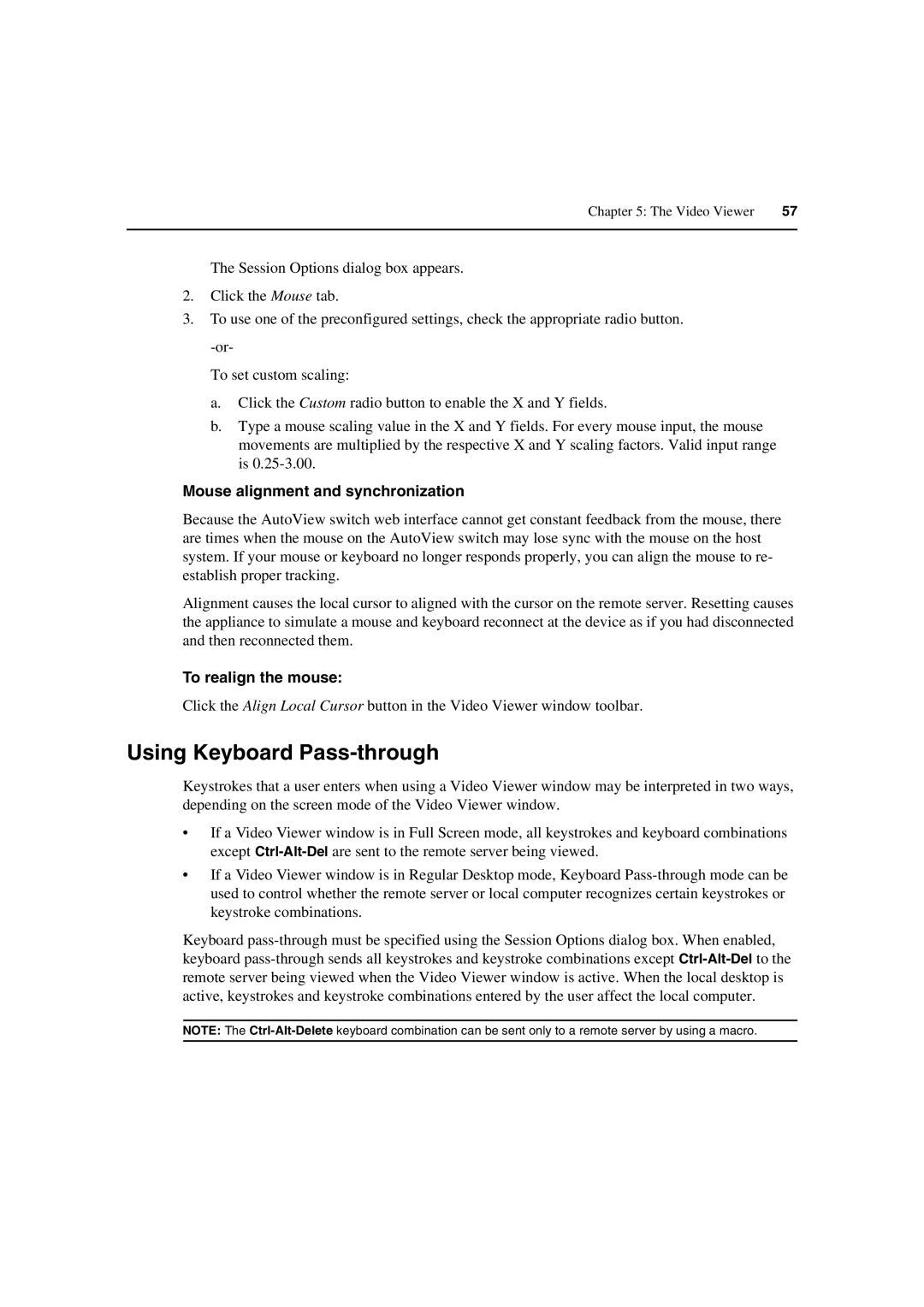Chapter 5: The Video Viewer | 57 |
|
|
The Session Options dialog box appears.
2.Click the Mouse tab.
3.To use one of the preconfigured settings, check the appropriate radio button.
To set custom scaling:
a.Click the Custom radio button to enable the X and Y fields.
b.Type a mouse scaling value in the X and Y fields. For every mouse input, the mouse movements are multiplied by the respective X and Y scaling factors. Valid input range is
Mouse alignment and synchronization
Because the AutoView switch web interface cannot get constant feedback from the mouse, there are times when the mouse on the AutoView switch may lose sync with the mouse on the host system. If your mouse or keyboard no longer responds properly, you can align the mouse to re- establish proper tracking.
Alignment causes the local cursor to aligned with the cursor on the remote server. Resetting causes the appliance to simulate a mouse and keyboard reconnect at the device as if you had disconnected and then reconnected them.
To realign the mouse:
Click the Align Local Cursor button in the Video Viewer window toolbar.
Using Keyboard Pass-through
Keystrokes that a user enters when using a Video Viewer window may be interpreted in two ways, depending on the screen mode of the Video Viewer window.
•If a Video Viewer window is in Full Screen mode, all keystrokes and keyboard combinations except
•If a Video Viewer window is in Regular Desktop mode, Keyboard
Keyboard
NOTE: The