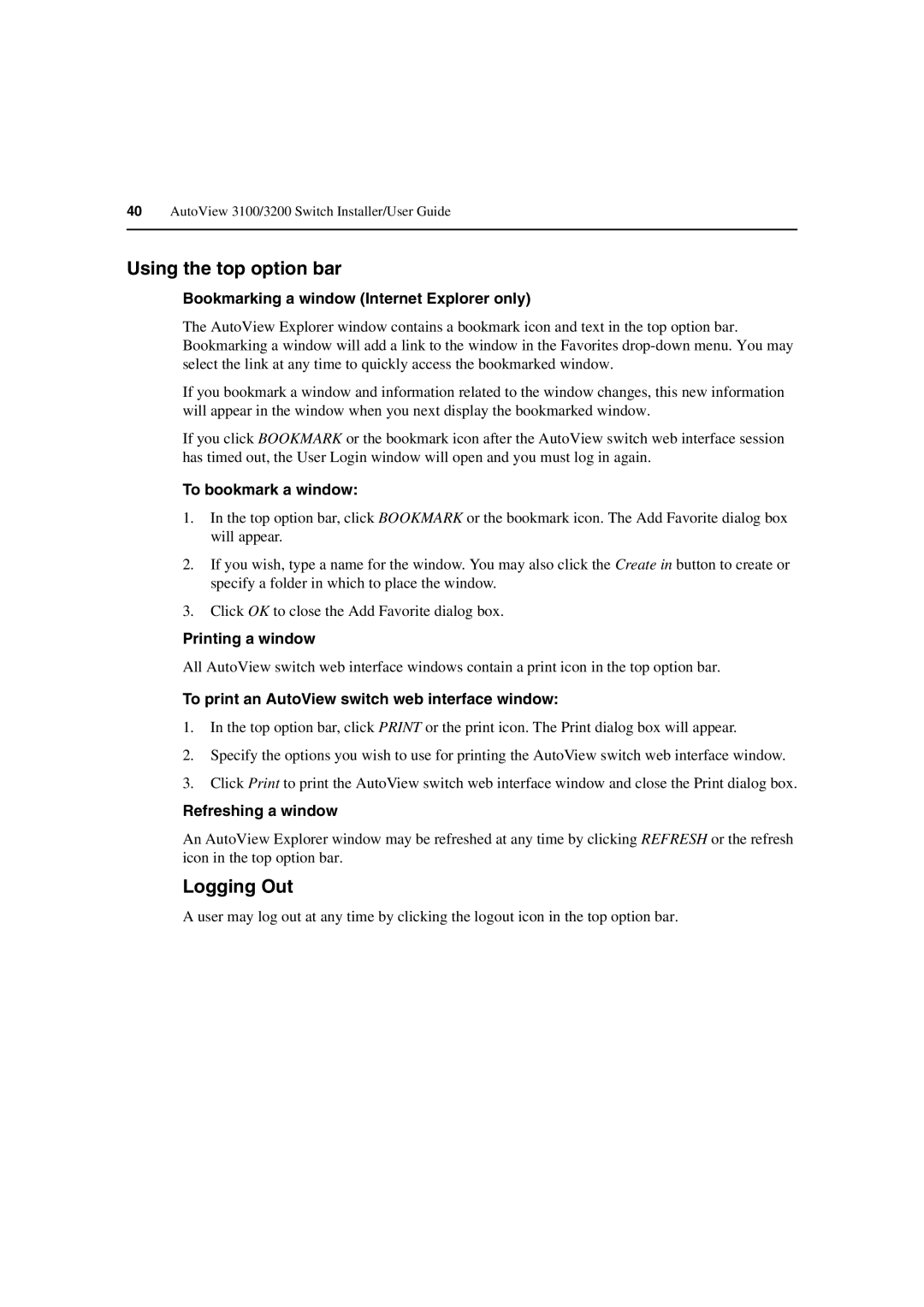40AutoView 3100/3200 Switch Installer/User Guide
Using the top option bar
Bookmarking a window (Internet Explorer only)
The AutoView Explorer window contains a bookmark icon and text in the top option bar. Bookmarking a window will add a link to the window in the Favorites
If you bookmark a window and information related to the window changes, this new information will appear in the window when you next display the bookmarked window.
If you click BOOKMARK or the bookmark icon after the AutoView switch web interface session has timed out, the User Login window will open and you must log in again.
To bookmark a window:
1.In the top option bar, click BOOKMARK or the bookmark icon. The Add Favorite dialog box will appear.
2.If you wish, type a name for the window. You may also click the Create in button to create or specify a folder in which to place the window.
3.Click OK to close the Add Favorite dialog box.
Printing a window
All AutoView switch web interface windows contain a print icon in the top option bar.
To print an AutoView switch web interface window:
1.In the top option bar, click PRINT or the print icon. The Print dialog box will appear.
2.Specify the options you wish to use for printing the AutoView switch web interface window.
3.Click Print to print the AutoView switch web interface window and close the Print dialog box.
Refreshing a window
An AutoView Explorer window may be refreshed at any time by clicking REFRESH or the refresh icon in the top option bar.
Logging Out
A user may log out at any time by clicking the logout icon in the top option bar.