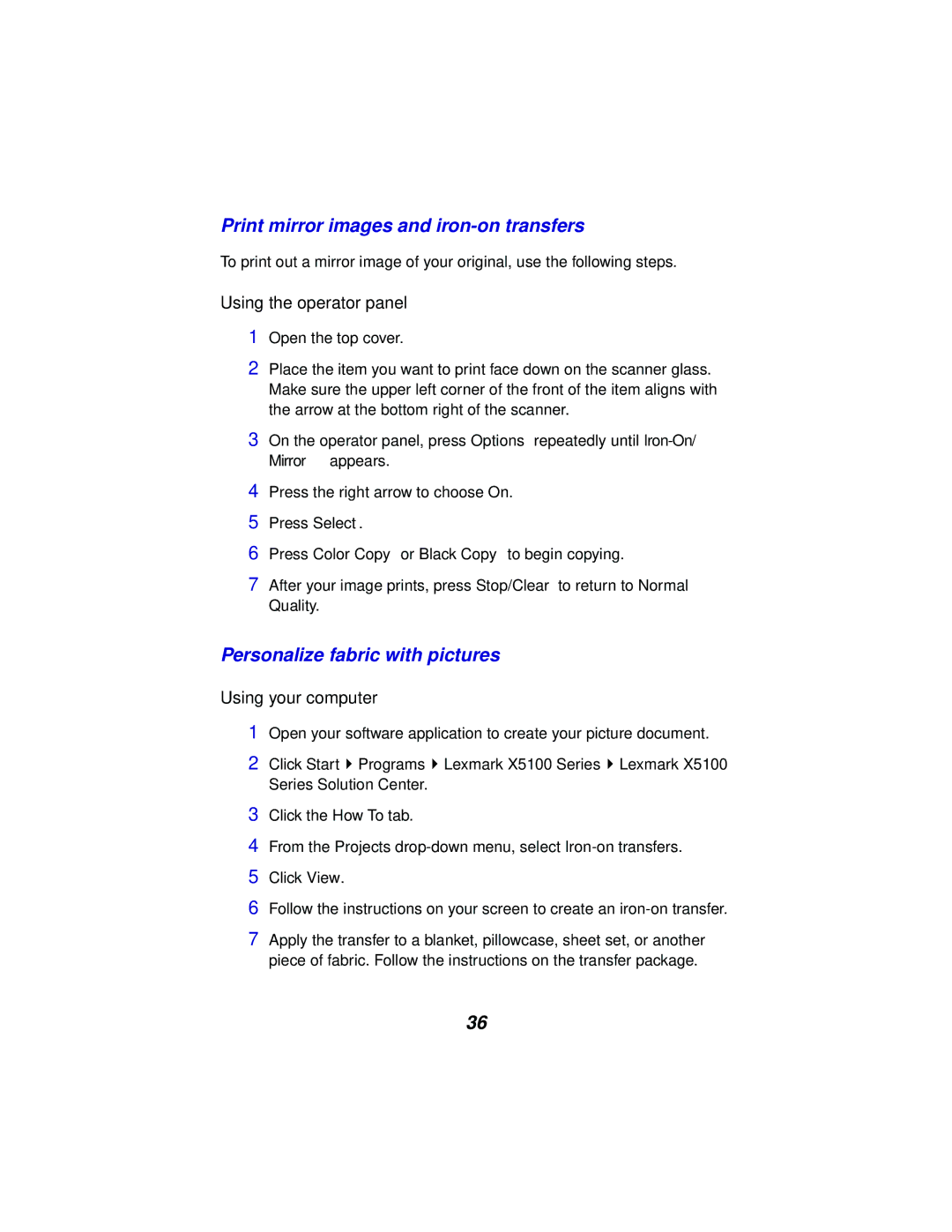Print mirror images and iron-on transfers
To print out a mirror image of your original, use the following steps.
Using the operator panel
1Open the top cover.
2Place the item you want to print face down on the scanner glass. Make sure the upper left corner of the front of the item aligns with the arrow at the bottom right of the scanner.
3On the operator panel, press Options repeatedly until
4Press the right arrow to choose On.
5Press Select.
6Press Color Copy or Black Copy to begin copying.
7After your image prints, press Stop/Clear to return to Normal Quality.
Personalize fabric with pictures
Using your computer
1Open your software application to create your picture document.
2Click Start ![]() Programs
Programs ![]() Lexmark X5100 Series
Lexmark X5100 Series ![]() Lexmark X5100 Series Solution Center.
Lexmark X5100 Series Solution Center.
3Click the How To tab.
4From the Projects
5Click View.
6Follow the instructions on your screen to create an
7Apply the transfer to a blanket, pillowcase, sheet set, or another piece of fabric. Follow the instructions on the transfer package.
36