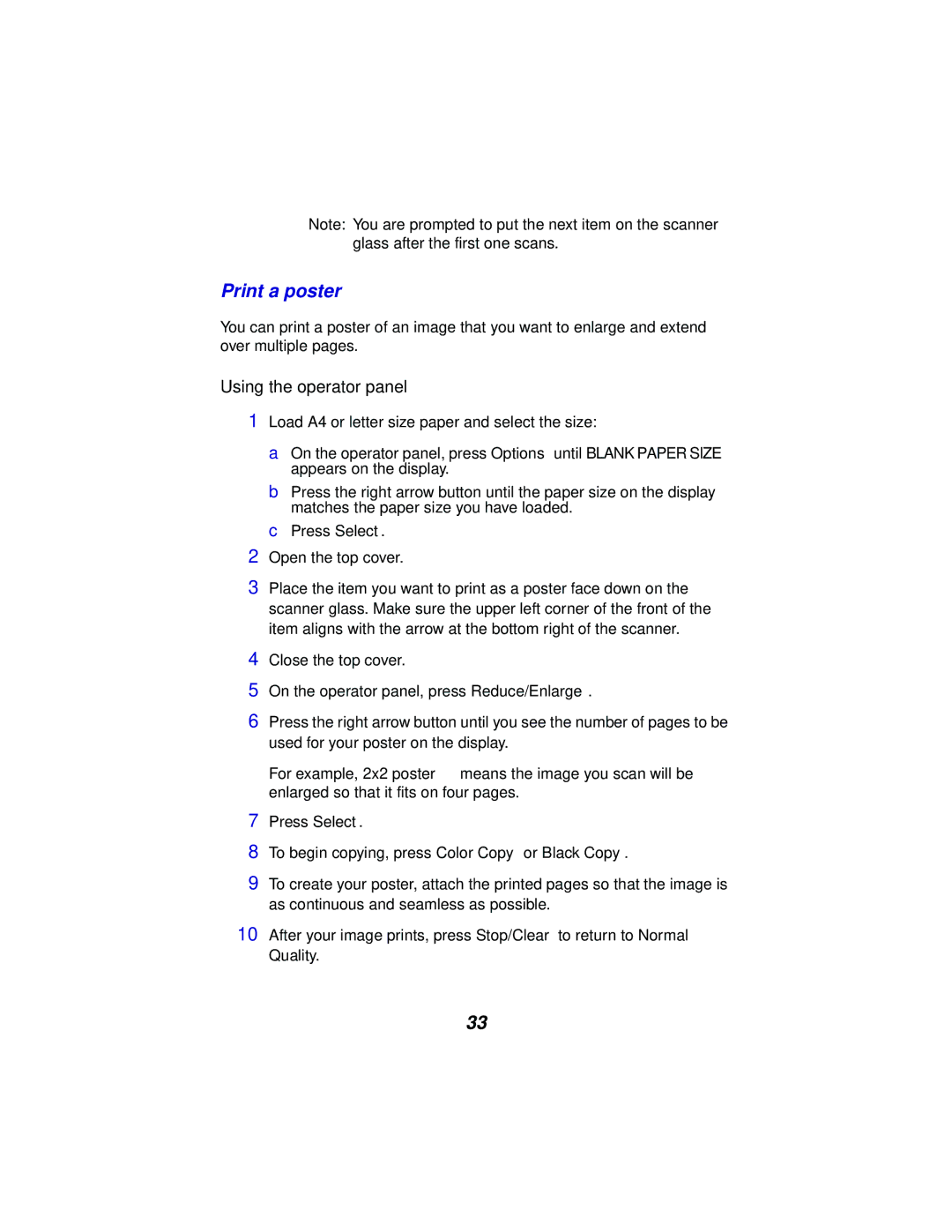Note: You are prompted to put the next item on the scanner glass after the first one scans.
Print a poster
You can print a poster of an image that you want to enlarge and extend over multiple pages.
Using the operator panel
1Load A4 or letter size paper and select the size:
a On the operator panel, press Options until BLANK PAPER SIZE appears on the display.
b Press the right arrow button until the paper size on the display matches the paper size you have loaded.
c Press Select.
2Open the top cover.
3Place the item you want to print as a poster face down on the scanner glass. Make sure the upper left corner of the front of the item aligns with the arrow at the bottom right of the scanner.
4Close the top cover.
5On the operator panel, press Reduce/Enlarge.
6Press the right arrow button until you see the number of pages to be used for your poster on the display.
For example, 2x2 poster means the image you scan will be enlarged so that it fits on four pages.
7Press Select.
8To begin copying, press Color Copy or Black Copy.
9To create your poster, attach the printed pages so that the image is as continuous and seamless as possible.
10After your image prints, press Stop/Clear to return to Normal Quality.
33