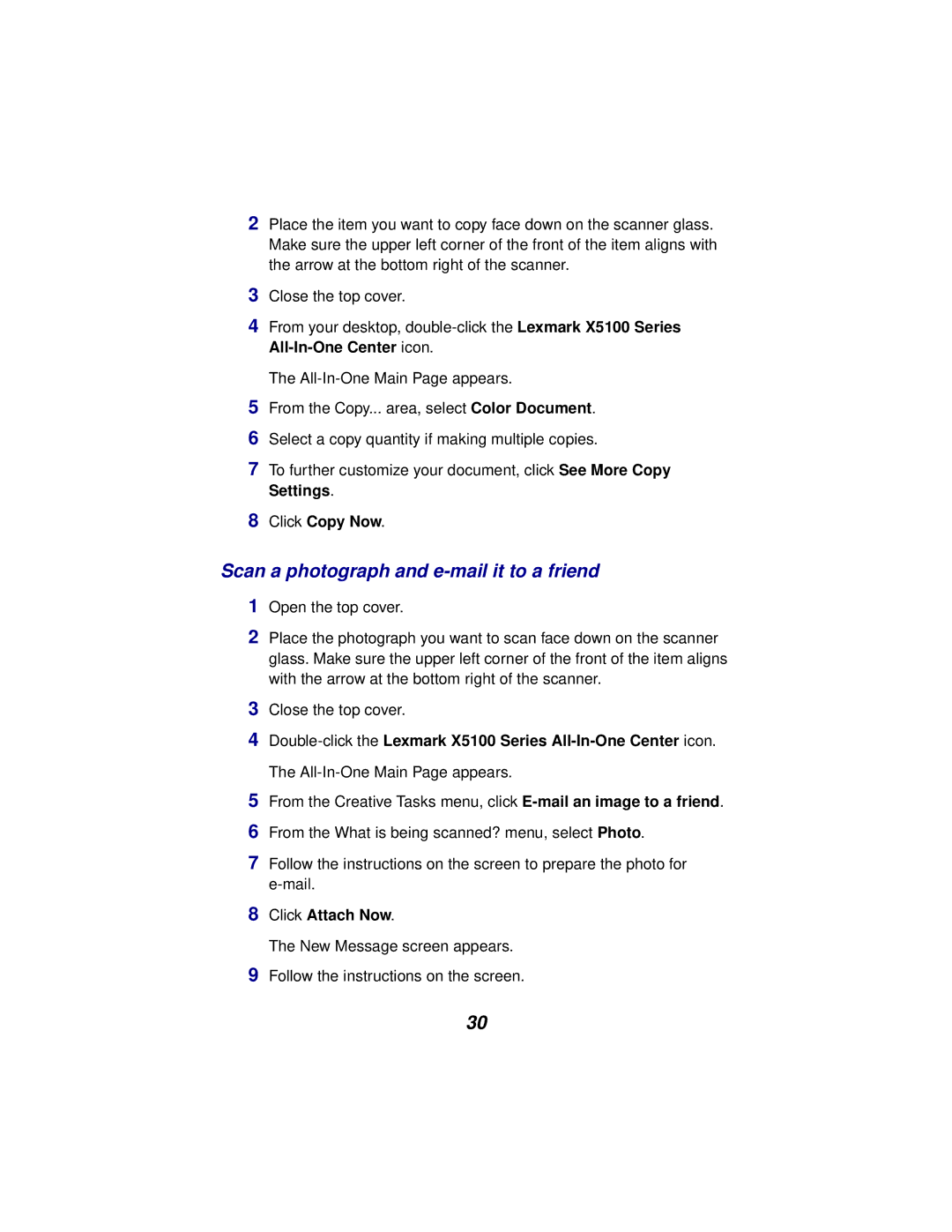icon.
the instructions on the screen to prepare the photo for
From the Creative Tasks menu, click E-mail an image to a friend. From the What is being scanned? menu, select Photo.
5
6
7 Follow e-mail.
Close the top cover.
3
4
Scan a photograph and e-mail it to a friend
1 Open the top cover.
2 Place the photograph you want to scan face down on the scanner glass. Make sure the upper left corner of the front of the item aligns with the arrow at the bottom right of the scanner.
Click Copy Now.
8
Select a copy quantity if making multiple copies.
From the Copy... area, select Color Document.
5
6
7 To further customize your document, click See More Copy Settings.
2 Place the item you want to copy face down on the scanner glass. Make sure the upper left corner of the front of the item aligns with the arrow at the bottom right of the scanner.
3 Close the top cover.
4 From your desktop, double-click the Lexmark X5100 Series All-In-One Center icon.
The All-In-One Main Page appears.
8Click Attach Now.
The New Message screen appears.
9Follow the instructions on the screen.
30