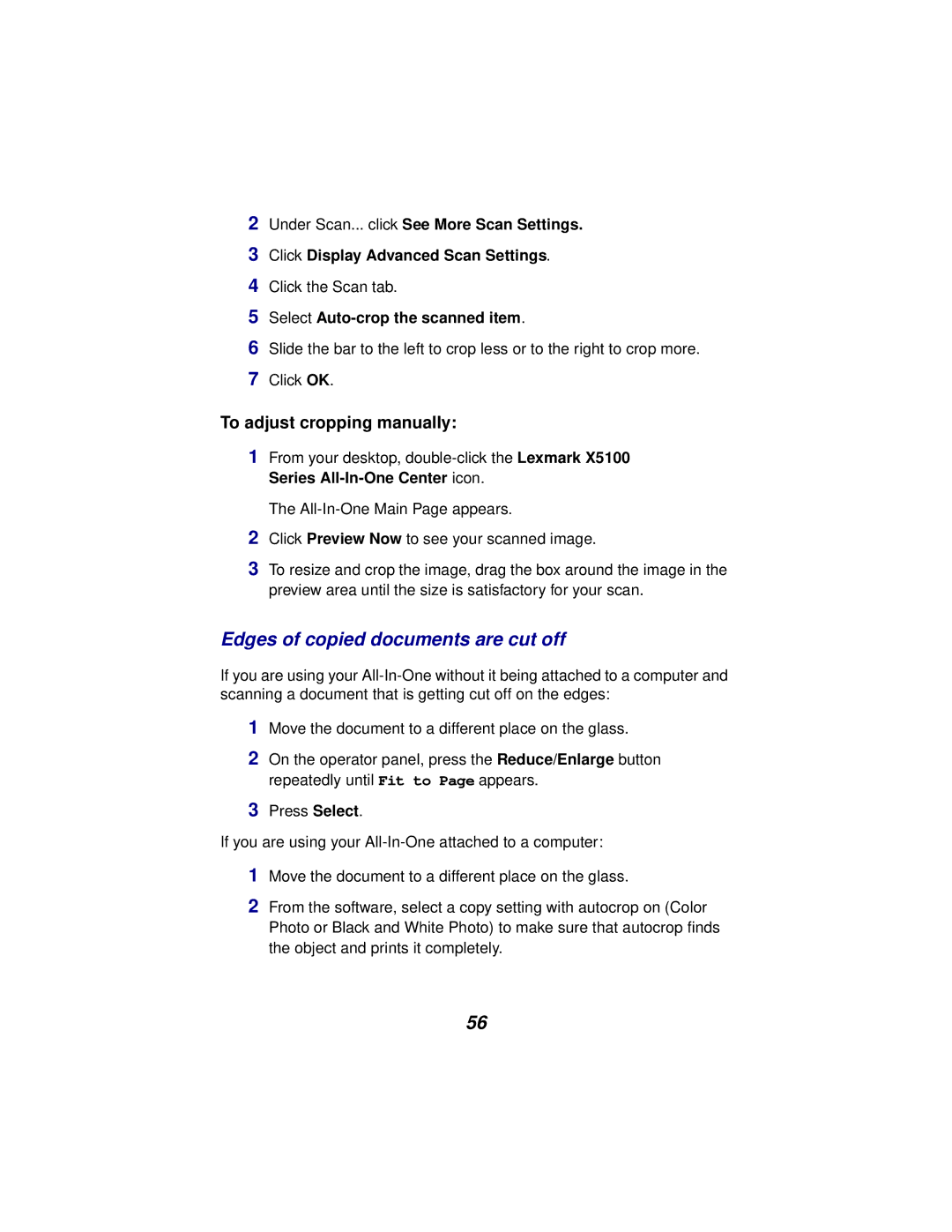2Under Scan... click See More Scan Settings.
3Click Display Advanced Scan Settings.
4Click the Scan tab.
5Select
6Slide the bar to the left to crop less or to the right to crop more.
7Click OK.
To adjust cropping manually:
1From your desktop,
The
2Click Preview Now to see your scanned image.
3To resize and crop the image, drag the box around the image in the preview area until the size is satisfactory for your scan.
Edges of copied documents are cut off
If you are using your
1Move the document to a different place on the glass.
2On the operator panel, press the Reduce/Enlarge button repeatedly until Fit to Page appears.
3Press Select.
If you are using your
1Move the document to a different place on the glass.
2From the software, select a copy setting with autocrop on (Color Photo or Black and White Photo) to make sure that autocrop finds the object and prints it completely.
56