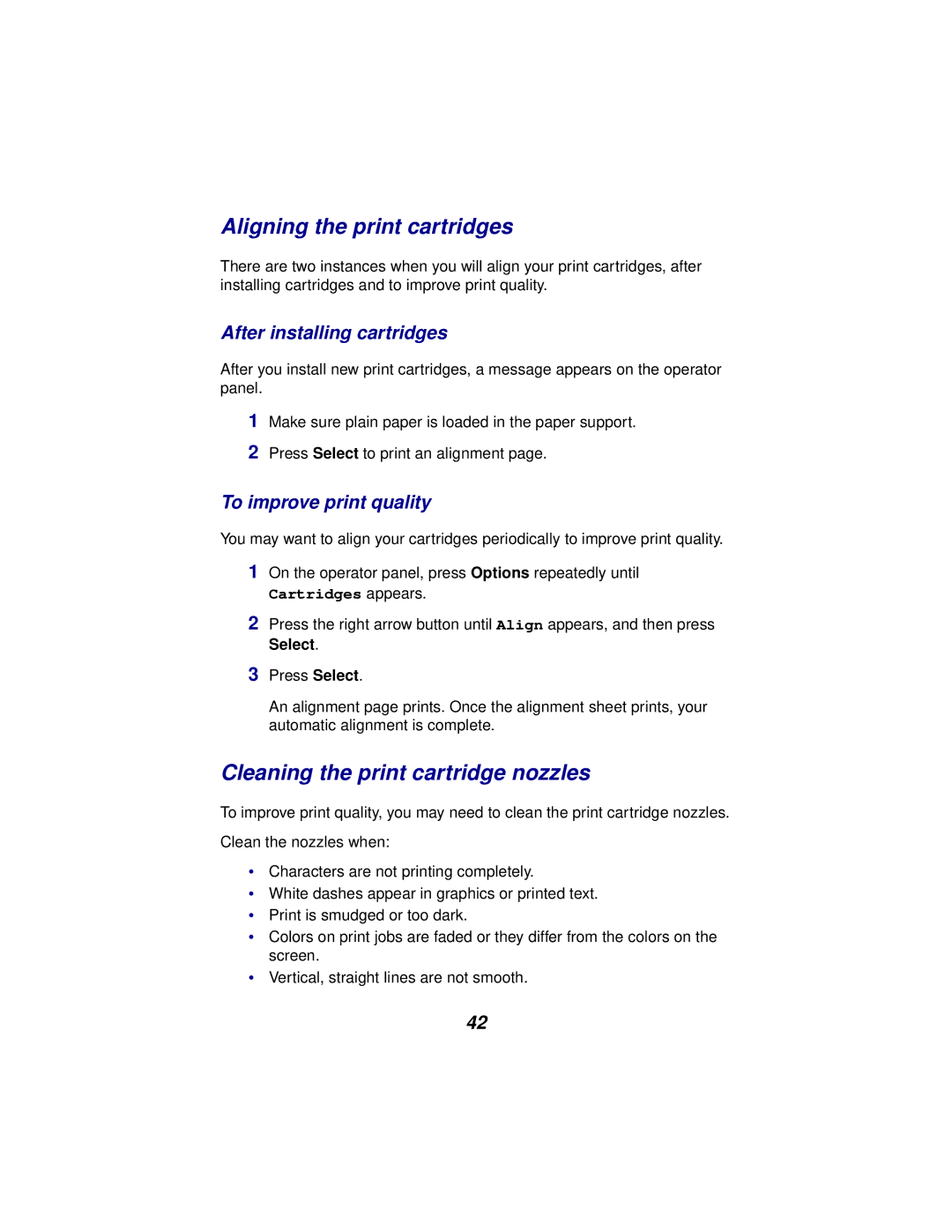Aligning the print cartridges
There are two instances when you will align your print cartridges, after installing cartridges and to improve print quality.
After installing cartridges
After you install new print cartridges, a message appears on the operator panel.
1Make sure plain paper is loaded in the paper support.
2Press Select to print an alignment page.
To improve print quality
You may want to align your cartridges periodically to improve print quality.
1On the operator panel, press Options repeatedly until
Cartridges appears.
2Press the right arrow button until Align appears, and then press Select.
3Press Select.
An alignment page prints. Once the alignment sheet prints, your automatic alignment is complete.
Cleaning the print cartridge nozzles
To improve print quality, you may need to clean the print cartridge nozzles.
Clean the nozzles when:
•Characters are not printing completely.
•White dashes appear in graphics or printed text.
•Print is smudged or too dark.
•Colors on print jobs are faded or they differ from the colors on the screen.
•Vertical, straight lines are not smooth.
42