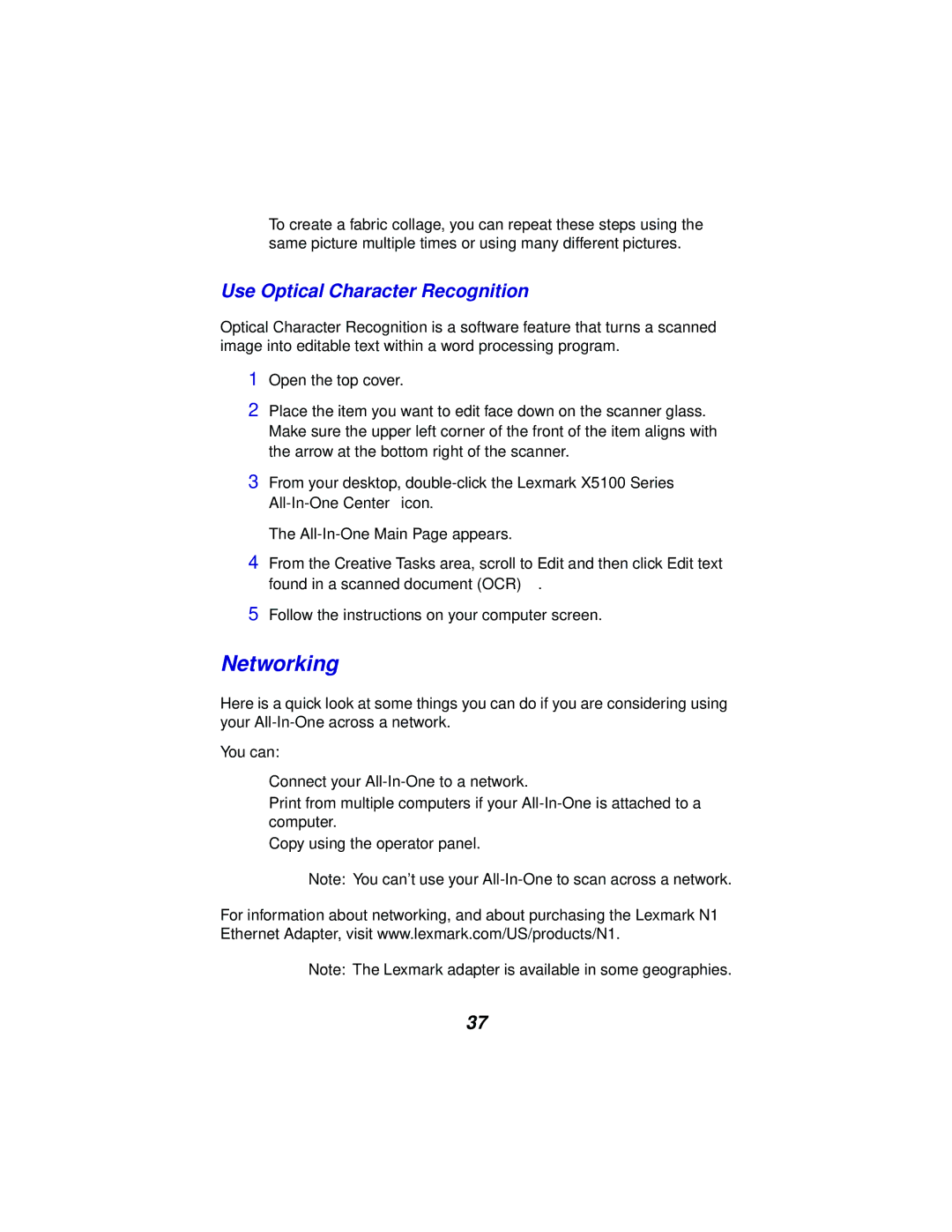To create a fabric collage, you can repeat these steps using the same picture multiple times or using many different pictures.
Use Optical Character Recognition
Optical Character Recognition is a software feature that turns a scanned image into editable text within a word processing program.
1Open the top cover.
2Place the item you want to edit face down on the scanner glass. Make sure the upper left corner of the front of the item aligns with the arrow at the bottom right of the scanner.
3From your desktop,
The
4From the Creative Tasks area, scroll to Edit and then click Edit text found in a scanned document (OCR).
5Follow the instructions on your computer screen.
Networking
Here is a quick look at some things you can do if you are considering using your
You can:
•Connect your
•Print from multiple computers if your
•Copy using the operator panel.
Note: You can’t use your
For information about networking, and about purchasing the Lexmark N1 Ethernet Adapter, visit www.lexmark.com/US/products/N1.
Note: The Lexmark adapter is available in some geographies.
37