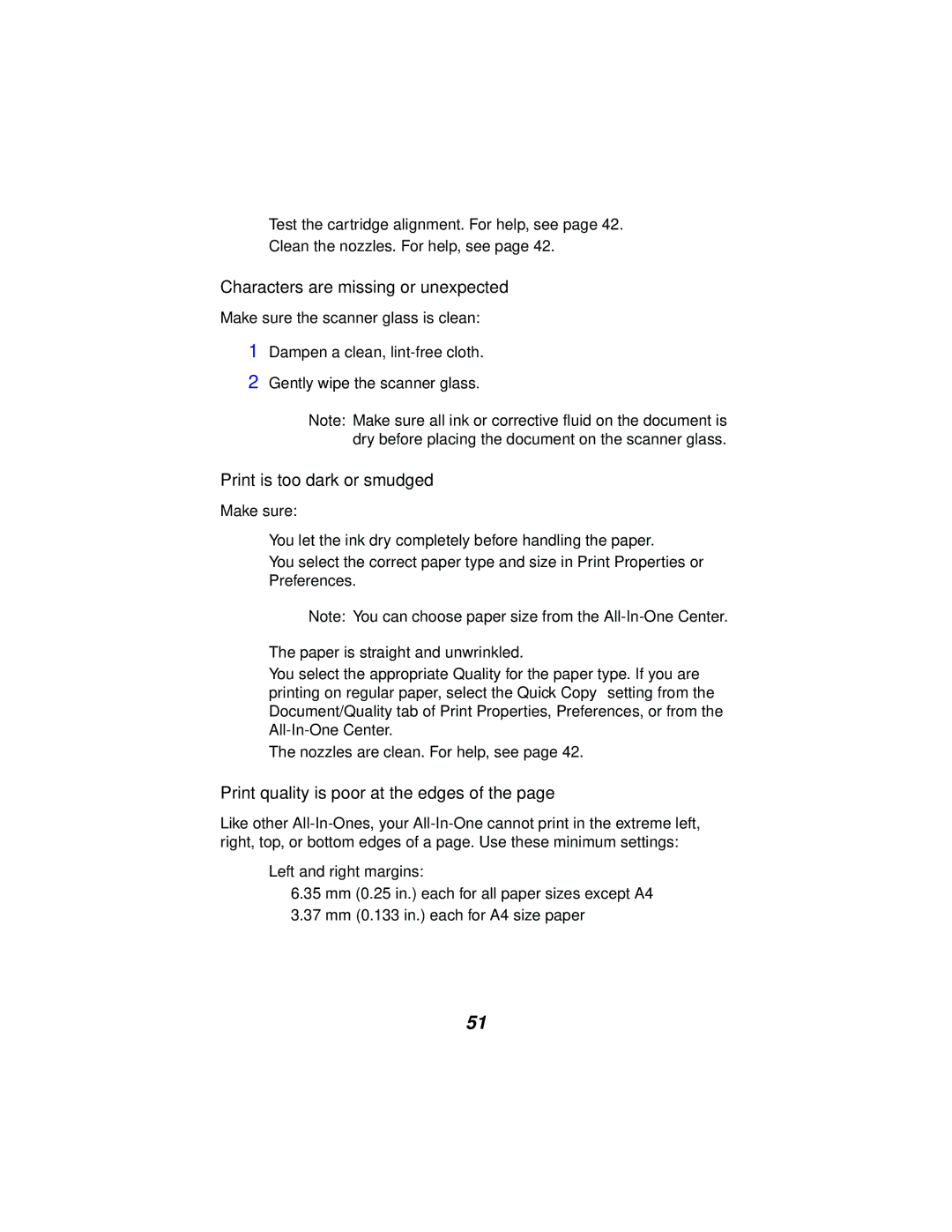•Test the cartridge alignment. For help, see page 42.
•Clean the nozzles. For help, see page 42.
Characters are missing or unexpected
Make sure the scanner glass is clean:
1Dampen a clean,
2Gently wipe the scanner glass.
Note: Make sure all ink or corrective fluid on the document is dry before placing the document on the scanner glass.
Print is too dark or smudged
Make sure:
•You let the ink dry completely before handling the paper.
•You select the correct paper type and size in Print Properties or Preferences.
Note: You can choose paper size from the
•The paper is straight and unwrinkled.
•You select the appropriate Quality for the paper type. If you are printing on regular paper, select the Quick Copy setting from the Document/Quality tab of Print Properties, Preferences, or from the
•The nozzles are clean. For help, see page 42.
Print quality is poor at the edges of the page
Like other
•Left and right margins:
–6.35 mm (0.25 in.) each for all paper sizes except A4
–3.37 mm (0.133 in.) each for A4 size paper
51