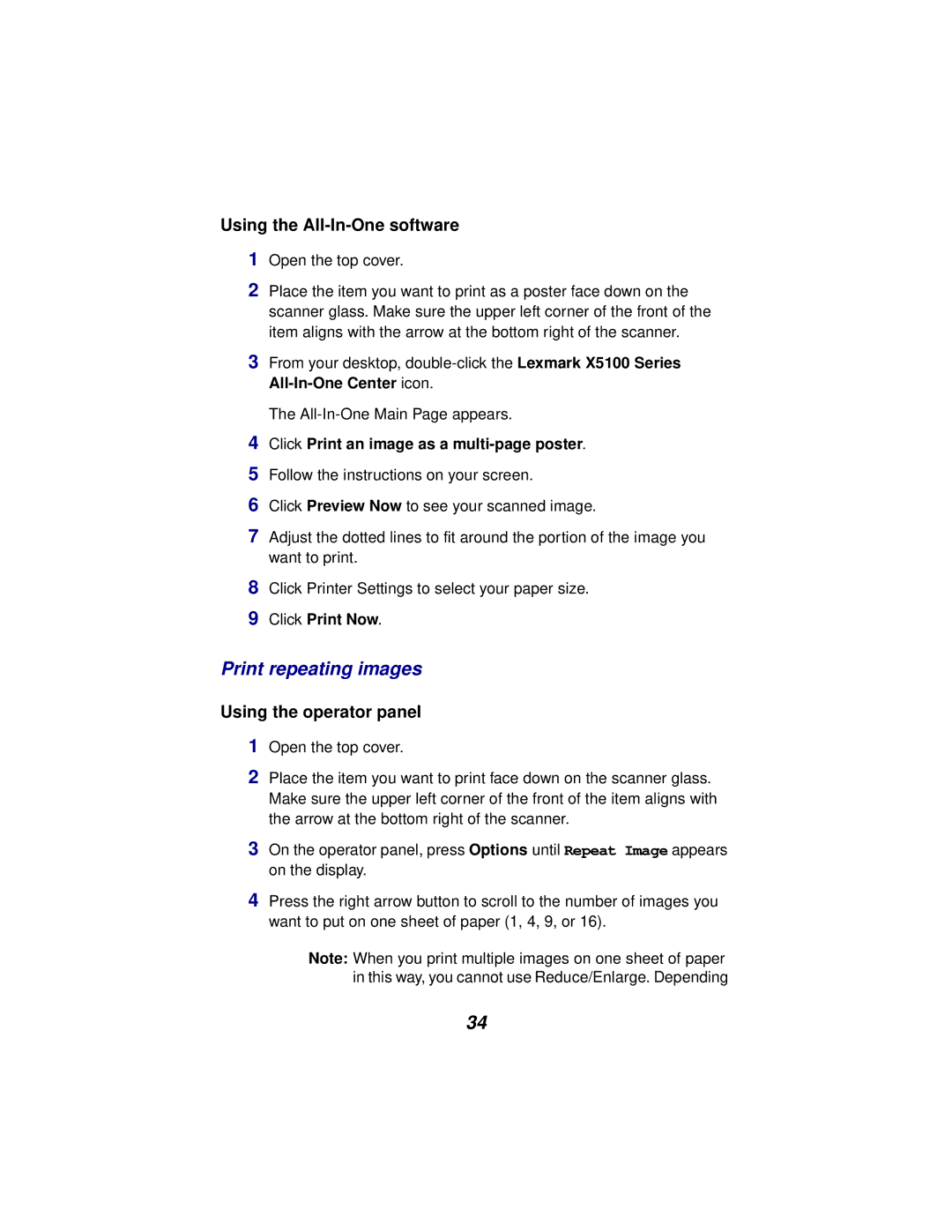Print repeating images Using the operator panel
Click Printer Settings to select your paper size. Click Print Now.
8
9
Click Preview Now to see your scanned image.
Follow the instructions on your screen.
Click Print an image as a multi-page poster.
4
5
6
7 Adjust the dotted lines to fit around the portion of the image you want to print.
Using the All-In-One software 1 Open the top cover.
2 Place the item you want to print as a poster face down on the scanner glass. Make sure the upper left corner of the front of the item aligns with the arrow at the bottom right of the scanner.
3 From your desktop, double-click the Lexmark X5100 Series All-In-One Center icon.
The All-In-One Main Page appears.
1Open the top cover.
2Place the item you want to print face down on the scanner glass. Make sure the upper left corner of the front of the item aligns with the arrow at the bottom right of the scanner.
3On the operator panel, press Options until Repeat Image appears on the display.
4Press the right arrow button to scroll to the number of images you want to put on one sheet of paper (1, 4, 9, or 16).
Note: When you print multiple images on one sheet of paper in this way, you cannot use Reduce/Enlarge. Depending
34