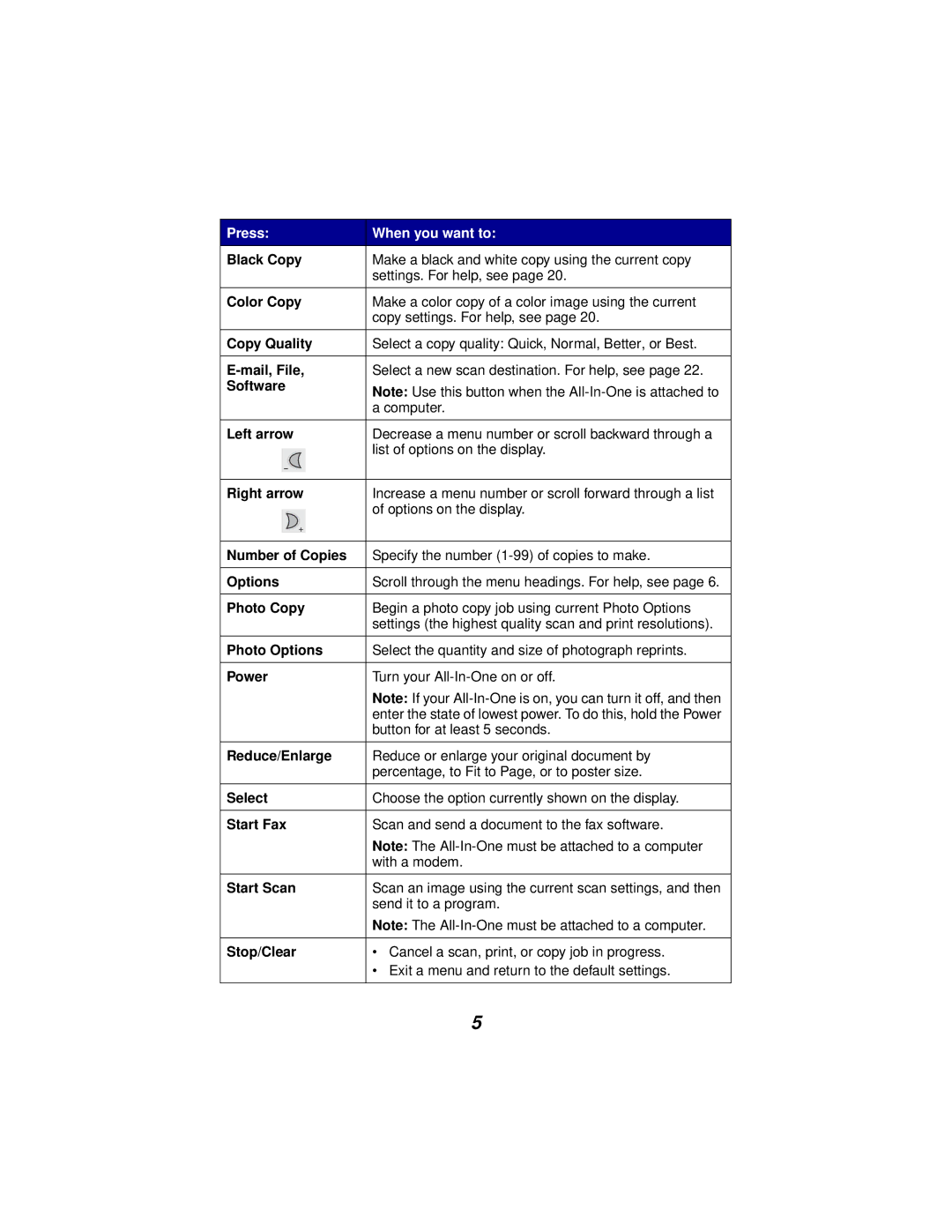Press: | When you want to: | ||
Black Copy | Make a black and white copy using the current copy | ||
|
|
| settings. For help, see page 20. |
|
|
|
|
Color Copy | Make a color copy of a color image using the current | ||
|
|
| copy settings. For help, see page 20. |
|
|
|
|
Copy Quality | Select a copy quality: Quick, Normal, Better, or Best. | ||
|
|
|
|
Select a new scan destination. For help, see page 22. | |||
Software | Note: Use this button when the | ||
|
|
| |
|
|
| a computer. |
|
|
|
|
Left arrow | Decrease a menu number or scroll backward through a | ||
|
|
| list of options on the display. |
|
|
| |
|
|
|
|
|
|
|
|
Right arrow | Increase a menu number or scroll forward through a list | ||
|
|
| of options on the display. |
|
|
| |
|
|
|
|
|
|
|
|
Number of Copies | Specify the number | ||
|
|
|
|
Options | Scroll through the menu headings. For help, see page 6. | ||
|
|
|
|
Photo Copy | Begin a photo copy job using current Photo Options | ||
|
|
| settings (the highest quality scan and print resolutions). |
|
|
|
|
Photo Options | Select the quantity and size of photograph reprints. | ||
|
|
|
|
Power | Turn your | ||
|
|
| Note: If your |
|
|
| enter the state of lowest power. To do this, hold the Power |
|
|
| button for at least 5 seconds. |
|
|
|
|
Reduce/Enlarge | Reduce or enlarge your original document by | ||
|
|
| percentage, to Fit to Page, or to poster size. |
|
|
|
|
Select | Choose the option currently shown on the display. | ||
|
|
|
|
Start Fax | Scan and send a document to the fax software. | ||
|
|
| Note: The |
|
|
| with a modem. |
|
|
|
|
Start Scan | Scan an image using the current scan settings, and then | ||
|
|
| send it to a program. |
|
|
| Note: The |
|
|
|
|
Stop/Clear | • Cancel a scan, print, or copy job in progress. | ||
|
|
| • Exit a menu and return to the default settings. |
|
|
|
|
|
|
| 5 |