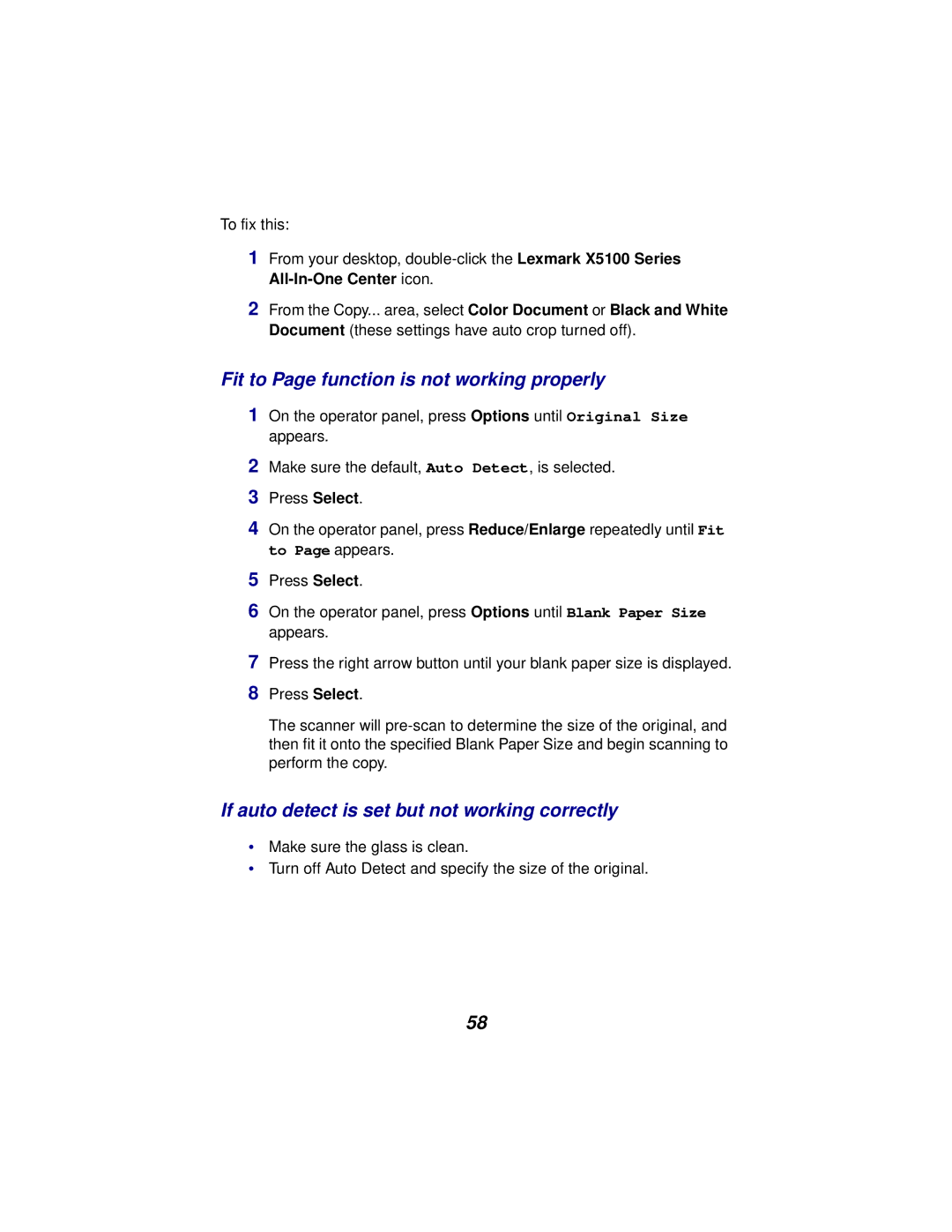To fix this:
1From your desktop,
2From the Copy... area, select Color Document or Black and White Document (these settings have auto crop turned off).
Fit to Page function is not working properly
1On the operator panel, press Options until Original Size appears.
2Make sure the default, Auto Detect, is selected.
3Press Select.
4On the operator panel, press Reduce/Enlarge repeatedly until Fit to Page appears.
5Press Select.
6On the operator panel, press Options until Blank Paper Size appears.
7Press the right arrow button until your blank paper size is displayed.
8Press Select.
The scanner will
If auto detect is set but not working correctly
•Make sure the glass is clean.
•Turn off Auto Detect and specify the size of the original.
58