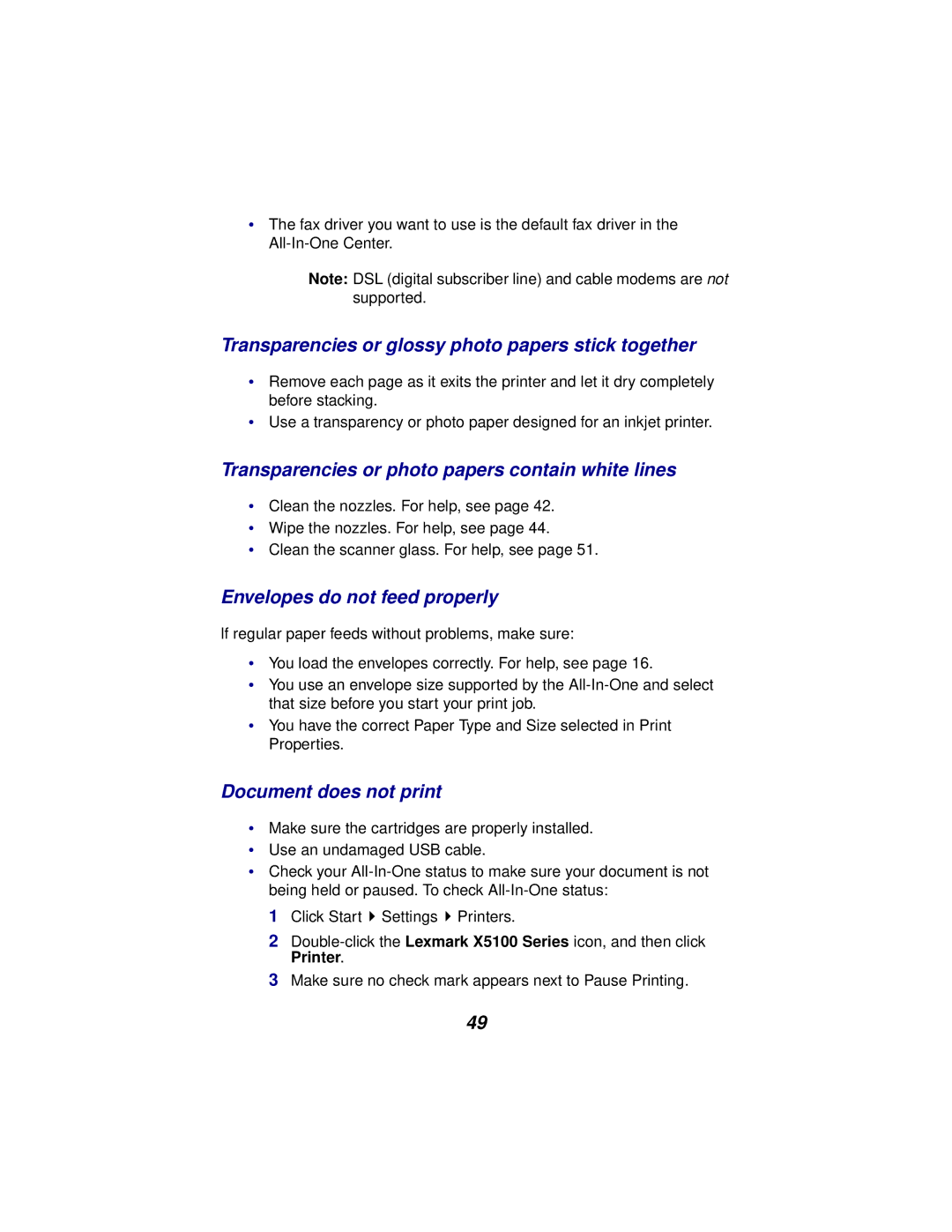•The fax driver you want to use is the default fax driver in the
Note: DSL (digital subscriber line) and cable modems are not supported.
Transparencies or glossy photo papers stick together
•Remove each page as it exits the printer and let it dry completely before stacking.
•Use a transparency or photo paper designed for an inkjet printer.
Transparencies or photo papers contain white lines
•Clean the nozzles. For help, see page 42.
•Wipe the nozzles. For help, see page 44.
•Clean the scanner glass. For help, see page 51.
Envelopes do not feed properly
If regular paper feeds without problems, make sure:
•You load the envelopes correctly. For help, see page 16.
•You use an envelope size supported by the
•You have the correct Paper Type and Size selected in Print Properties.
Document does not print
•Make sure the cartridges are properly installed.
•Use an undamaged USB cable.
•Check your
1 Click Start ![]() Settings
Settings ![]() Printers.
Printers.
2
3 Make sure no check mark appears next to Pause Printing.
49