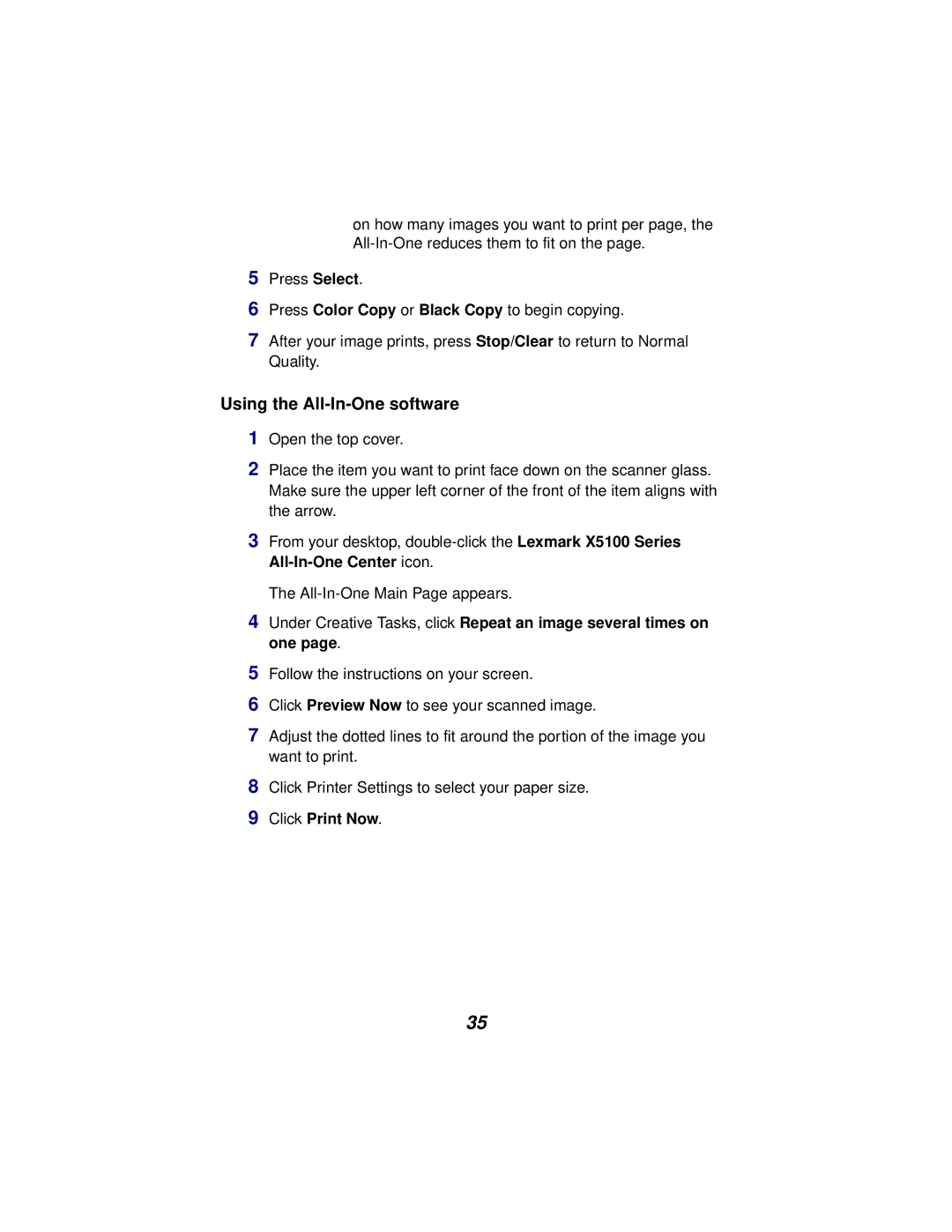Click Printer Settings to select your paper size. Click Print Now.
35
8
9
Click Preview Now to see your scanned image.
Follow the instructions on your screen.
5
6
7 Adjust the dotted lines to fit around the portion of the image you want to print.
Under Creative Tasks, click Repeat an image several times on one page.
4
Using the All-In-One software 1 Open the top cover.
2 Place the item you want to print face down on the scanner glass. Make sure the upper left corner of the front of the item aligns with the arrow.
3 From your desktop, double-click the Lexmark X5100 Series All-In-One Center icon.
The All-In-One Main Page appears.
5
6
on how many images you want to print per page, the
Press Select.
Press Color Copy or Black Copy to begin copying.
7After your image prints, press Stop/Clear to return to Normal Quality.