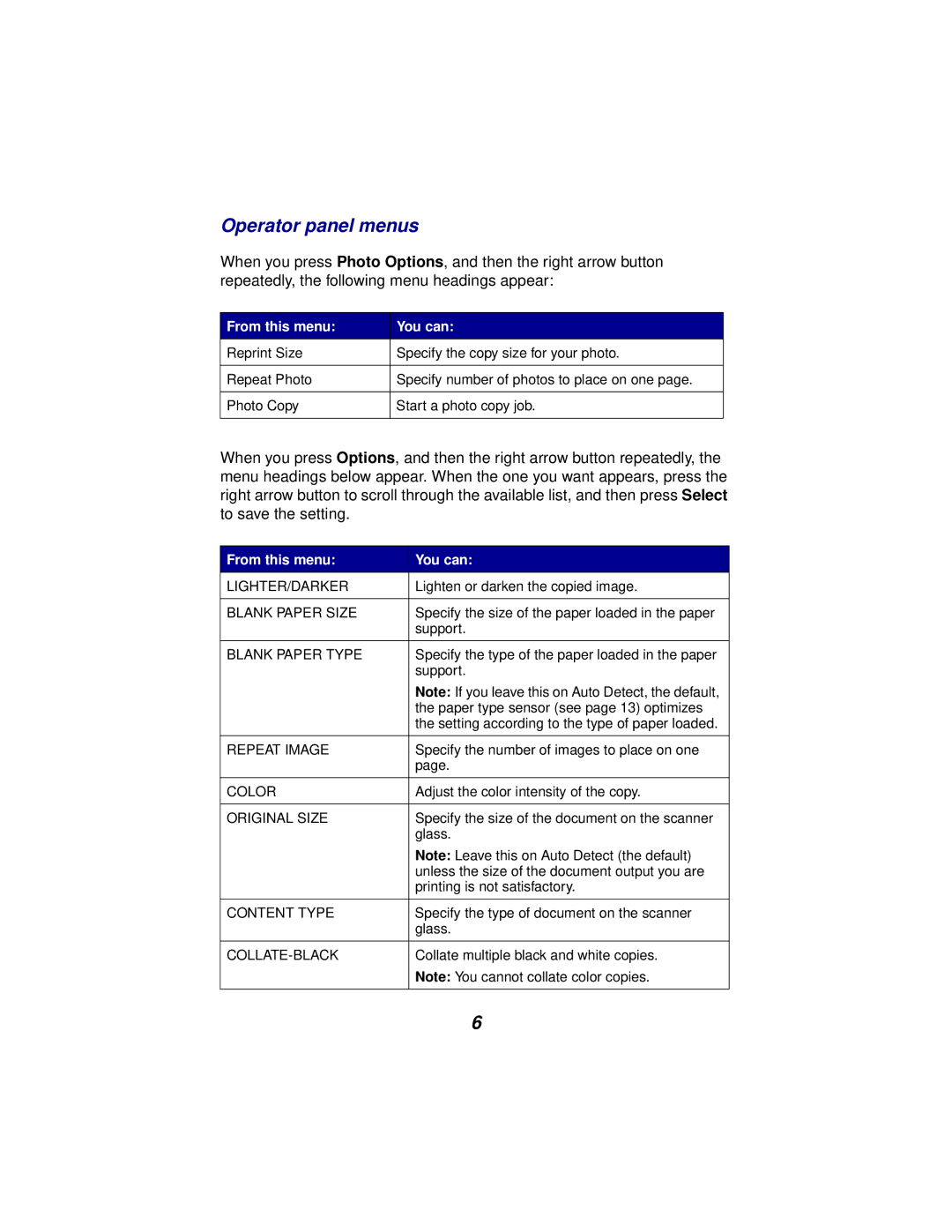Operator panel menus
When you press Photo Options, and then the right arrow button repeatedly, the following menu headings appear:
From this menu: | You can: |
Reprint Size | Specify the copy size for your photo. |
|
|
Repeat Photo | Specify number of photos to place on one page. |
|
|
Photo Copy | Start a photo copy job. |
|
|
When you press Options, and then the right arrow button repeatedly, the menu headings below appear. When the one you want appears, press the right arrow button to scroll through the available list, and then press Select to save the setting.
From this menu: | You can: |
LIGHTER/DARKER | Lighten or darken the copied image. |
|
|
BLANK PAPER SIZE | Specify the size of the paper loaded in the paper |
| support. |
|
|
BLANK PAPER TYPE | Specify the type of the paper loaded in the paper |
| support. |
| Note: If you leave this on Auto Detect, the default, |
| the paper type sensor (see page 13) optimizes |
| the setting according to the type of paper loaded. |
|
|
REPEAT IMAGE | Specify the number of images to place on one |
| page. |
|
|
COLOR | Adjust the color intensity of the copy. |
|
|
ORIGINAL SIZE | Specify the size of the document on the scanner |
| glass. |
| Note: Leave this on Auto Detect (the default) |
| unless the size of the document output you are |
| printing is not satisfactory. |
|
|
CONTENT TYPE | Specify the type of document on the scanner |
| glass. |
|
|
Collate multiple black and white copies. | |
| Note: You cannot collate color copies. |
|
|
| 6 |