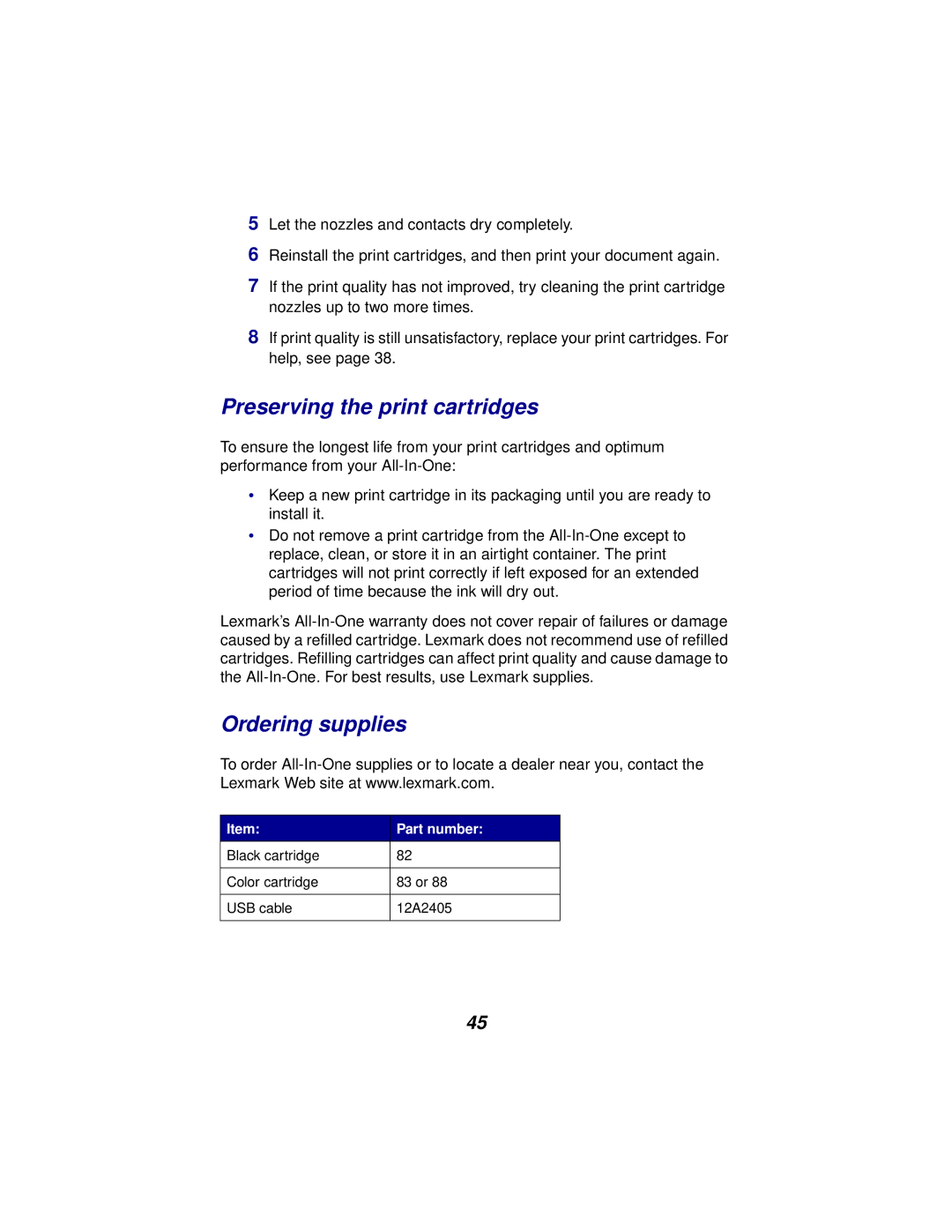5Let the nozzles and contacts dry completely.
6Reinstall the print cartridges, and then print your document again.
7If the print quality has not improved, try cleaning the print cartridge nozzles up to two more times.
8If print quality is still unsatisfactory, replace your print cartridges. For help, see page 38.
Preserving the print cartridges
To ensure the longest life from your print cartridges and optimum performance from your
•Keep a new print cartridge in its packaging until you are ready to install it.
•Do not remove a print cartridge from the
Lexmark’s
Ordering supplies
To order
Item: | Part number: |
Black cartridge | 82 |
|
|
Color cartridge | 83 or 88 |
|
|
USB cable | 12A2405 |
|
|
45