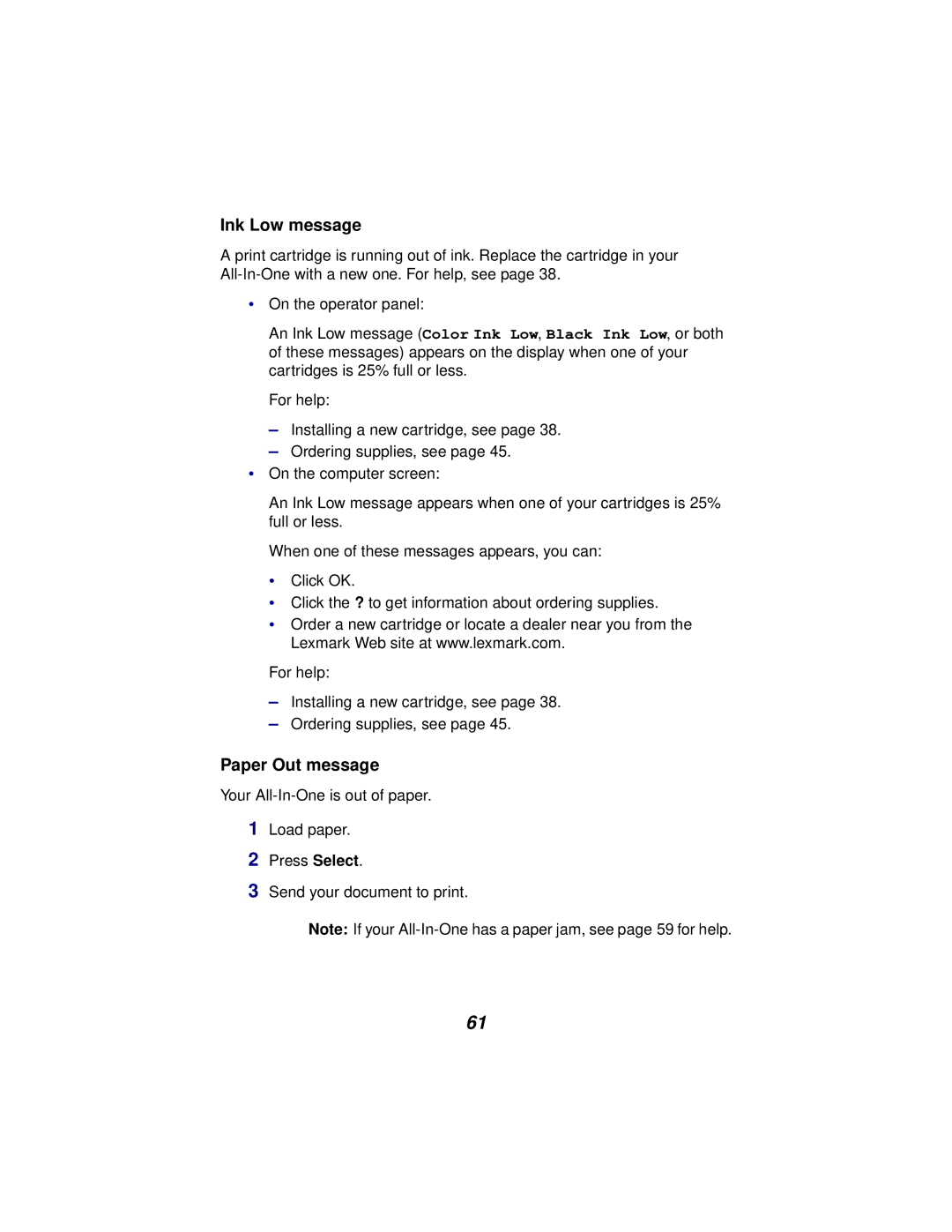Ink Low message
A print cartridge is running out of ink. Replace the cartridge in your
•On the operator panel:
An Ink Low message (Color Ink Low, Black Ink Low, or both of these messages) appears on the display when one of your cartridges is 25% full or less.
For help:
–Installing a new cartridge, see page 38.
–Ordering supplies, see page 45.
•On the computer screen:
An Ink Low message appears when one of your cartridges is 25% full or less.
When one of these messages appears, you can:
• Click OK.
• Click the ? to get information about ordering supplies.
• Order a new cartridge or locate a dealer near you from the Lexmark Web site at www.lexmark.com.
For help:
–Installing a new cartridge, see page 38.
–Ordering supplies, see page 45.
Paper Out message
Your
1Load paper.
2Press Select.
3Send your document to print.
Note: If your
61