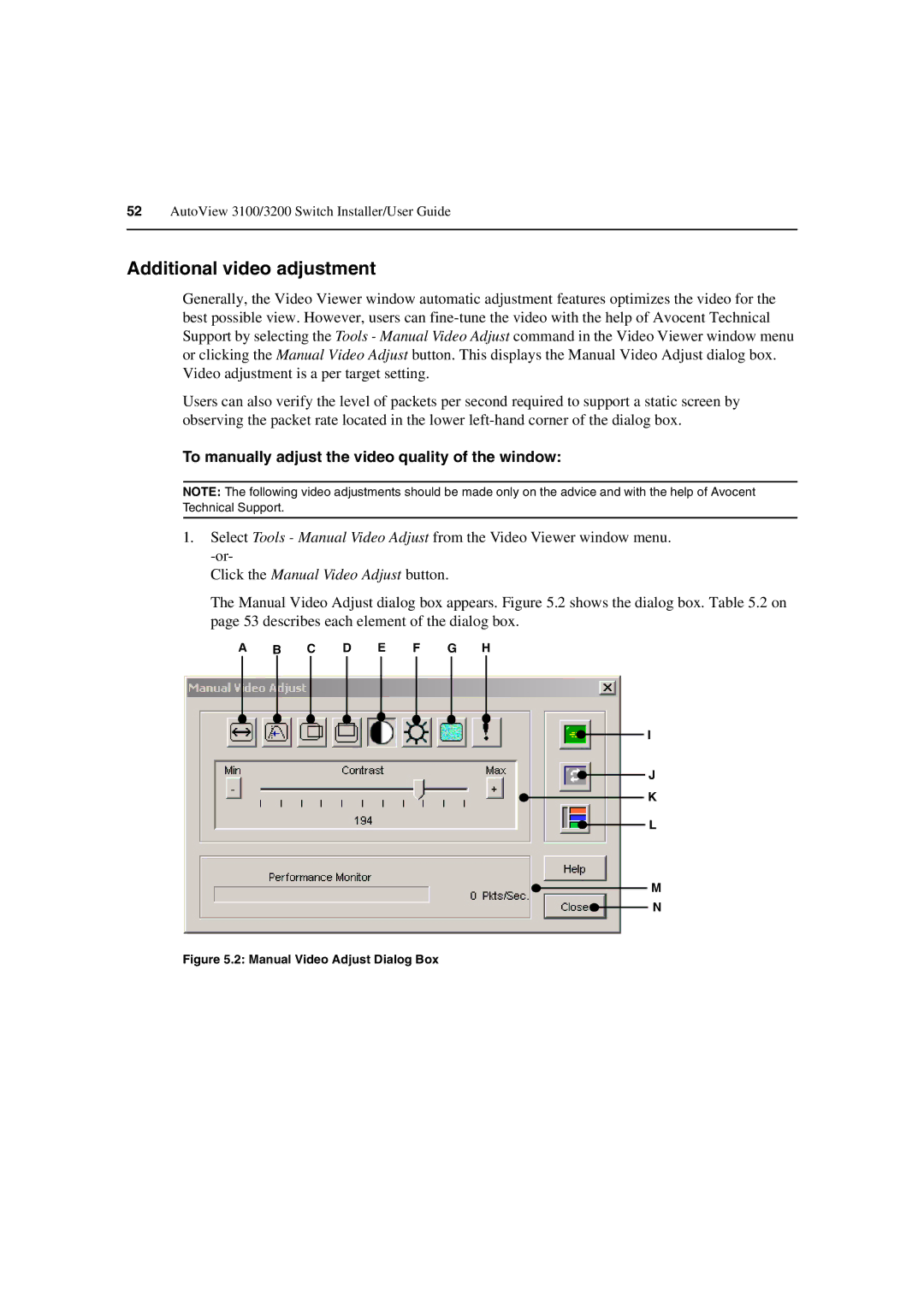52AutoView 3100/3200 Switch Installer/User Guide
Additional video adjustment
Generally, the Video Viewer window automatic adjustment features optimizes the video for the best possible view. However, users can
Users can also verify the level of packets per second required to support a static screen by observing the packet rate located in the lower
To manually adjust the video quality of the window:
NOTE: The following video adjustments should be made only on the advice and with the help of Avocent Technical Support.
1.Select Tools - Manual Video Adjust from the Video Viewer window menu.
Click the Manual Video Adjust button.
The Manual Video Adjust dialog box appears. Figure 5.2 shows the dialog box. Table 5.2 on page 53 describes each element of the dialog box.
A B C D E F G H
I
J
K
L
M
N