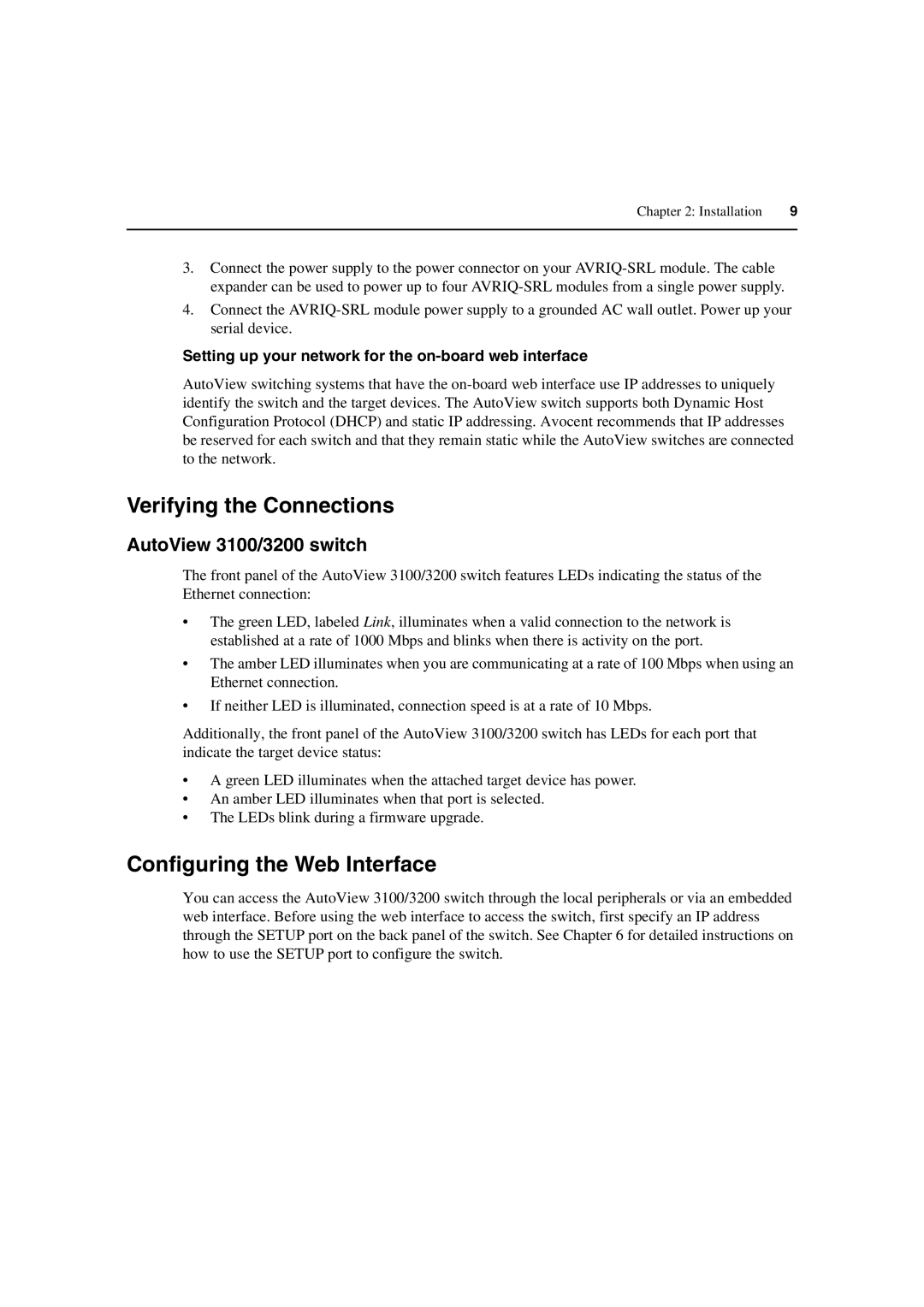Chapter 2: Installation | 9 |
|
|
3.Connect the power supply to the power connector on your
4.Connect the
Setting up your network for the on-board web interface
AutoView switching systems that have the
Verifying the Connections
AutoView 3100/3200 switch
The front panel of the AutoView 3100/3200 switch features LEDs indicating the status of the Ethernet connection:
•The green LED, labeled Link, illuminates when a valid connection to the network is established at a rate of 1000 Mbps and blinks when there is activity on the port.
•The amber LED illuminates when you are communicating at a rate of 100 Mbps when using an Ethernet connection.
•If neither LED is illuminated, connection speed is at a rate of 10 Mbps.
Additionally, the front panel of the AutoView 3100/3200 switch has LEDs for each port that indicate the target device status:
•A green LED illuminates when the attached target device has power.
•An amber LED illuminates when that port is selected.
•The LEDs blink during a firmware upgrade.
Configuring the Web Interface
You can access the AutoView 3100/3200 switch through the local peripherals or via an embedded web interface. Before using the web interface to access the switch, first specify an IP address through the SETUP port on the back panel of the switch. See Chapter 6 for detailed instructions on how to use the SETUP port to configure the switch.