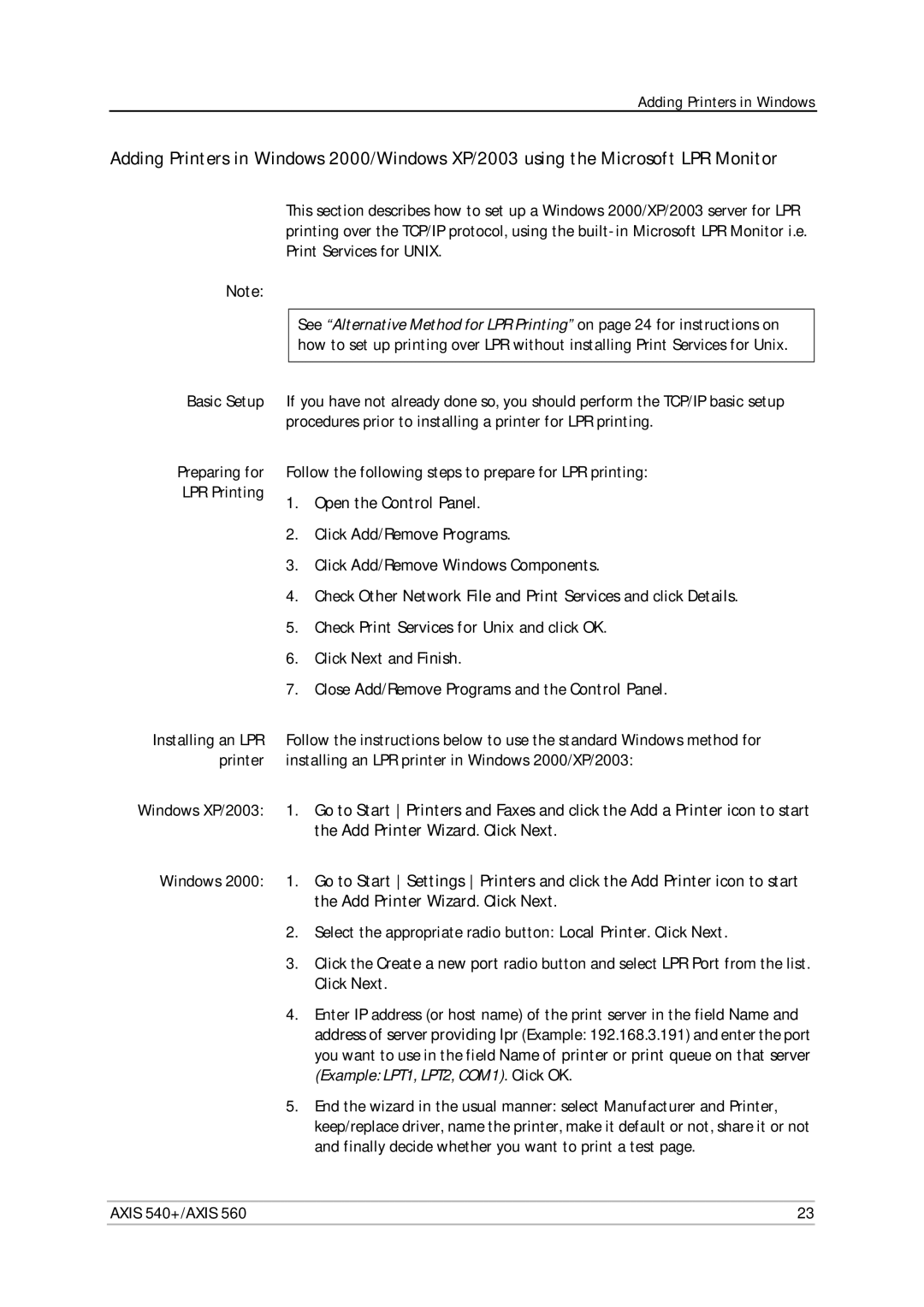Adding Printers in Windows
Adding Printers in Windows 2000/Windows XP/2003 using the Microsoft LPR Monitor
This section describes how to set up a Windows 2000/XP/2003 server for LPR printing over the TCP/IP protocol, using the
Note:
See “Alternative Method for LPR Printing” on page 24 for instructions on how to set up printing over LPR without installing Print Services for Unix.
Basic Setup
Preparing for LPR Printing
If you have not already done so, you should perform the TCP/IP basic setup procedures prior to installing a printer for LPR printing.
Follow the following steps to prepare for LPR printing:
1.Open the Control Panel.
2.Click Add/Remove Programs.
3.Click Add/Remove Windows Components.
4.Check Other Network File and Print Services and click Details.
5.Check Print Services for Unix and click OK.
6.Click Next and Finish.
7.Close Add/Remove Programs and the Control Panel.
Installing an LPR | Follow the instructions below to use the standard Windows method for |
printer | installing an LPR printer in Windows 2000/XP/2003: |
Windows XP/2003: | 1. Go to Start Printers and Faxes and click the Add a Printer icon to start |
| the Add Printer Wizard. Click Next. |
Windows 2000: 1. Go to Start Settings Printers and click the Add Printer icon to start the Add Printer Wizard. Click Next.
2.Select the appropriate radio button: Local Printer. Click Next.
3.Click the Create a new port radio button and select LPR Port from the list. Click Next.
4.Enter IP address (or host name) of the print server in the field Name and address of server providing lpr (Example: 192.168.3.191) and enter the port you want to use in the field Name of printer or print queue on that server (Example: LPT1, LPT2, COM1). Click OK.
5.End the wizard in the usual manner: select Manufacturer and Printer, keep/replace driver, name the printer, make it default or not, share it or not and finally decide whether you want to print a test page.
AXIS 540+/AXIS 560 | 23 |