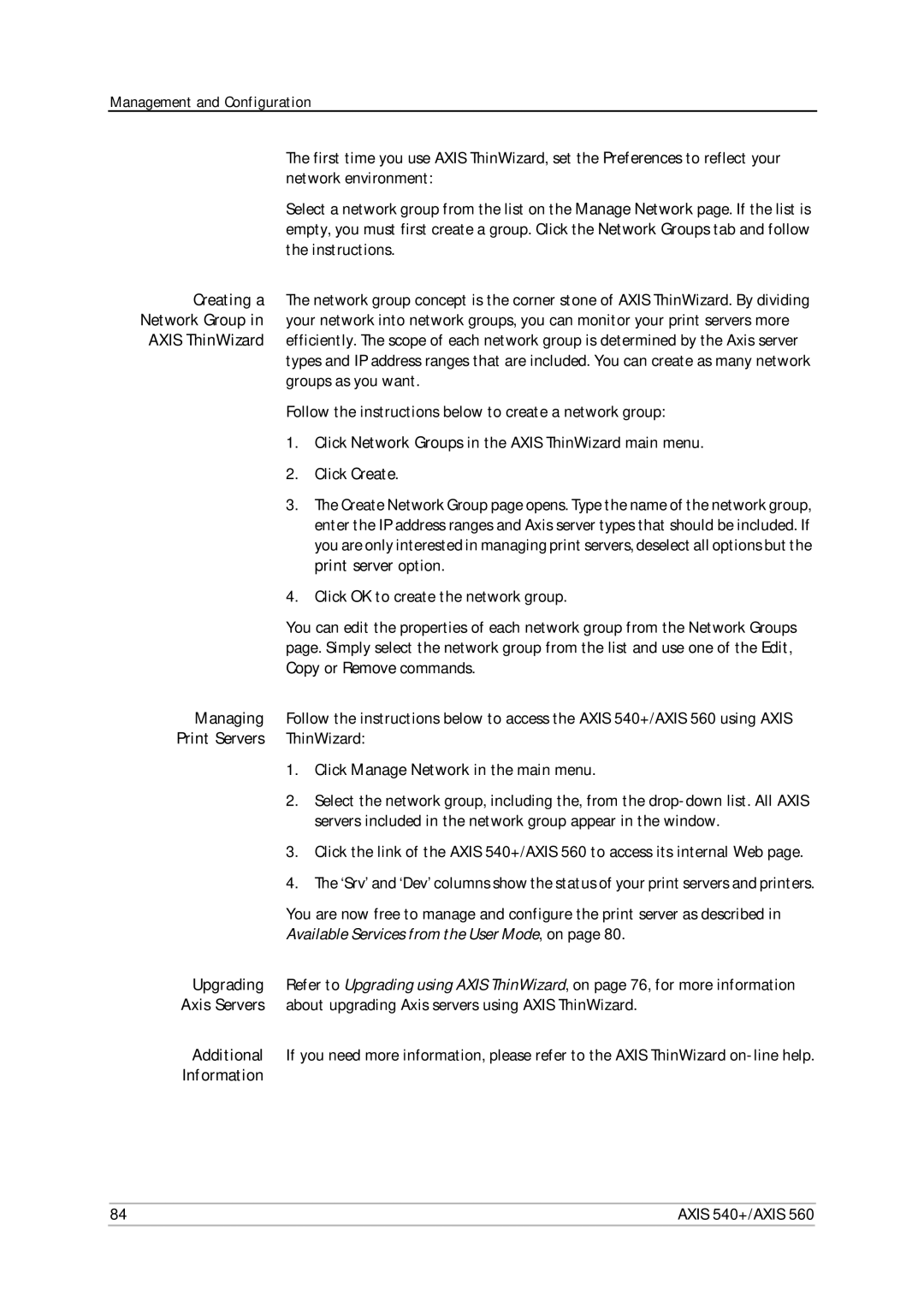Management and Configuration
The first time you use AXIS ThinWizard, set the Preferences to reflect your network environment:
Select a network group from the list on the Manage Network page. If the list is empty, you must first create a group. Click the Network Groups tab and follow the instructions.
Creating a The network group concept is the corner stone of AXIS ThinWizard. By dividing Network Group in your network into network groups, you can monitor your print servers more
AXIS ThinWizard efficiently. The scope of each network group is determined by the Axis server types and IP address ranges that are included. You can create as many network groups as you want.
Follow the instructions below to create a network group:
1.Click Network Groups in the AXIS ThinWizard main menu.
2.Click Create.
3.The Create Network Group page opens. Type the name of the network group, enter the IP address ranges and Axis server types that should be included. If you are only interested in managing print servers, deselect all options but the print server option.
4.Click OK to create the network group.
You can edit the properties of each network group from the Network Groups page. Simply select the network group from the list and use one of the Edit, Copy or Remove commands.
Managing | Follow the instructions below to access the AXIS 540+/AXIS 560 using AXIS | |
Print Servers | ThinWizard: | |
| 1. | Click Manage Network in the main menu. |
| 2. | Select the network group, including the, from the |
|
| servers included in the network group appear in the window. |
| 3. | Click the link of the AXIS 540+/AXIS 560 to access its internal Web page. |
| 4. | The ‘Srv’ and ‘Dev’ columns show the status of your print servers and printers. |
| You are now free to manage and configure the print server as described in | |
| Available Services from the User Mode, on page 80. | |
Upgrading | Refer to Upgrading using AXIS ThinWizard, on page 76, for more information | |
Axis Servers | about upgrading Axis servers using AXIS ThinWizard. | |
Additional | If you need more information, please refer to the AXIS ThinWizard | |
Information |
|
|
84 | AXIS 540+/AXIS 560 |