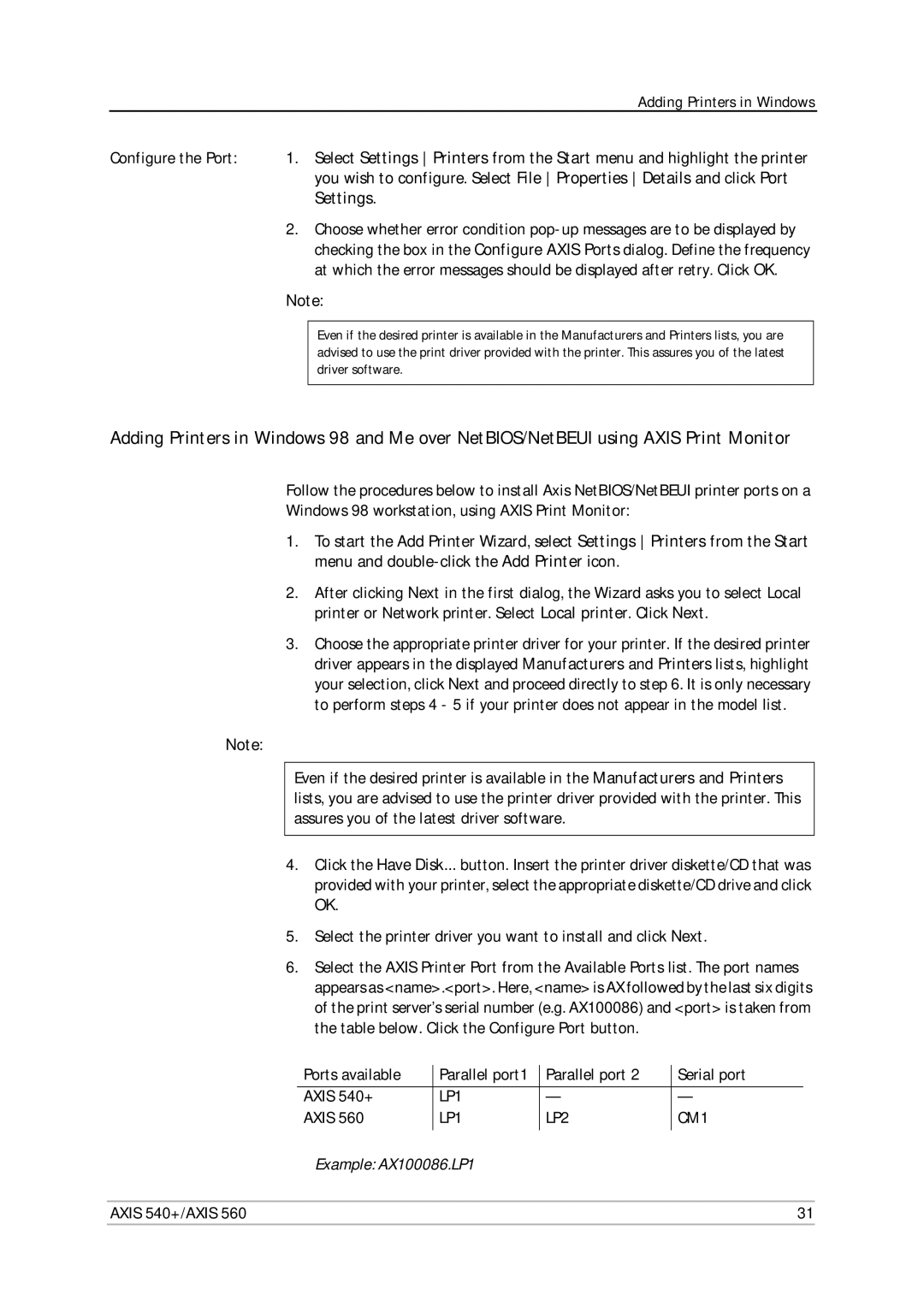Adding Printers in Windows
Configure the Port: 1. Select Settings Printers from the Start menu and highlight the printer you wish to configure. Select File Properties Details and click Port Settings.
2.Choose whether error condition
Note:
Even if the desired printer is available in the Manufacturers and Printers lists, you are advised to use the print driver provided with the printer. This assures you of the latest driver software.
Adding Printers in Windows 98 and Me over NetBIOS/NetBEUI using AXIS Print Monitor
Follow the procedures below to install Axis NetBIOS/NetBEUI printer ports on a
Windows 98 workstation, using AXIS Print Monitor:
1.To start the Add Printer Wizard, select Settings Printers from the Start menu and
2.After clicking Next in the first dialog, the Wizard asks you to select Local printer or Network printer. Select Local printer. Click Next.
3.Choose the appropriate printer driver for your printer. If the desired printer driver appears in the displayed Manufacturers and Printers lists, highlight your selection, click Next and proceed directly to step 6. It is only necessary to perform steps 4 - 5 if your printer does not appear in the model list.
Note:
Even if the desired printer is available in the Manufacturers and Printers lists, you are advised to use the printer driver provided with the printer. This assures you of the latest driver software.
4.Click the Have Disk... button. Insert the printer driver diskette/CD that was provided with your printer, select the appropriate diskette/CD drive and click OK.
5.Select the printer driver you want to install and click Next.
6.Select the AXIS Printer Port from the Available Ports list. The port names appears as <name>.<port>. Here, <name> is AX followed by the last six digits of the print server’s serial number (e.g. AX100086) and <port> is taken from the table below. Click the Configure Port button.
| Ports available | Parallel port1 | Parallel port 2 | Serial port | |
|
|
|
|
|
|
| AXIS 540+ | LP1 | — | — | |
| AXIS 560 | LP1 | LP2 | CM1 | |
| Example: AX100086.LP1 |
|
|
| |
|
|
|
|
|
|
AXIS 540+/AXIS 560 |
|
| 31 | ||