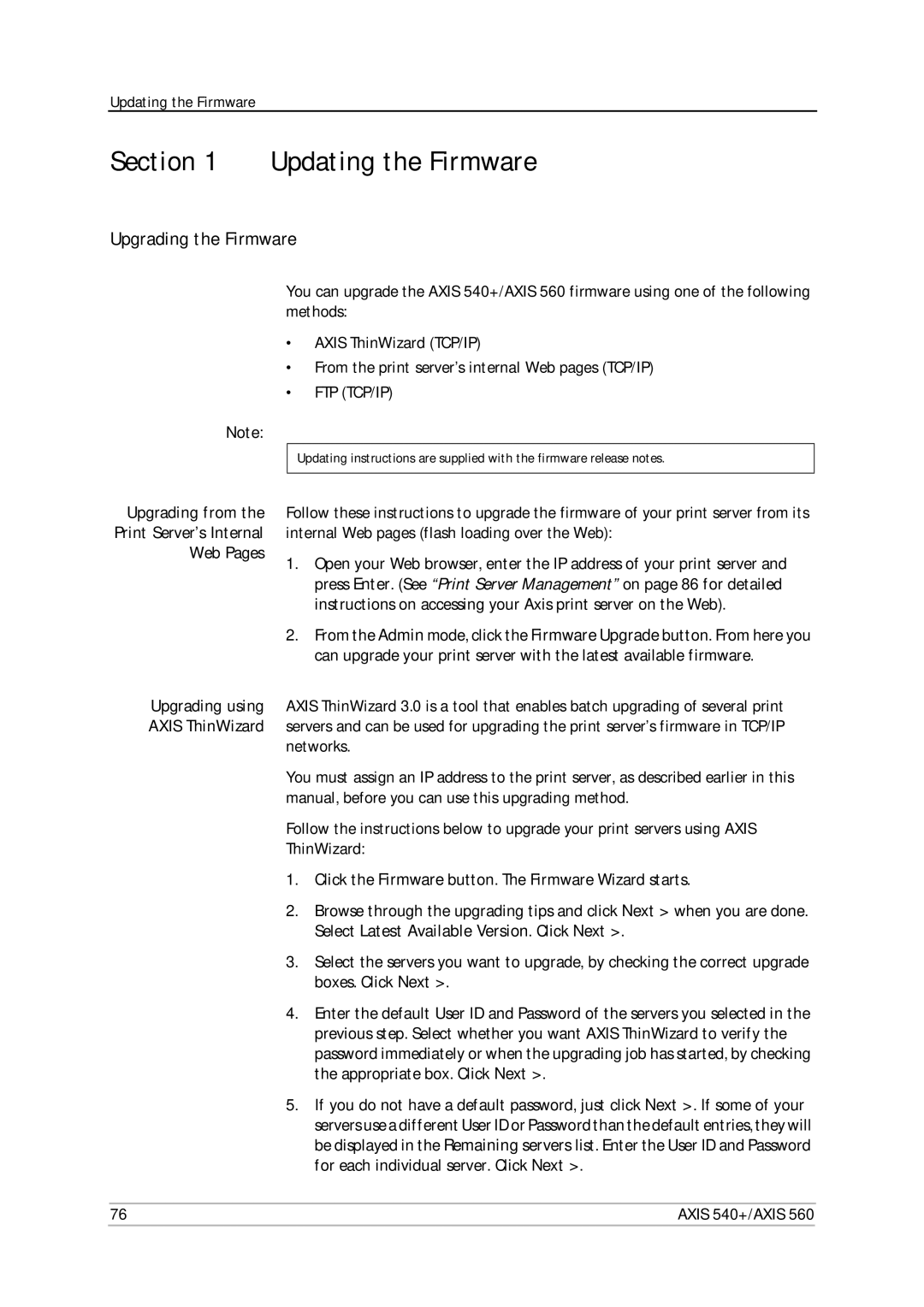Updating the Firmware
Section 1 Updating the Firmware
Upgrading the Firmware
You can upgrade the AXIS 540+/AXIS 560 firmware using one of the following methods:
•AXIS ThinWizard (TCP/IP)
•From the print server’s internal Web pages (TCP/IP)
•FTP (TCP/IP)
Note:
|
|
| Updating instructions are supplied with the firmware release notes. | |
| Upgrading from the |
|
| |
| Follow these instructions to upgrade the firmware of your print server from its | |||
| Print Server’s Internal | internal Web pages (flash loading over the Web): | ||
| Web Pages | 1. | Open your Web browser, enter the IP address of your print server and | |
|
| |||
|
|
|
| press Enter. (See “Print Server Management” on page 86 for detailed |
|
|
|
| instructions on accessing your Axis print server on the Web). |
|
| 2. | From the Admin mode, click the Firmware Upgrade button. From here you | |
|
|
|
| can upgrade your print server with the latest available firmware. |
| Upgrading using | AXIS ThinWizard 3.0 is a tool that enables batch upgrading of several print | ||
| AXIS ThinWizard | servers and can be used for upgrading the print server’s firmware in TCP/IP | ||
|
| networks. | ||
|
| You must assign an IP address to the print server, as described earlier in this | ||
|
| manual, before you can use this upgrading method. | ||
|
| Follow the instructions below to upgrade your print servers using AXIS | ||
|
| ThinWizard: | ||
|
| 1. | Click the Firmware button. The Firmware Wizard starts. | |
|
| 2. | Browse through the upgrading tips and click Next > when you are done. | |
|
|
|
| Select Latest Available Version. Click Next >. |
|
| 3. | Select the servers you want to upgrade, by checking the correct upgrade | |
|
|
|
| boxes. Click Next >. |
|
| 4. | Enter the default User ID and Password of the servers you selected in the | |
|
|
|
| previous step. Select whether you want AXIS ThinWizard to verify the |
|
|
|
| password immediately or when the upgrading job has started, by checking |
|
|
|
| the appropriate box. Click Next >. |
|
| 5. | If you do not have a default password, just click Next >. If some of your | |
|
|
|
| servers use a different User ID or Password than the default entries, they will |
|
|
|
| be displayed in the Remaining servers list. Enter the User ID and Password |
|
|
|
| for each individual server. Click Next >. |
|
|
|
| |
| 76 |
|
| AXIS 540+/AXIS 560 |