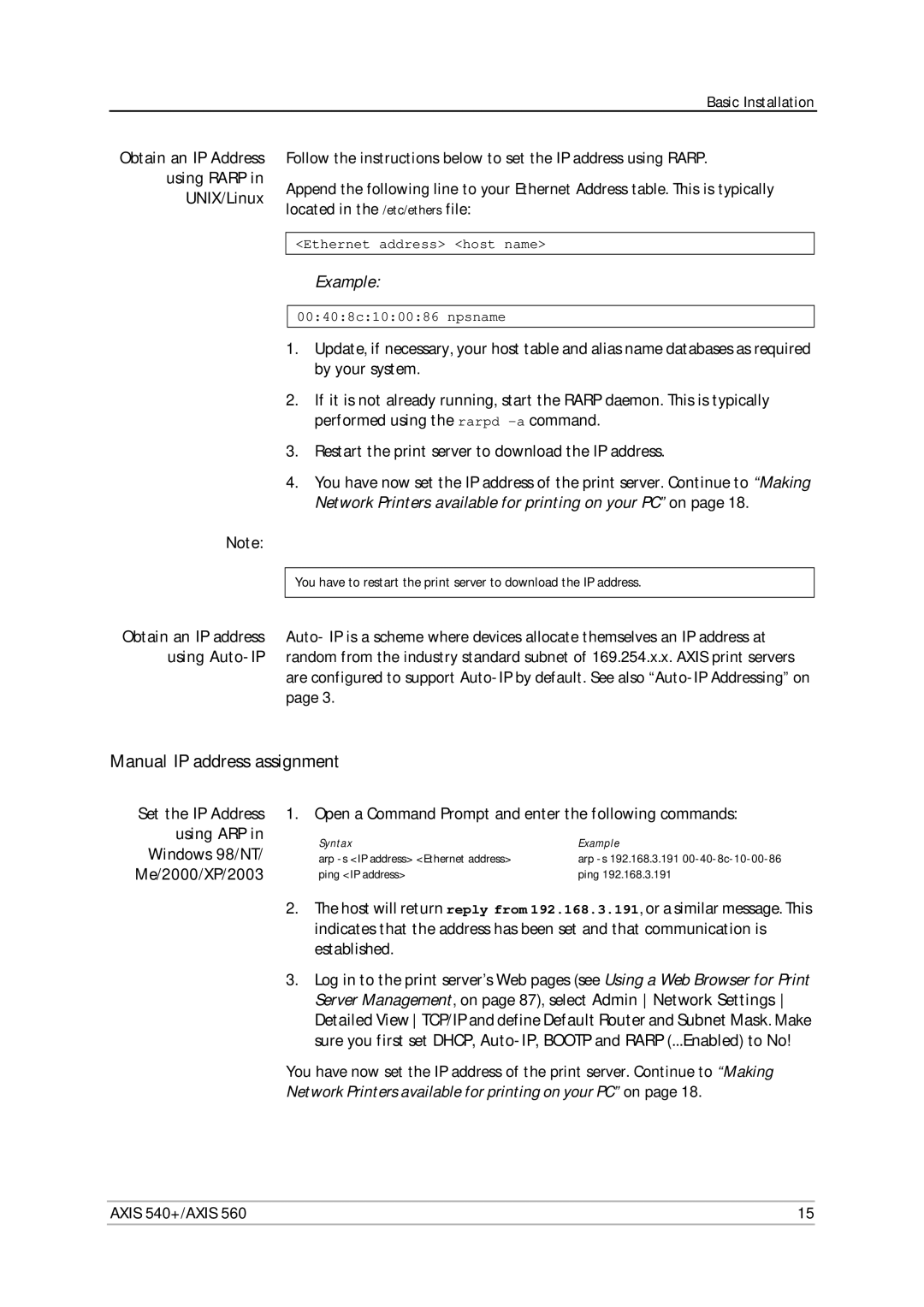Basic Installation
Obtain an IP Address
using RARP in
UNIX/Linux
Follow the instructions below to set the IP address using RARP.
Append the following line to your Ethernet Address table. This is typically located in the /etc/ethers file:
<Ethernet address> <host name>
Example:
00:40:8c:10:00:86 npsname
1.Update, if necessary, your host table and alias name databases as required by your system.
2.If it is not already running, start the RARP daemon. This is typically performed using the rarpd
3.Restart the print server to download the IP address.
4.You have now set the IP address of the print server. Continue to “Making Network Printers available for printing on your PC” on page 18.
Note:
You have to restart the print server to download the IP address.
Obtain an IP address Auto- IP is a scheme where devices allocate themselves an IP address at using
are configured to support
Manual IP address assignment
Set the IP Address
using ARP in
Windows 98/NT/
Me/2000/XP/2003
1. Open a Command Prompt and enter the following commands:
Syntax | Example |
arp | arp |
ping <IP address> | ping 192.168.3.191 |
2.The host will return reply from 192.168.3.191, or a similar message. This indicates that the address has been set and that communication is established.
3.Log in to the print server’s Web pages (see Using a Web Browser for Print Server Management, on page 87), select Admin Network Settings Detailed View TCP/IP and define Default Router and Subnet Mask. Make sure you first set DHCP,
You have now set the IP address of the print server. Continue to “Making Network Printers available for printing on your PC” on page 18.
AXIS 540+/AXIS 560 | 15 |