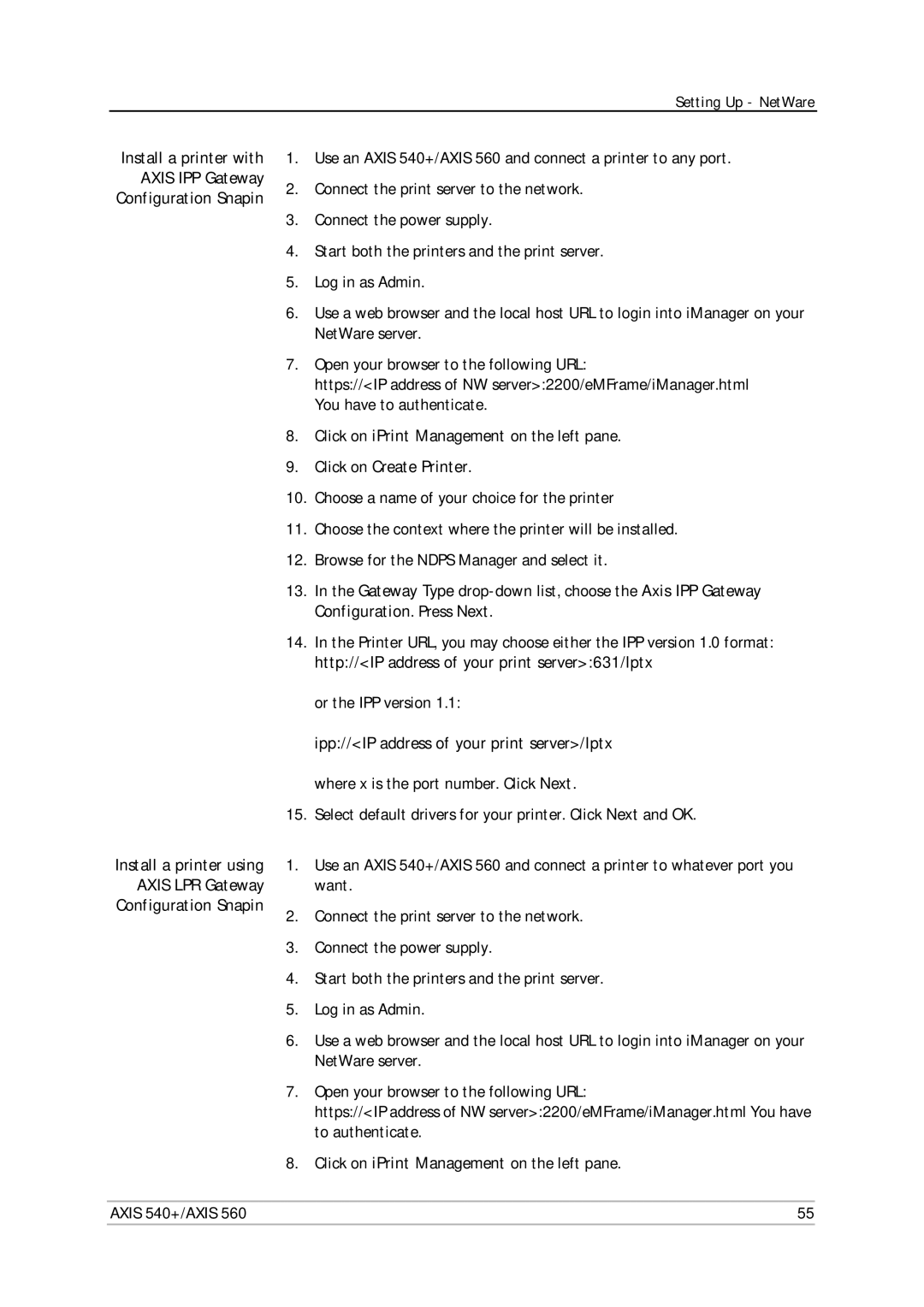Setting Up - NetWare
Install a printer with AXIS IPP Gateway Configuration Snapin
Install a printer using AXIS LPR Gateway Configuration Snapin
1.Use an AXIS 540+/AXIS 560 and connect a printer to any port.
2.Connect the print server to the network.
3.Connect the power supply.
4.Start both the printers and the print server.
5.Log in as Admin.
6.Use a web browser and the local host URL to login into iManager on your NetWare server.
7.Open your browser to the following URL:
https://<IP address of NW server>:2200/eMFrame/iManager.html You have to authenticate.
8.Click on iPrint Management on the left pane.
9.Click on Create Printer.
10.Choose a name of your choice for the printer
11.Choose the context where the printer will be installed.
12.Browse for the NDPS Manager and select it.
13.In the Gateway Type
14.In the Printer URL, you may choose either the IPP version 1.0 format: http://<IP address of your print server>:631/lptx
or the IPP version 1.1:
ipp://<IP address of your print server>/lptx where x is the port number. Click Next.
15.Select default drivers for your printer. Click Next and OK.
1.Use an AXIS 540+/AXIS 560 and connect a printer to whatever port you want.
2.Connect the print server to the network.
3.Connect the power supply.
4.Start both the printers and the print server.
5.Log in as Admin.
6.Use a web browser and the local host URL to login into iManager on your NetWare server.
7.Open your browser to the following URL:
https://<IP address of NW server>:2200/eMFrame/iManager.html You have to authenticate.
8.Click on iPrint Management on the left pane.
AXIS 540+/AXIS 560 | 55 |