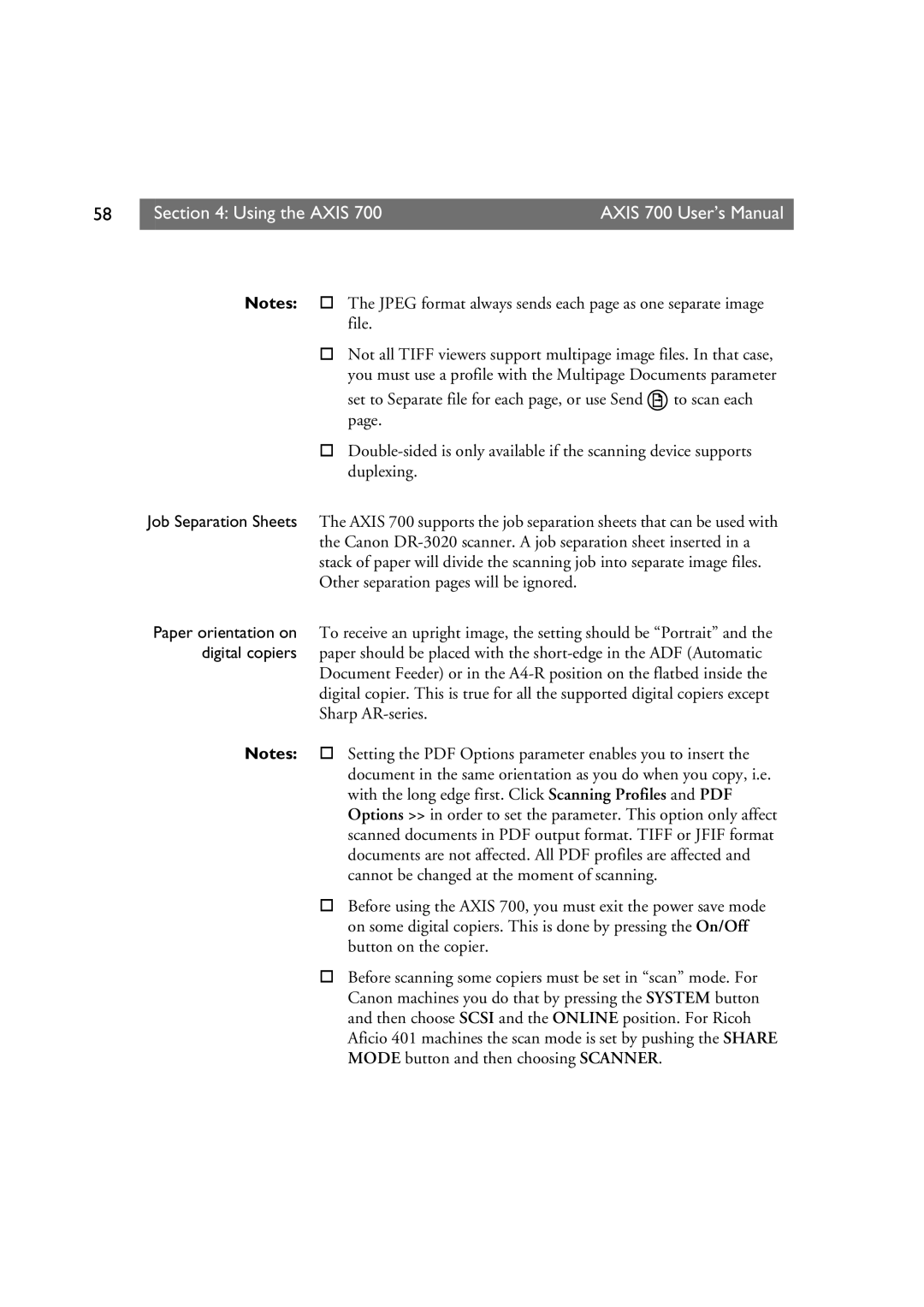E rs M a n u a l v 1
OlXg D77 User’s Manual
User’s Manual
Copyright Axis Communications AB, 1997
Axis 700 User’s Manual Revision
OlXg D77 User’s Manual Preface
Dwy
OlXg D77 User’s Manual Table of Contents
Huv
Zny SII t y
OlXg D77 User’s Manual Introduction
Kyv gy
GywXx
Xxy
Xyyy
Auy
Axis 700 over the network using FTP
Than the other way around
GywXx
Guxux xyy
OlXg D77 User’s Manual Basic Installation
GywPuXu
Duy
Puw duy
$,6 9HUVLRQ
Ruwy
Cancel key
Ay The Menu key scrolls the menu Enter key
Up and Down keys scroll and select menu options
Turn off the Axis 700 by unplugging the power supply
Scanning device documentation on how to do this
Always consult the Network Administrator before making
Changes to the network configuration
After a few seconds this display will be shown
Where x.xx is the software version number
Power up the Axis 700. Press Menu
Press Enter to edit the subnet mask
Press Enter to edit the default router address
Press Enter to edit the IP address
From the Axis 700 control panel
Press Menu once more to display the final instructions
Jyy
Byy
SWRd
Cyyz
Sux
Xd Oxx
Au bu
IWRd
Your Axis 700. Type arp -a to display the ARP table
Host will return ‘Reply from 172.19.2.254...’ or a similar
Communication is established
Ether for Ethernet networks, e.g. arp -s ether spserv
IbXl u cg69
IP address and verify the communication
Ethernet address Host name
Required by your system
Typically performed using the command bootpd -a
Icchd
Where
Http//172.19.2.254
GywPuXu
Network protocol settings
OlXg D77 User’s Manual Configuring the Axis
This brings you to the Axis 700 Home
GywRlXg D77
OlXg D77 User’s Manual Configuring the Axis
Click Network Settings
Sy jy
Auhd0
Tyu
Oxxy
GywRlXg D77
OlXg D77 User’s Manual Configuring the Axis
From this page you can set the following parameters
T4hd0
Tu Oxxy
=countrycode
Mandatory for all destination types. For FTP destinations,
Configuration parameters are described in The Parameter
Last five fields only apply to file destinations.
Description, Transfer method and Destination fields are
Can make these temporary destinations permanent by clicking
Table. Click Detailed to view the detailed settings
Destination Name is the text that will appear
Destination list on the Axis 700 control panel
Mail destinations
Mail addresses using the Smtp protocol
T4uy
GywRlXg D77
Will be stored
When the URL is sent to an e-mail destination
If z Tu
Information
Click Destination Defaults to change the default values
Syyzu
Filenamesequencenumber.fileextension, e.g. image001.tif
GywRlXg D77
Iy c
Click New Profile to add a new profile to the list
Most needs. This table lists the predefined profiles
Profile Name list to edit an existing profile
Axis 700 interface
OlXg D77 User’s Manual Configuring the Axis
GywRlXg D77
OlXg D77 User’s Manual Configuring the Axis
GywRlXg D77
OlXg D77 User’s Manual Using the Axis
T4u
Gywi Xg D77
Gwu if
Kyv P
Perform these instructions from the Axis 700 control panel
Axis 700 display shows Send to xxxxxx when it is
Optionally, press Menu To change the default settings for
Destinations on
Several separate pages or stacks of papers
Setting
Sharp AR-series
Yv gyu gyy
Canon DR-3020 scanner. a job separation sheet inserted in a
Other separation pages will be ignored
Line
Enter the name or IP address of your Axis 700 on
Administrator might not allow users to add temporary
Down or re-started
Interface
OlXg D77 User’s Manual Using the Axis
Black/white scanning devices, unless they can do gray-scale
This table outlines when to use the predefined profiles
Default profile is Text
Depending on your scanning device, some profiles may not be
Syx
Maintained by the Administrator
Default paper size is Letter
Du g
Example
Several separate pages
Owuyuxy
Xux
CRf uw
OlXg D77 User’s Manual Using the Axis
Owy
FTP
Axis 700 User’s Manual Appendix a Troubleshooting
OG h Axis 700 User’s Manual
Tml
Gu Xxu By Xxwu czz
This table lists a summary of error conditions
CDB
Flatbed only
Work. Attached scanner id is displayed in the event log
Event log is displayed
Axis 700 Home Page is displayed. Click Administration
Field and press Enter
System looks like
Ldap allows resources and services to be selected with ease
Accessed with location-independence
Axis 700 User’s Manual Appendix B Ldap
Axis 700 User’s Manual
Dwwu
Objectclass=personcn=john
Only want to retrieve entries of the people class, with
Could be achieved with the following filter
Axis 700 User’s Manual Appendix B Ldap
Axis 700 User’s Manual
As in the table below
OlXg D77 User’s Manual Appendix C The Parameter List
Gives a brief description of the parameter
ORG h
DefaultRouter
URL
Smtp
= Destination name
END
OlXg D77 User’s Manual Appendix D Updating the Software
Compare against the latest software issues from Axis
Where you can download the latest versions of the software
Axis web site on how to join the AxisNews
OSG i y
OlXg D77 User’s Manual Appendix D Updating the Software
OSG i y
Netscape Navigator 3.0 or higher
Client Web browser, and at least one of these protocols
File Transfer Protocol FTP server
Simple Mail Transfer Protocol Smtp server
Ouu
12V DC 13,2VA, via external power unit Axis PS-E
Number is limited by the Eeprom memory. If using Ldap or
Software over the network using FTP
12V DC 36VA, via external power unit Axis PS-C or
Ouu
OlXg D77 User’s Manual Appendix F Glossary
Axis 700 User’s Manual
OlXg D77 User’s Manual Appendix F Glossary
100
OlXg D77 User’s Manual Index 101
Http
Dhcp Rarp
OlXg D77 User’s Manual Index 103
![]() to scan each page.
to scan each page.