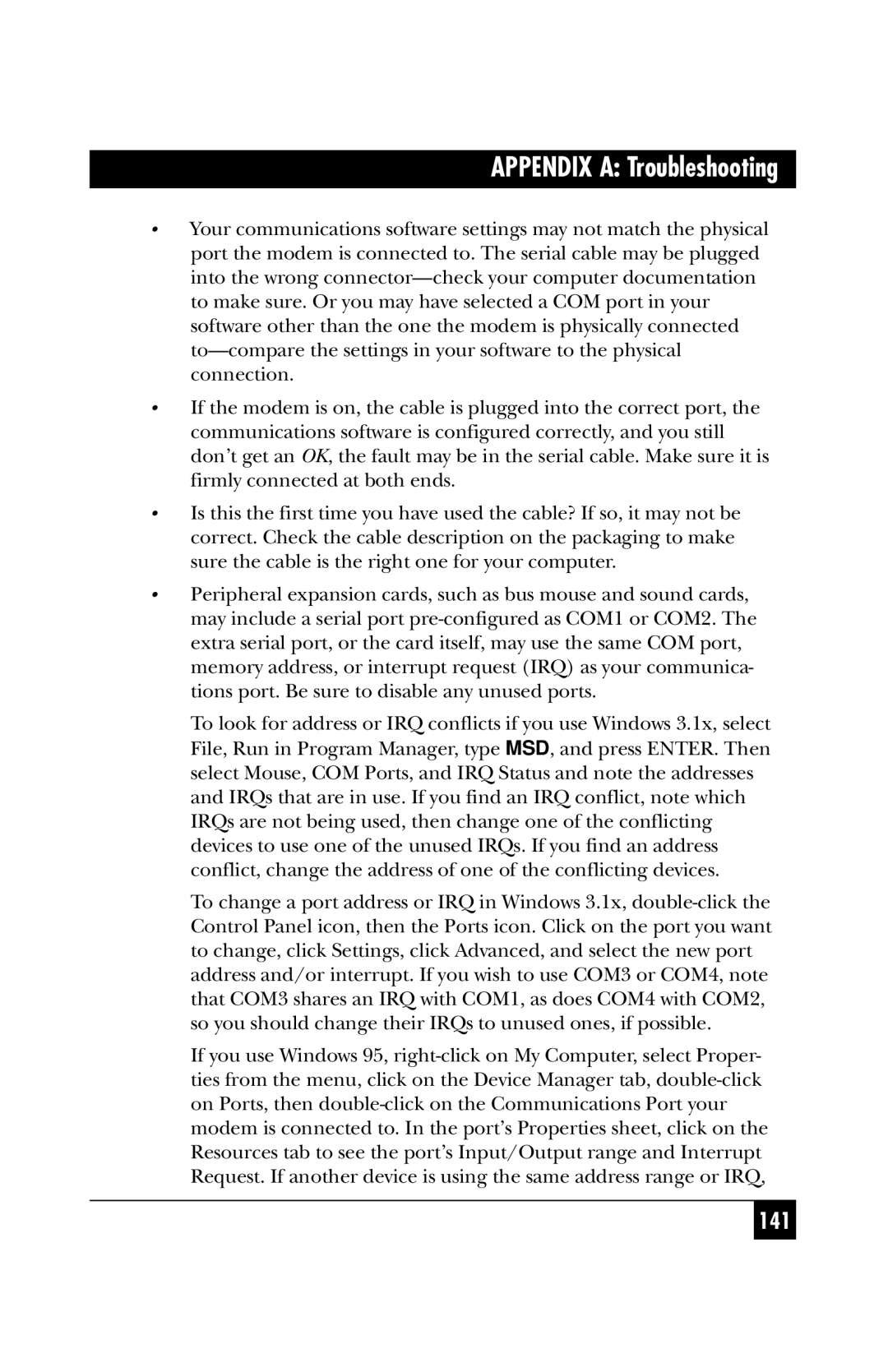Series II Modem Series II Modem 336+
Series II Modems
Series II Intelligent DATA/FAX Modems
Contents
Command Mode
Manual Dial and Automatic Answer
Modem Testing
Callback Security and Remote Configuration
Registers
Appendix a Troubleshooting
DIP-Switch Settings
Other Appendixes
Introduction How To Use This Manual
Introduction and Description
AT Command Mode Operation
Installation and Connection
Software Configuration
Manual Dial and Automatic Answer
Testing Your Modem
Callback and Remote Configuration
DIP-Switches
What is in Your Modem Package?
Modem Features
Fax Features
Technical Specifications
Command Buffer
Mode of Operation
Intelligent Features
Modulation
Lease Line Restoral
Fax Carrier
Frequencies
Carrier Frequencies
Indicators
Connectors
Diagnostics
Operating Temperature
Power
Modem LED Indicators
Introduction and Description
Controls on PC Board
Installation and Connection
Safety Warnings
Installation
Series II Modem 336 MD1641A Connections
Series II Intelligent DATA/FAX Modems
Is Your Series II Modem Ready for Use?
Operating Your Series II Modem
Answer/Originate Voice/Data Toggle Switch
Simple Operations
Introduction
Serial Port Limitations
Software Configuration
How Can You Identify Your Uart Type?
16550 Uart and Windows
COMnFIFO=1
Configuring Your Software
Configuring Software for Your Modem
AT &F X4 S0=0 M
Changing Default Parameters
PC Initialization Strings
AT &F X4 S0= 2 M
AT &F X4 M
Other Parameters
Macintosh Initialization
AT &F X4 &E5 &E13 &D0 M
Software Configuration
Configuring Software for Your Computer
Configuring Software for the Remote System
AT &F9 &W0 CR
File Transfer Protocols
When to Disable Data Compression
Terminal Emulation
User Guide for Series II Modems
AT &F S0=0 X4 &E14 M
Disabling Error Correction
AT &F S0=0 X4 &E0 M
Manual Dial and Automatic Answer
Dialing/On-Line/Answering
Series II Intelligent DATA/FAX Modems
Dial Backup and Leased Line Restoral 336+ Only
Manual Dial Backup Call Termination 336+ Only
Automatic Leased Line Restoral Operation 336+ Only
Series II Intelligent DATA/FAX Modems
Dial-Up Operation 336+ Only
Manual Call Origination
Automatic Answering
Manual Answering
Handshaking Details
Call Termination
Abort Timer
Command Mode
AT Command Editing
Command Mode
Functional Modes
Summary of AT Commands
Functional Modes
Memorize Phone Numbers
#L2
#L0
#L1
#L3
$BA1
E14
E15
+++ATCR
Sr=
Result Codes
Sr?
#RCBNxx
Q0 Series II Result Codes
Q1 Standard AT Result Codes
Dial Command D
Dialing Commands Dialing Action Commands
Continuous Redial a or
Dialing a Stored Number N
DTR Dialing $D
Voice/Data Dialing $VD
Dial Modifier Commands
Pulse or Tone Dial P or T
Automatic Pauses in Dialing
Set Pulse Dial Ratios &P
Long Space Disconnect Y
Reverse the Mode of Operation R
Return to Command Mode after Dial Command Execution
Wait for New Dial-Tone W
Quiet Answer @
Flash On Hook
Calling Card Detect Tones $
ATDT101099907247465500$0123 4567 8910
Number Linking NN
Phone Number Memory Commands
Storing Phone Numbers D...N
ATX4&E1&E5&E13&E15DT17247465500N3
Listing Numbers Stored in Memory L
Configuration and Default Storage Commands
Loading Factory Defaults &F
32terbo Enable/Disable #V 336 Only
Modem Reset Z
Unix Uucp Spoofing $SP
Async/Sync Mode Switching &M
Synchronous Transmit Clock Select &X
Result Codes Enable/Disable and No Response Answer Q
Command Response Result Code Commands
Echo Command Mode Characters E
Chap 5 Command Modeter
Result Codes Verbose/Terse
Result Codes Basic and Extended and Call Progress Selection
Command Mode
Guard Tones &G
Phone Line Conditioning Commands
Enable/Disable Trelis Coded Modulation #T
Phone Line Monitoring Speaker M
Enable/Disable Lowspeed Fast Connect $FC 336+ Only
Fallback Modes When On-Line #F
Cleardown at Disconnect &CD
Auto Speed Detect #A
7 RS232C Interface Control Commands
Carrier Detect Control &C
Data Terminal Ready Control &D
Clear to Send Control &R
CTS/RTS Interaction Control &RF
Error Correction Commands
Data Set Ready Control &S
DSR/CD Interaction Control &SF
Normal Mode &E0
Auto-Reliable Mode &E1
Originate Mode
Reliable Mode &E2
Mode Select #L
Answer Mode
Enable/Disable Auto Reliable Fallback Character $F
Auto-Reliable Buffering $A
Retransmit Count $R
Flow Control Commands
Error Correction/300bps $E
Hardware Flow Control &E4
Modem Terminal
Xon/Xoff Flow Control &E5
Xon/Xoff Pass-Through &E7
Send Xon/Xoff Characters #X
Normal Mode Modem Flow Control On &E11
Hewlett-Packard ENQ/ACK Pacing &E9
Terminal/Computer Initiated Pacing &E13
Maximum Block Size &BS
Asynchronous Word Length Selection $EB 336 Only
Parity Selection #P
#X0 =
#X1 =
Enq/Ack Pacing Commands
Speed Conversion Commands
Normal Mode Modem Flow Control Commands
Speed Conversion $BA
Modem Baud Rate $MB
Serial Port Baud Rate $SB
Immediate Action Commands
Help Screens $H
Inquiry for Product Code
Windows 95 Autodetect Inquiry
Listing Current Operating Parameters L5 L7
Listing On-Line Diagnostics L8
Listing S-Register Values L6
On-line diagnostics information On or Off Hook H
Break Atcr
Force Answer Mode a
Line Probe Commands
Exiting Command Mode, Going Back On-Line O
DP1
Format of Line Probe Graph or Table Commands DF0
Immediate Action Line Probe Commands
DF1
Number of Rings Until Modem Answers
Rings Which Have Occurred
Return Character
Escape Code Character
Line Feed Character
Wait Time for Dial Tone
Time for Carrier Abort Timer
Backspace Character
Pause Time for Comma
S10 Carrier Loss Disconnect Delay Time
Carrier Detect Response Time
S15 Callback Time Delay
S13 Remote Configuration Escape Character
S11 Tone Dialing Tone Spacing and Duration
S17 Changing Break Time
S16 Callback Attempts
S18 Automatic Leased Line Restoral 336+ Only
S24 PBX/CBX Disconnect Drop Time for DSR/CTS/CD
S19 Dial-Back Timer 336+ Only
S25 DTR Dropout Time
S26 Failed Password Attempts
S29 Local Inactivity Timer
S30 Inactivity Timer
S32 Time Elapse for Escape Sequence
S37 Time Between DTR Active and Modem On-Hook
S36 Time Between DTR Inactive and Modem Off-Hook
S48 Program V.34bis Connect Speeds
Reading and Assigning S-Register Values
Examples of Assigning Values
Examples of Reading Values
AT Command and S-Register Summary
ATS0=30S3?, and ATS7=55S7?
Callback Security Remote Configuration
Callback Feature Description
Callback Security and Remote Configuration
Remote Configuration Description
Error
To change your Remote Configuration feature status
To turn your modems Callback Security feature on and off
To set parity of the password/message prompt
AT#CBN0xxxxxxxxxxCR
AT#IxxxxxxxxxxCR xxxxxxxxxx from Table
AT#DB2CRÊorÊAT#DB1CR
AT#CBN1xxxxxxxxxxCR
AT#SyyyyyyyyyyCR yyyyyyyyyy from Table
Callback Operational Sequence Procedures
Password
Remote Configuration Procedures
Remote Configuration Operation Procedures StepProcedure
Assign Passwords for Callback Phone Numbers #CBN
Remote Configuration and Callback Security AT Commands
Callback Security Enable/Disable #DB
Erase Callback Password #RCBNxx
Change Login Password #I
Change Setup Password #S
Erase Callback Phone Number #RDNxx
Callback Time Delay S15
Remote Configuration/Callback Security S-Registers
Remote Configuration Character S13
Callback Attempts S16
Failed Password Attempts S26
Local Inactivity Timer S29
Modem Testing
Modem Testing
Local Analog Loopback Test/V.54 Loop
Digital Loopback Test/V.54 Loop 2 Local/Manual
Digital Loopback Test local/manual
119
Digital Loopback Test/V.54 Loop 2 Remote/Automatic
Digital Loopback Test remote/automatic
Back-to-Back Test
122
Synchronous Mode Testing
Local Analog Loopback Test Synchronous Mode
Digital Loopback Test Local/Manual Synchronous Mode
Digital Loopback Test Remote/Automatic Synchronous Mode
126
DIP-Switch Settings
DIP-Switch Option Settings
Series II Modem 336+ MD1640A PC Board
129
Switch #4 AS/400 Mode Synchronous Mode/Leased Line/Dial-Up
130
131
132
133
134
135
Speaker Volume Control
Recording Option Configurations
Function Position Effect
DIP Switches #13-16
AT vs. Series II Result Codes
Possible Causes and Solutions
None of the LEDs Light When the Modem Is On
Modem Does Not Respond to Commands
141
Modem Dials But Cannot Make a Connection
143
Modem Cannot Connect When Answering
Modem Disconnects While On-line
File Transfer Is Slower Than It Should Be
Am Losing Data
Am Getting Garbage Characters on the Monitor
Contacting Black Box Recording Modem Information
Modem Model No
Making the Call
Shipping and Packaging
Upgrading the Series II Modem’s Firmware
Dial Pulses
Appendix B Dial Pulse and Tone-Dial Frequencies
Tone Dial Frequencies 697 770 852 941 1209 Digits 1336 1633
Description
Appendix C Command Summary
Command
$An
CDn
BSn
$BAn
DsNd
DPn
DFn
$Dn
#Fn
$En
$EBn
$FCn
Command Values Description
$Hn
$MBn
#Ln
NdNe
$Rn
#Pn
RFn
SFn
Sr=n
$SBn
$SPn
#Tn
$VDn
160
#Xn
#CBNyyxxxxxx
Callback Security/Remote Configuration Command Summary
Command Description #DBn
+ Dxxxxxx???Nxx
Password Command Summary
25bis Commands
Asynchronous Mode
Appendix D DIP-Switch Summary
DIP-Switch Condition Effect
Synchronous Mode
166
Appendix E S-Register Summary
Appendix E S-Register Summary
S13
S15
S24
S36
Effect
Appendix F Result Code Summary
Digit Words
172
Appendix F Result Code Summary
Delayed and Forbidden Numbers
Appendix G V.25bis Operation
Appendix G V.25bis Operation
25bis Operation
25bis DIP-Switches
25bis Set-Up and Initialization
25bis Mode AT Commands
25bis AT Commands
25bis Responses Result Codes
Enable/Disable V.25bis Mode $V Command
Change Serial Baud Rate CSP Command
Dial Phone Number Provided CRN Command
Listing Forbidden Phone Number RLF Command
Listing Delayed Phone Numbers RLD Command
Disregard or Connect to Incoming Calls DIC or CIC Command
DTR Dialing $D Command
ITU V.25bis Country Specific Information
Italy
Austria
France
Belgium
Singapore
Appendix H Series II modem cables
Appendix H Series II Modem Cables
188
Appendix I RS232C Interface Specifications
Appendix I RS232C Interface Specifications
Direction to modem
Received Data Pin 3, RD BB
Request To Send Pin 4, RTS CA
Direction from modem
Data Set Ready Pin 6, DSR CC
Signal Ground Pin 7, SG AB
Clear To Send Pin 5, CTS CB
Data Carrier Detect Pin 8, CD CF
Receive Clock Pin 17, RC DD
Transmit Clock Pin 15, TC DB
Data Terminal Ready Pin 20, TR or DTR CD
Terminal Busy Out of Service Pin 25, OOS
Ring Indicator Pin 22, RI CE
External Transmit Clock Pin 24, XTC
Appendix J Regulatory Information
FCC and IC EMI/RFI Statements
Appendix J Regulatory Information
FCC Part 68 Regulations for Telephone-Line Interconnection
196
Canadian Limitations Notice
197
Copyright 2000. Black Box Corporation. All rights reserved